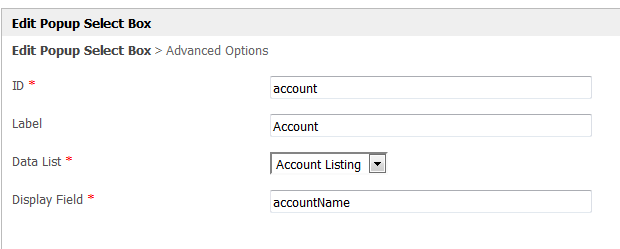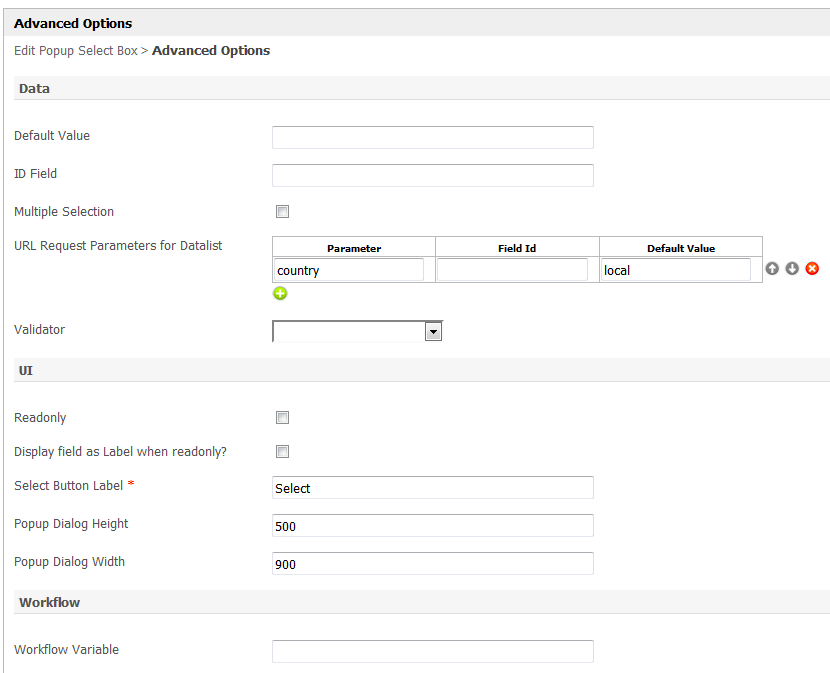Popup Select Box is an enhancement over of the ordinary SelectBox. Instead of selecting from a generic drop-down list, the Popup Select Box allows you to select from a Datalist instead.
Figure 1: Popup Select Box in New Contact form Form in the CRM App
Figure 2: Making a selection using Selection Using the Popup Select Box
By incorporating a Datalist datalist in making a selection, one would be gain access to you'll be able to access the functionality of Datalist and be able to see other related details as well.
Figure 3: Selection made using Made Using Popup Select Box
Figure 4: Properties of Popup Select Box
Figure 5: Properties - Edit Popup Select Box
| Name | Description |
|---|---|
| ID | Element ID |
| Label | Element Label |
| Data List | Datalist to list down options. |
| Display Field | Option Label |
Figure 6: Properties - Advanced Options
| Name | Description |
|---|---|
| Default Value | Default Value (Must be the Option ID) |
| ID Field | Option ID |
| Multiple Selection | Multiple Selection Toggle |
| URL Request Parameters for Datalist | Dynamically filter the eventual listing for selection based on current form fields' values. Please continue to read on to learn more about configuring this attribute. |
| Validator | Attach Validator |
| Readonly | Determines if the element is editable |
| Display field as Label when readonly? | Displays the value of the element as plain text when element is set to "Readonly". |
| Select Button Label | Select Button Label |
| Popup Dialog Height | Popup Dialog Height in pixel |
| Popup Dialog Width | Popup Dialog Width in pixel |
| Workflow Variable | Name of the Workflow Variable to write the value of this element into. |
URL Request Parameters for Datalist
Figure 7: URL Request Parameters for Datalist - Configuration
In the example above, we are using the value of hidden field with id "country_default" to the Datalist with a parameter named as "country". If there's no value set in the hidden field, then it will use with default value of "local".
Figure 8: URL Request Parameters for Datalist - Datalist Builder
On the other hand, one will need able to utilize the parameter value being passed over from the Popup Selectbox. In the Datalist's binder, we are using the following expression to filter the dataset.
| Code Block | ||||
|---|---|---|---|---|
| ||||
e.customProperties.country = '#requestParam.country#' |