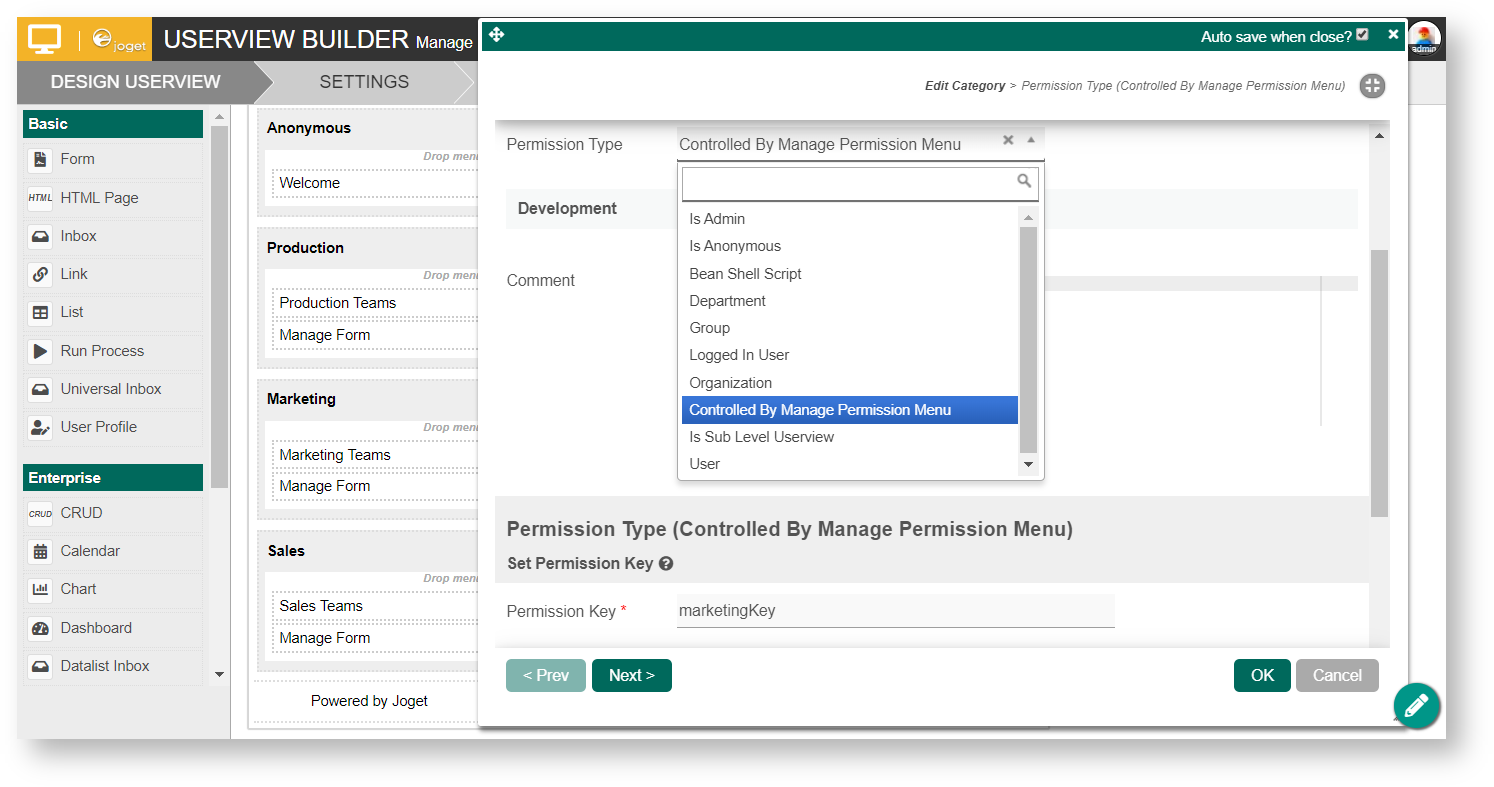...
The easiest way to see how the Manage Permission menu works is to download the attached demo app, import, publish and run the app in your Joget platform:
Steps:
|
|---|
Figure 1
2. The Configure button (Figure 2) will present you with the following permission options:
|
|---|
Figure 2
3. In Userview Builder, the Manage Permission menu property is shown in Figure 3 (More details are provided below). |
|---|
Figure 3
4. Each menu category permission property (Figure 4) is tagged as "Permission Type = Controlled By Manage Permission Menu" and given a "Permission Key" name. You then map the respective "Permission Key" names into the "Manage Permission > Permissions" grid (Figure 3). |
|---|
Figure 4
Manage Permission Properties
...