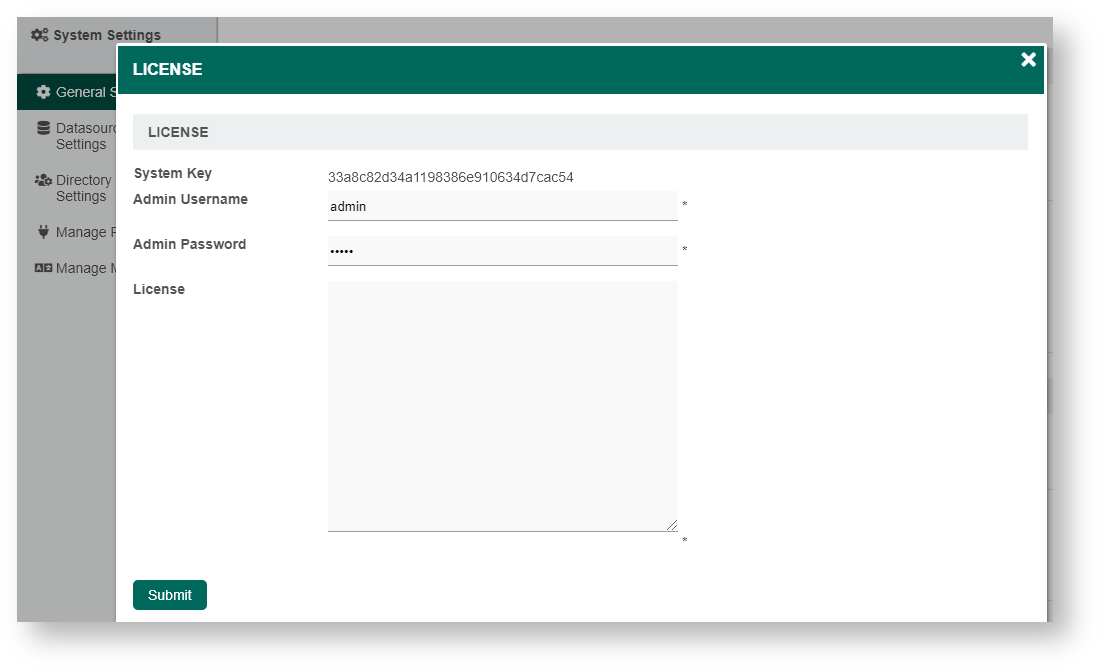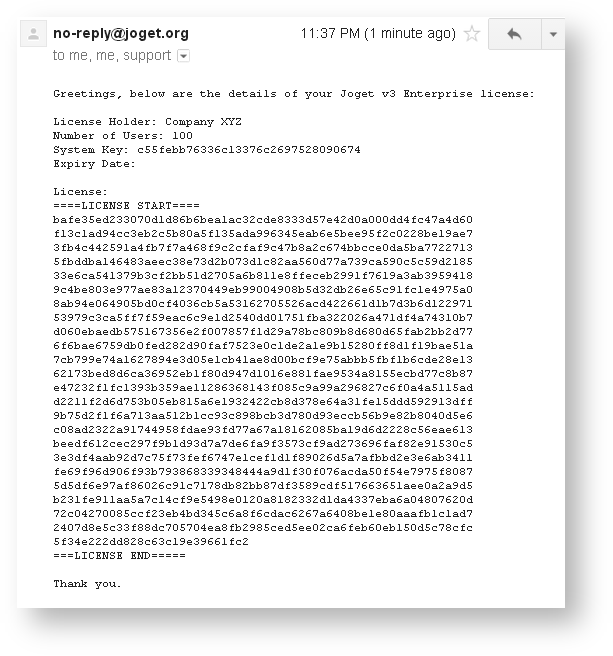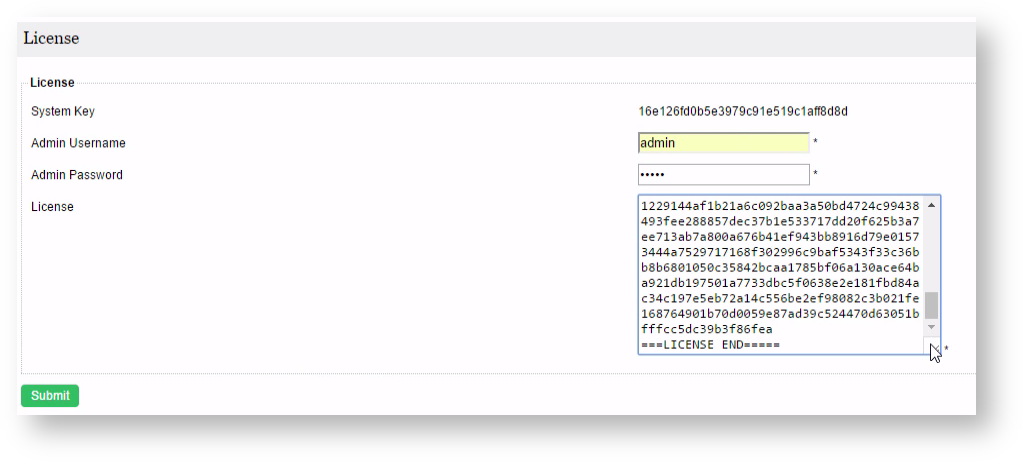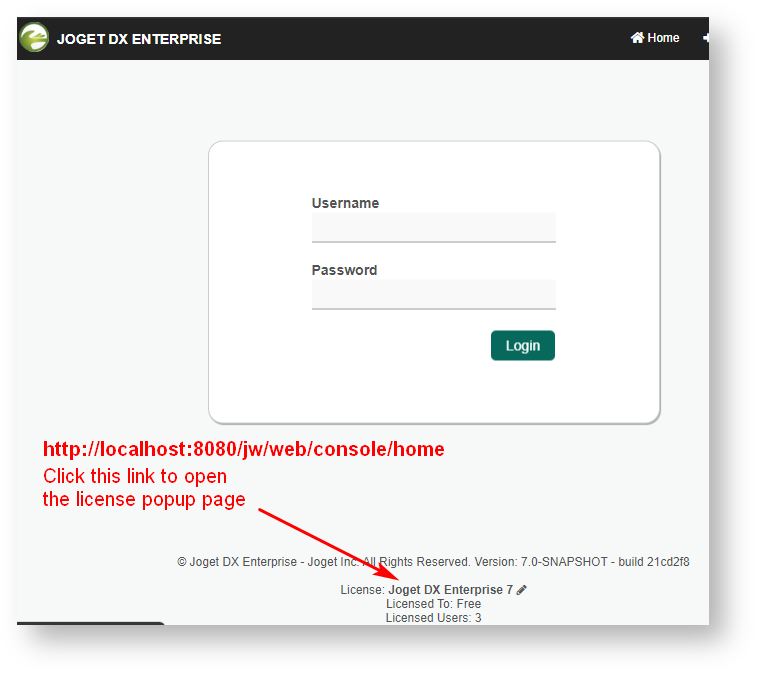...
Request Joget License Steps
| English |
|---|
| This article will describe the steps to activate your Joget Enterprise License. |
1. Obtaining your System Key
- Login to the Joget App Center as the administrator (default administrator username is "admin").
- From the Admin Bar, click on Settings.
Note down the product edition and version that you have installed - (i.e. Joget DX Enterprise) and version (i.e. Version 7)
- Click on the license link to bring up a pop-up window.
- Please refer to the following screenshot to get the system key. The system key is a unique key that is different for every Joget installation.
- What you will need is the alphanumeric string, something like this "a4021e833fea1224d13fbff6c505780f". Copy the system key into your clipboard. Ensure that you only copied the string of alphanumeric text, no pre or trailing "spaces". See the screenshot above.
...
- On your web browser, navigate to our Joget License Activation site.
- Select Request for Enterprise License from the menu to access the license request form. Refer to the following screenshot.
- Fill up the form. You will need to paste the System Key string that you have copied earlier.
- In "Licensed To", the naming convention is as the following:-
- Alphanumeric, dot, underscore, hyphen, space or round brackets are accepted.
- First character must be alphanumeric.
- Last character must be alphanumeric or a closing round bracket.
- Example:-
- XYZ Inc (Production)
- XYZ Inc. - Production
- Select the correct license version based on what you have identified earlier in Step 1.
- Select the appropriate license category. In most cases, the category would be "User-Based License" unless you have been instructed to select another category.
- Key in the required users. Selection is in a block of 5 users.
- When you are done, click on the submit button to submit your request.
- After you have submitted your "Request for Enterprise License" form, if approved (usually not more than 24 hours), you will receive an email with the "License" key.
See the following screenshot for a sample email.
- You are now ready to activate your system.
...
- Make sure you are login as administrator. Similar to the first step, scroll down to the bottom and click on "Joget DX Enterprise 7" link to bring up the pop-up license activation window.
- Next, copy the "License" from your email and paste it here in the form field under "License".
- Ensure that you enter your correct administrator username and password.
- Next, click on the submit button to activate Joget. Please see the following screen shot for reference.
- The form will close after activation. You will need to RELOAD the page to check if the license activation has been successful or not.
- If everything went as planned, you will see the activated license with the "Licensed To" and "License Users" info prominently displayed.
...
You can also access the license page via this URL: http://localhost:8080/jw/web/console/home (Change the domain name accordingly). Scroll down to the footer and click on the "License: Joget DX Enterprise 7" hyperlink.
Joget License Based On Total Apps
...