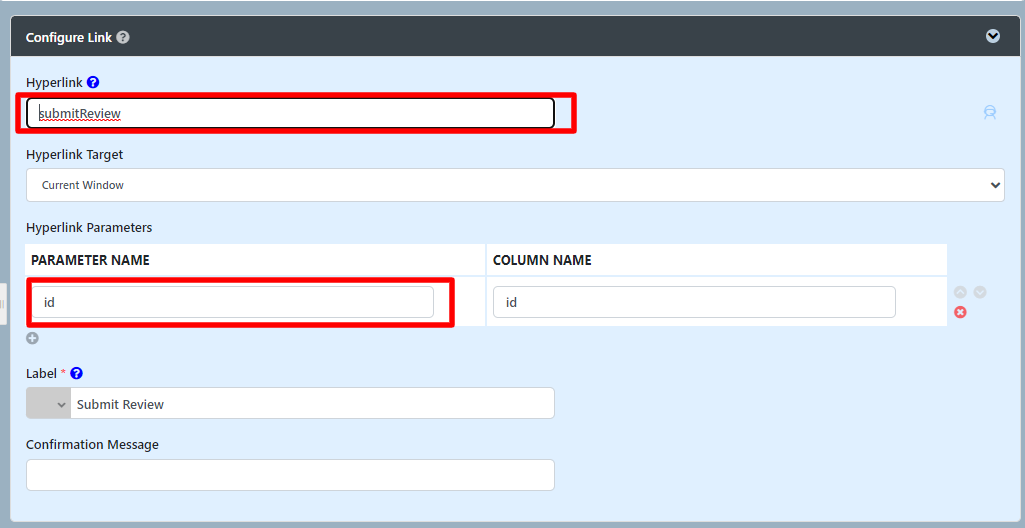...
| Thai |
|---|
ในบทความนี้เราจะพยายามแสดงให้คุณเห็นถึงวิธีการเริ่มกระบวนการจากไฮเปอร์ลิงก์ (List Hyperlink Action) ในดาต้าลิสต์ |
Figure 1: Assign Custom Menu ID in Run Process element in UI Builder
In the Run Process element itself, assign a Custom Menu ID to give it a specific identification so that it can be called easily later on.
...
Figure 2: Assign Hyperlink to the Run Process element's Custom Menu ID in List Builder's Hyperlink Action
In the List Hyperlink Action's properties, key in the Custom Menu ID earlier into it.
Optional: You may also want to initialize the "Run Process" form with a value.
...
| Thai |
|---|
รูปที่ 2: กำหนด Hyperlink ให้กับ Custom Menu ID ขององค์ประกอบ Run Process ใน Hyperlink Action ของ List Builder ในคุณสมบัติ List Hyperlink Action ให้ป้อนคีย์ที่กำหนดเองในรหัสก่อนหน้า ทางเลือก: คุณอาจต้องการเริ่มต้นแบบฟอร์ม "เรียกใช้กระบวนการ" ด้วยค่า ใน "พารามิเตอร์การเชื่อมโยงหลายมิติ" ให้พิมพ์ชื่อพารามิเตอร์ที่สอดคล้องกับรหัสเขตข้อมูลที่ตรงกัน (เช่นในแบบฟอร์มมีฟิลด์ชื่อ "title") อย่าลืมเพิ่มคำนำหน้า "fk_" หรือ "fke_" ลงในชื่อพารามิเตอร์ ส่วนหลังถูกใช้เป็นแฟล็กเพื่ออนุญาตให้แก้ไขฟิลด์ คุณจะต้องแมปแบบฟอร์มลงในกิจกรรม "Run Process" ในการทำแผนที่กิจกรรมของกระบวนการของคุณ |
...
Figure 4: Viewing the List and starting the process from hyperlink
Go to the published userrview UI and observe on how the link is constructed.
| Thai |
|---|
รูปที่ 4: การดูรายการและเริ่มต้นกระบวนการจากไฮเปอร์ลิงก์ ไปที่ userrview UI ที่เผยแพร่แล้วสังเกตวิธีการสร้างลิงค์ |
...