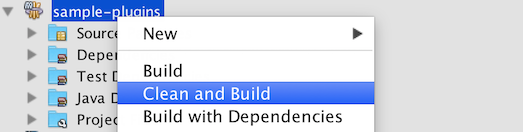There following questions and steps are to help you plan and develop a plugin to fulfil fulfill a custom requirement.
| Table of Contents |
|---|
1. What is the problem?
You have a custom requirement and you found that none of the built-in plugins provided by Joget Workflow nor plugins available in Marketplace are able to fulfill your requirement.
...
Example 3: Hash variable is convenient in used, but it does not provide the ability to do condition checking.
2.
...
How to solve the problem?
Refer to the Plugin Types that supported by Joget Workflow, find the most appropriate plugin type that can help you to fulfill the custom requirement.
...
Example 3: Develop a Hash Variable plugin that can do Bean Shell scripting.
3. What is the input needed for your plugin?
Find out what is are the information needed by your plugin to function/work. Think Look at it from the user's perspective, ; how are you going to use the plugin. Then, think look at it again as from a developer's perspective; to make the plugin reusable in more use cases.
...
Example 1: To develop a PDF Download Datalist Action plugin, we can consider to provide providing the following as input.
- Form ID : The form that will be used to generate the PDF file.
- Record ID : Use the id of the datalist row or a column value to load the record.
- File Name : File name of the the generated PDF file.
- Formatting options : Options to format and customise the PDF output.
Example 2: To develop an Gantt Chat Userview Menu plugin, we can consider to provide providing the following as input.
- Datalist Binder : We can reuse datalist binder in our plugin to retrieves retrieve the data needed by the Gantt ChatChart.
- Mapping : A field to map the columns that will be return from datalist returned from the datalist binder to the data needed by the Gantt ChatChart.
- Styling : Options to style the Gantt ChatChart.
Example 3: Hash Variable plugin does not provide interface for user to configure, but to develop a Bean Shell Hash Variable plugin, we need somewhere to put our Bean Shell script. We can reuse the Environment Variable to store our scriptscripts. So the Hash Variable syntax will be a prefix with environment variable key.
eg: E.g. #beanshell.EnvironmentVariableKey#
But, this may not be enough, we . We may need some other way to pass in some variable alsotoo. We can consider to use using a URL query parameters syntax to pass in our variables because it is easier to parse later on.
eg: E.g. #beanshell.EnvironmentVariableKey[name=Joget&email=info@joget.org&message={form.sample.message?url}]#
4. What is the output and expected outcome of your plugin?
How and what a normal user (Not the admin user who use the plugin to provide functionality) will use and see your plugin result.
Example 1: When PDF Download Datalist Action is used as a datalist row action or column action, a normal user will see a link to download the PDF file in every rows of a datalist. Once the link is clicked, a PDF will be prompt prompted to downloadbe downloaded.
When the plugin is used as a whole datalist action, a zip file containing all the generated PDF of every selected rows will be prompt prompted to downloadbe downloaded.
Example 2: A normal user can see a Gantt Chart when a menu using the Gantt Chat Chart Userview Menu plugin is clicked. User may navigate or interact with the Gantt ChatChart.
Example 3: The Bean Shell Hash Variable plugin is for the admin user. Once it is used, the Hash Variable will be replaced by the output return from the Bean Shell interpreter.
5.
...
Are there any resources/API that can be
...
reused?
Always refer to the to existing plugins and tutorials to look for a similar plugin/plugin type that you can refer to whenever possible. The Joget team will try their best to enrich the contents in the tutorials section.
You may need to check out the document of Utility/ Service Methods, JSON API, Javascript API and Bean Shell Programming Guide as well. These documents may contains some methods/examples that may help you in the development.
...
Example 2: To develop a Gantt Chat Chart Userview Menu plugin, we can refer to the source code of all the Userview Menu plugin. From there, we can have a better understanding on how to make a template for a plugin using using FreeMaker syntax.
Example 3: To develop Bean Shell Hash Variable plugin, we can refer to the source code of all the Hash Variable plugin and Bean Shell plugin. Especially, we can refer to Environment Variable Hash Variable plugin on how to retrieve environment variable using a variable key. We can also refer to Bean Shell Tool or Bean Shell Form Binder plugin on what to execute the script with Bean Shell interpreter.
6. Prepare your development environment
a. You will need to have the Joget Workflow Source Code ready and buildedbuilt. We will use the "wflow-plugin-archetype" module to generate a maven project for our plugin.
...
c. Open the maven project with your favour IDE. Joget team recommended NetBeans.
7. Just code it!
a. Extending the abstract class of a plugin type
Refer to the document of the plugin type listed in Plugin Types, find . Find the abstract class and interface that need to extends be extended and implements implemented by your plugin.
Example: To develop a Userview Menu plugin, the plugin class need to extends the org.joget.apps.userview.model.UserviewMenu abstract class.
b. Implement all the abstract methods
A plugin will has have to implements the abstract method of Plugin Base Abstract Class and Interface and also the abstract method of the individual abstract class and interface for the plugin type.
Example: To develop a Userview Menu plugin, the following methods have to be implemented by the plugin. Please refer to the plugin documents for the details of each methods.
- getCategory
- getClassName
- getDecoratedMenu
- getDescription
- getIcon
- getLabel
- getName
- getPropertyOptions
- getRenderPage
- getVersion
- isHomePageSupported
c. Manage the dependency libraries of your plugin
The generated plugin folder by "wflow-plugin-archetype" module is a maven project. So, we will using the Dependency Mechanism provided by Maven.
d. Make your plugin internationalization (i18n) ready
To make the plugin i18n ready, we need to create a message resource bundle property file for the plugin.
- Create a property file with the plugin class name in "[Plugin project directory]/src/main/resources/message" directory.
Example: For a plugin named "GanttChartMenu", we need to create a "GanttChartMenu.properties" file under "[Plugin project directory]/src/main/resources/message" directory.
Sample content for GanttChartMenu.properties file
Code Block language java org.joget.sample.GanttChartMenu.pluginLabel=Gantt Chart org.joget.sample.GanttChartMenu.pluginDesc=To display form data in Gantt Chart layout userview.ganttChart.label.title=Title userview.ganttChart.label.week=Week
- Used getMessageUse getMessage(String key, String pluginName, String translationPath) of PluginManager or AppPluginUtil to retrieve i18n label.
Example: Use the getMessage method in getLabel and getDescription methods to return i18n label and description.
Code Block language java public String getLabel() { return AppPluginUtil.getMessage("org.joget.sample.GanttChartMenu.pluginLabel", getClassName(), "message/GanttChartMenu"); } public String getDescription() { return AppPluginUtil.getMessage("org.joget.sample.GanttChartMenu.pluginDesc", getClassName(), "message/GanttChartMenu"); } - Pass a translation file path to readPluginResource(String pluginName, String resourceUrl, Object[] arguments, boolean removeNewLines, String translationFileName) method of AppUtil to provide the plugin properties option with i18n label. We can use "@@message.key@@" in the JSON of Plugin Properties Options.
Example: For property options of a GanttChartMenu plugin, the following show shows the sample code implementation of getPropertyOptions method and the GanttChartMenu.json file
Code Block language java public String getPropertyOptions() { return AppUtil.readPluginResource(getClassName(), "/properties/GanttChartMenu.json", null, true, "message/GanttChartMenu"); }Code Block language js [{ title : '@@userview.ganttChart.edit@@', properties : [{ name : 'id', label : 'Id', type : 'hidden' }, { name : 'customId', label : '@@userview.ganttChart.customId@@', type : 'textfield', regex_validation : '^[a-zA-Z0-9_]+$', validation_message : '@@userview.ganttChart.invalidId@@' }, { name : 'label', label : '@@userview.ganttChart.label@@', type : 'textfield', required : 'True', value : '@@userview.ganttChart.label.value@@' }] }] - Pass a translation file path to getPluginFreeMarkerTemplate(Map data, final String pluginName, final String templatePath, String translationPath) method of PluginManager whenever retrieving a HTML template. Once we passed a translation file path, we can use "@@message.key@@" in the freemarker template to retrieve i18n label.
Example: For getRenderPage method of a GanttChartMenu plugin, the following show the sample code implementation of getRenderPage method and the "GanttChartMenu.ftl" FreeMarker template.
Code Block language java public String getRenderPage() { Map model = new HashMap(); model.put("request", getRequestParameters()); model.put("element", this); PluginManager pluginManager = (PluginManager)AppUtil.getApplicationContext().getBean("pluginManager"); String content = pluginManager.getPluginFreeMarkerTemplate(model, getClasstName(), "/templates/GanttChartMenu.ftl", "message/GanttChartMenu"); return content; }Code Block language xml <div> <h1>@@userview.ganttChart.label.title@@ : ${element.properties.title!}</h1> </div> - Postfix the plugin class name with an underscore and language code to create a message resource bundle property file for other language.
...
e. Register your plugin to the Felix Framework
You will found find that a class named "Activator.java" is auto generated in a package of your plugin maven project. The class is used to register your plugin class to the Felix Framework. You do not need to do this if your plugin is not an OSGI Plugin.
...
| Code Block | ||
|---|---|---|
| ||
public void start(BundleContext context) {
registrationList = new ArrayList<ServiceRegistration>();
//Register plugin here
registrationList.add(context.registerService(MyPlugin.class.getName(), new MyPlugin(), null));
} |
f. Build it and testing
Once you are done with all the steps above, you can build your project with your IDE using Maven. You can also run "mvn clean install" command in your project directory to build it. After building your project, a jar file is created under "target" folder in your plugin project folder. Upload the plugin jar to Manage Plugins to test your plugin.
Example: In NetBeans, right-click on the project name, then select "Clean and Build" after right click on the project name.
8. Take a step further, share it or sell it
You had done have completed a very useful plugin. Don't just keep it to yourself, you can share or sell your plugin in the Joget Marketplace or even better, you can write a tutorial in our Knowledge Base to share your effort with others. To share or sell your plugin, please send an email to info@joget.org.
...