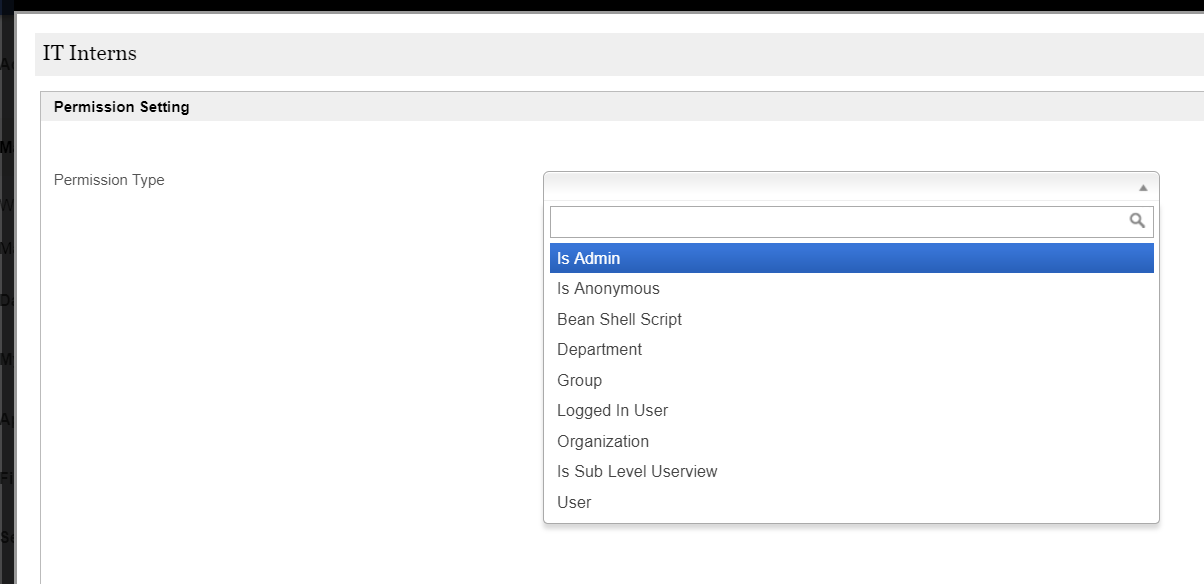...
Figure 1: Permission Menu in Userview
 Image Added
Image Added
Figure 2: Configuring permission - Add User - Permission Menu in Userview

Figure 23: Permission Menu Properties
| Name | Description |
|---|
| Custom ID | Item link slug. Optional field. | Info |
|---|
| Value defined here must be unique to the rest of the Userview Menus as the first matching name will be called upon. |
|
| Label | Menu label. Mandatory field. |
| Page Title | Page title on Permission Menu page. |
| Permissions | | Permission Key | Id to match against userview categories. See Figure 2 3 & 4 6 for reference. | | Permission Label | Permission list name. See Figure 1 & 2 for reference. | | Category | Group label. Category to group similar permission labels under. See Figure 1 & 23 for reference. Optional Field. |
|
| Enable Refined Controls? | Allows administrators to implement intricate user permission configurations per group. | Warning |
|---|
| Once this feature is enabled, only users with administrative access can manage the permission. |
As oppsosed to Figure 2, when configuring permission, you will be brought to the following screen for finer permission control. 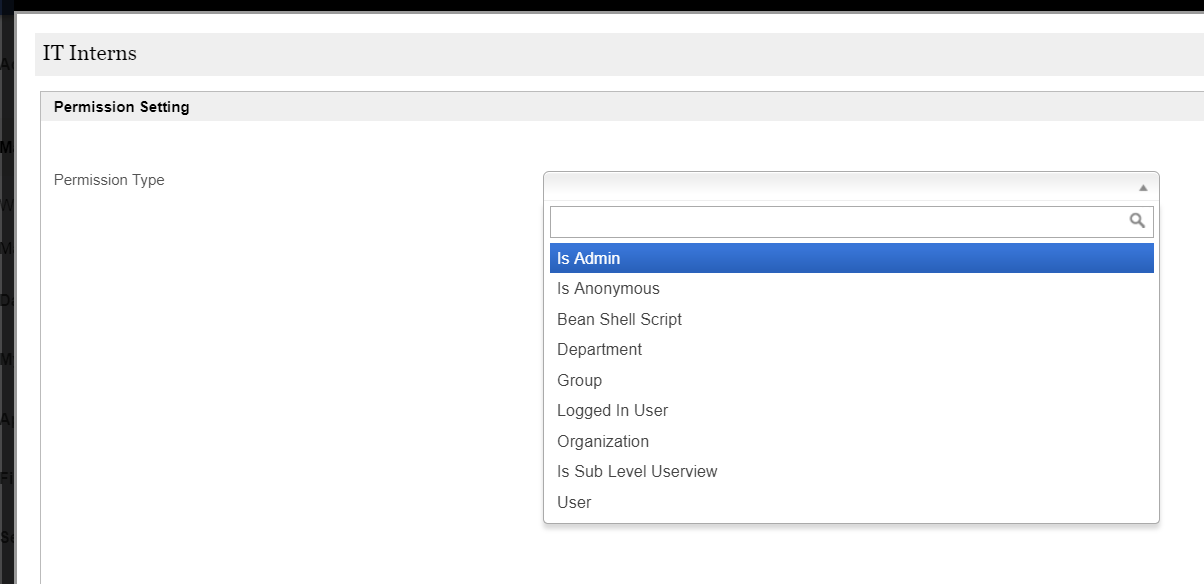
Figure 4 |
| Info |
|---|
|

Figure 35: Change "Permission Type" to grant permission to Permission Menu 
Figure 46: Assigning "Permission Key" to Category to match against in Permission Menu | Info |
|---|
After setting up the Permission Menu, remember to configure all the respective userview categories as such in Figure 3 and Figure 4 above. Note that, multiple categories can use the same permission key. Setting up as such will grant multiple categories to a permission group. |
|
...