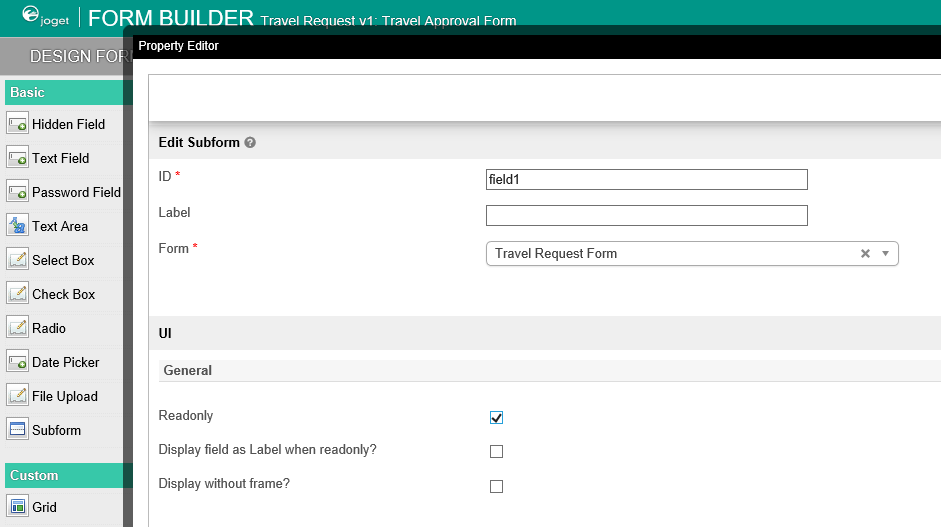...
- 在 匹配活动到表单 标签页, 列出了所有流程中的活动.
- 在每个活动, click on Add/Edit Form to select from a list of current forms in the app点击 增加/编辑表单 从弹出的本应用所有表单列表中选择1个表单.
- As an example to handle an approval process, click on Create New Form to create a new 或则, 点击 创建新表单 创建 Travel Approval Form. In this new form, add a Subform that displays the original submitted form, and radio buttons to capture the approval status在此表单中, 添加一个 子表单 元素, 用于显示之前提交的表单, 添加一个 单选项 元素获取审批结果.
- Configure this Subform to select the original request form配置子表单, 选择已创建的表单.
- Configure the status radio button to have Approved and Rejected options配置 status 单选项, 提供 Approved 和 Rejected 选项.
- For routing purposes, an important setting in the radio button is the mapping to a workflow variable under Advanced Options. In this case, setting the mapping to status means that the value will be stored in the status workflow variable为了决定流程分支走向, 不要忘记一个重要的设置, 即在 高级选项 中将 工作流变量名 写入. 这样, 表单中用户填入的值将会传递给工作流变量 status , 从而决定流程分支的走向.
- After all the configuration, the new approval form should look similar to the following screenshot当审批表单所有配置完成, 后可以得到如下页面:
Mapping Tools to Plugins
...