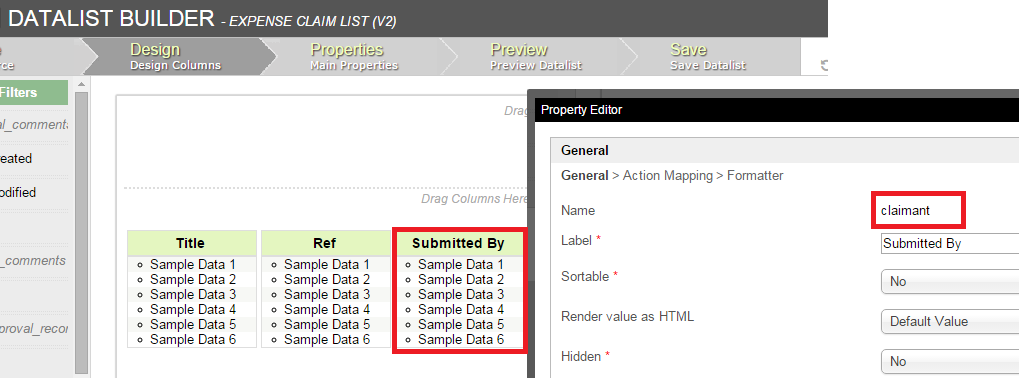List allows one to integrate Datalist created using the 列表设计器 into the Userview.列表 允许将使用列表设计器创建的Datalist集成到用户视图中。
Figure 1: List showing a Datalist in Userview图1:显示用户视图中的数据列表
| Info | |||
|---|---|---|---|
| |||
每页显示的项目取决于所选的列表。请参阅列表属性了解更多信息。Items displayed per page depends on the List selected. Please see 列表属性 for more information. |
| Info | |||
|---|---|---|---|
| |||
| 您可以通过单击列表底部的相应链接将列表导出为CSV,Excel,XML和PDF。 You can export the List out to CSV, Excel, XML, and PDF by clicking on the appropriate link at the bottom of the List. |
Figure 2: List Properties
图2:列表属性
| 名称 | 描述 | |||||
|---|---|---|---|---|---|---|
自定义ID | 物品链接slu </s>。可选字段。 | |||||
| Name | Description | |||||
Custom ID | Item link slug. Optional field.
| |||||
| Label | Menu label. Mandatory field. | |||||
| List | Target Datalist to load. Mandatory field. |
Figure 3: List Properties - UI
| |||
| 标签 | 菜单标签。必填项。 | ||
| 名单 | 目标数据要加载。必填项。 |
图3:列表属性 - UI
| 名称 | 描述 | ||||
|---|---|---|---|---|---|
在菜单中显示行数 | 在菜单中显示行数。 | ||||
| Name | Description | ||||
Show Number of Rows In Menu
| |||||
| Button Position |
| ||||
| Selection Type |
| ||||
| Selector Position |
| ||||
Custom Header | Custom Header in HTML. | ||||
Custom Footer | Custom Footer in HTML. |
Figure 4: List Properties - Advanced
| |||
| 按钮位置 |
| ||
| 选择类型 |
| ||
| 选择器位置 |
| ||
自定义标题 | HTML中的自定义标题。 | ||
自定义页脚 | HTML中的自定义页脚 |
图4:列表属性 - 高级
| 名称 | 描述 | |||||
|---|---|---|---|---|---|---|
用户视图键名称 | 这个值应该对应于现有的数据列表的列名。设置后,数据列表将使用userview键值进行过滤。
| |||||
| Name | Description | |||||
Userview Key Name | This value should correspond to existing datalist's column name. When set, the datalist will be filtered using the userview key value.
|
| Panel | |||||||||||
|---|---|---|---|---|---|---|---|---|---|---|---|
| |||||||||||
您可以在此UserView元素中配置“ 性能”设置,以允许缓存现有内容以提高性能和加载速度。使用Userview缓存进行性能改进,了解更多信息。You can configure the Performance settings in this Userview Element which allows one to cache existing content for improved performance and loading speed. Read more at Performance Improvement with Userview Caching. |