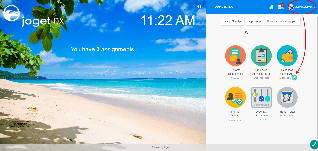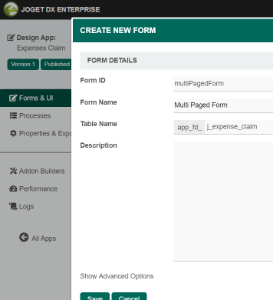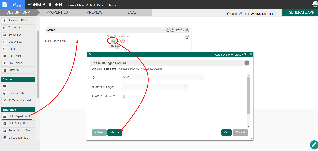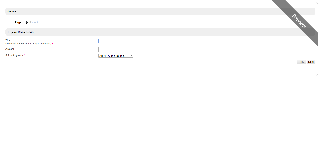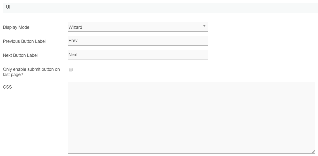| Panel | ||||||||||
|---|---|---|---|---|---|---|---|---|---|---|
| ||||||||||
This feature has been enhanced in Joget Workflow v6.
|
Table of Contents
Introduction
The Multi Paged Form enables one to incorporate multiple forms in one single form, in a simple and elegant way.
The Advanced Grid is only available on Professional and Enterprise Edition.
Get Started
The easiest way to see how the Multi Paged Form works are to use the existing built-in App Expenses Claims. Here are the steps:
| Steps | Screen (Click to view) |
|---|---|
|
...
Figure 1
Figure 2
Figure 3
Figure 4
Figure 5 |
Multi Paged Form Properties
...
Data Linkage & Validation
| Name | Description | Screen (Click to view) | |||||
|---|---|---|---|---|---|---|---|
| Parent Form Field to keep Child Form ID | The ID of the field in the parent form to store the page's primary key. Page data will be loaded based on the record ID retrieved from this field.
| | |||||
| Child Form Field to keep Parent Form ID | The ID of the field in the page form to store the parent form's primary key. | ||||||
| Validate when change page | Performs validation upon changing pages if checked. |
Advanced Options
Data Storing
| Name | Description | Screen (Click to view) | |
|---|---|---|---|
| Partially store form when page changed? | Partially store form when the user navigates between pages. | ||
Store main form data when partial storing is enabled? | Store main form data when partial storing is enabled.
|
UI
| Name | Description | Screen (Click to view) |
|---|---|---|
| Display Mode | Determines if the multi-paged form will be displayed in wizard or tabs. | |
| Previous Button Label | Previous Button Label. | |
| Next Button Label | Next Button Label. | |
| Only enable submit button on last page? | If checked, all of the pages' forms must be completed before form submission or task completion. | |
| CSS | Custom CSS implementation. |