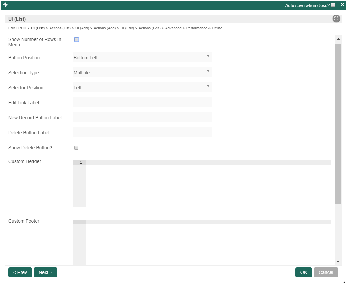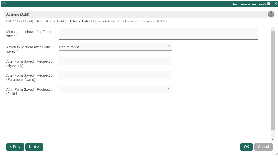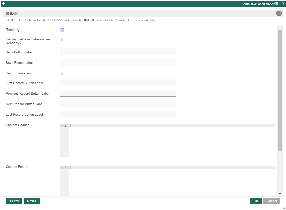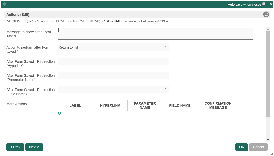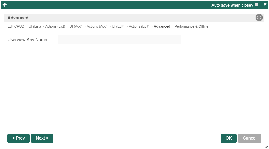...
| Name | Description | Screens (Click to view) | ||
|---|---|---|---|---|
Show Number of Rows In Menu | Show number of rows beside this userview menu.
| Figure 3: UI - List Properties | ||
| Button Position | Available options:
| |||
| Selection Type | Available options:
| |||
| Selector Position | Available options:
| |||
Edit Link Label | Edit link button label to show in listing. | |||
New Record Button Label | New record button label to show in listing. | |||
Delete Button Label | Delete button label to show in listing. | |||
Show Delete Button? | When checked, the delete button will be shown, effectively enabling the deletion capability. If "Show Delete Button" is enabled, the following options will be shown:
| |||
Custom Header | Custom Header in HTML to show above the listing. | |||
| Custom Footer | Custom Footer in HTML to show below the listing. |
...
| Name | Description | Screens (Click to view) | ||||
|---|---|---|---|---|---|---|
Message to show after Form saved | Message to show after Form saved. | Figure 6: Actions - Add Properties | ||||
| Action to perform after Form saved |
| |||||
After Form Saved - Redirection (Hyperlink) | Hyperlink URL. This option is only active when "Action to perform after Form saved" is set to "Redirection".
| |||||
After Form Saved - Redirection (Parameter Name) | Parameter to be appended as part of the link defined above.
| |||||
After Form Saved - Redirection (Field Name) | Value to be assigned to the parameter defined above.
|
Edit
UI
| Name | Description | Screens (Click to view) |
|---|---|---|
| Readonly | If checked, effectively, the form will be rendered as read only and not editable anymore. | Figure 7: UI - Edit Properties |
Display Fields as Labels when in Readonly? | When the form is in read only form, determines if values should be displayed as it is (label form) instead of being bounded in original input form. | |
| Back Button Label | Back Button Label Default value: Back | |
Save Button Label | Save Button Label Default value: Save | |
Record Traversing | Enable record traversing when viewing a individual record in its form. | |
First Record Button Label | First Record Button Label. Only applicable when Record Traversing is enabled. Default value: First Record | |
Previous Record Button Label | Previous Record Button Label. Only applicable when Record Traversing is enabled. Default value: Previous Record | |
Next Record Button Label | Next Record Button Label. Only applicable when Record Traversing is enabled. Default value: Next Record | |
Last Record Button Label | Last Record Button Label. Only applicable when Record Traversing is enabled. Default value: Last Record | |
| Custom Header | Custom Header in HTML to show when editing an individual record in a form. | |
| Custom Footer | Custom Footer in HTML to show when editing an individual record in a form. |
...
| Name | Description | Screens (Click to view) | |||||||||||||
|---|---|---|---|---|---|---|---|---|---|---|---|---|---|---|---|
| Message to show after Form saved | Message to show after Form is saved | Figure 8: Actions - Edit Properties | |||||||||||||
Action to perform after Form saved |
| ||||||||||||||
After Form Saved - Redirection (Hyperlink) | URL to redirect to after submission. Only applicable when Action to perform after Form saved is set to Redirection. | ||||||||||||||
After Form Saved - Redirection (Parameter Name) | Parameter to be included. Only applicable when Action to perform after Form saved is set to Redirection. | ||||||||||||||
After Form Saved - Redirection (Field Name) | Parameter value to be assigned to the parameter above by defining a field ID from the form. Only applicable when Action to perform after Form saved is set to Redirection. | ||||||||||||||
More Actions | Include action buttons to be added into the bottom of the form.
Example:
|
Advanced
| Name | Description | Screens (Click to view) |
|---|---|---|
| Userview Key Name | Define a column name to pre-filter the datalist via the userview key value. See Userview Key for more info. | Figure 9: Advanced Properties |
...