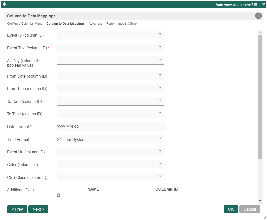...
| Name | Description | Screens (Click to view) | |
|---|---|---|---|
| Event ID (column ID) | Defines individual calendar entry IDs, based on each distinct datalist record. | Figure 3: Column to Data Mappings Properties | |
| Event Title (column ID) | Calendar entry title. | ||
| All Day (column ID, boolean value) | Expects a true or false value, to determine if the calendar entry is an all day event. | ||
| From Date (column ID) | Calendar entry start date value.
| ||
| From Time (column ID) | Calendar entry start time value.
| ||
| To Date (column ID) | Calendar entry end date value.
| ||
| To Time (column ID) | Calendar entry end time value.
| ||
| Date Format | You must specify the actual date format used by the From/To Date values. Date Format in Java is expected here, e.g.: yyyy-MM-dd.
| ||
| Time Format | Available options:
| ||
| Event Url (column ID) | Calendar entry URL. Form field ID is expected here. | ||
| Color (column ID) | Calendar entry CSS color code to style the calendar event. | ||
| CSS Class (column ID) | Calendar entry CSS class to style the calendar event. | ||
| Additional Data | Any additional data to be added to the calendar entry. |
...
| Name | Description |
|---|---|
Additional Data | Configurations to load calendar entries from Google Calendar. Notes if you want the Calendar Menu plugin to connect to Google Calendar
|
Events & UI
| Name | Description | |||||||||
|---|---|---|---|---|---|---|---|---|---|---|
Event Rendering Callback (Javascript) | Custom Javascript code to execute upon rendering each calendar event. | |||||||||
Event After Rendering Callback (Javascript) | Custom Javascript code to execute for each calendar event, after it has been rendered.
See sample app here for more info: APP_calendarTest-sample.jwa | |||||||||
Event After All Rendering Callback (Javascript) | Custom JavaScript code to execute after all rendering of the calendar menu has been completed. | |||||||||
Event Click Callback (Javascript) | Custom Javascript code to execute when a calendar event is clicked on.
| |||||||||
Time Display Format | Refer to https://fullcalendar.io/docs/date-formatting-string for formats. | |||||||||
Custom Header (HTML) | Custom header in HTML to show on the top of the calendar. | |||||||||
Custom Footer (HTML) | Custom footer in HTML to show on the bottom of the calendar. |
Performance & Offline
Cache Settings
...