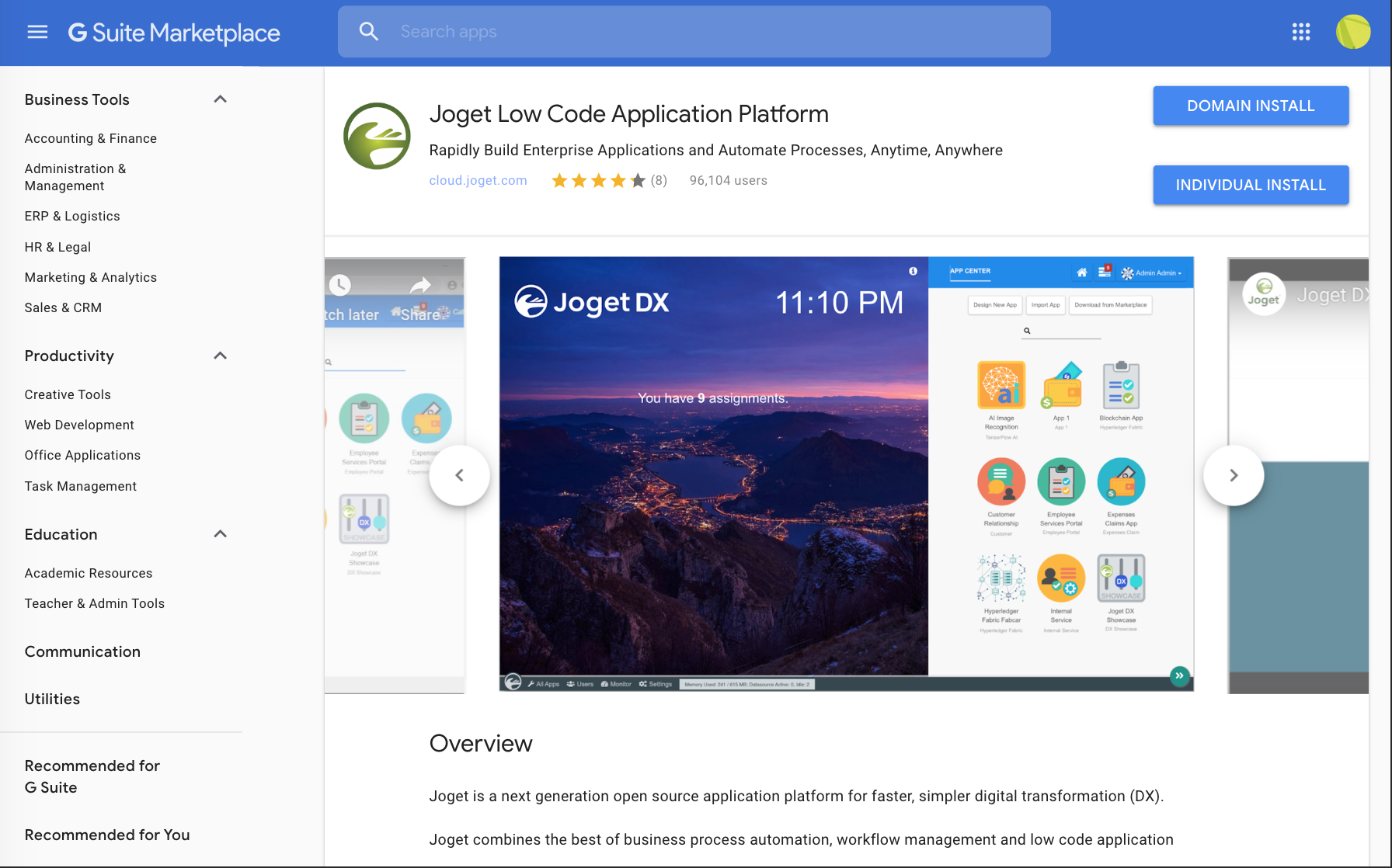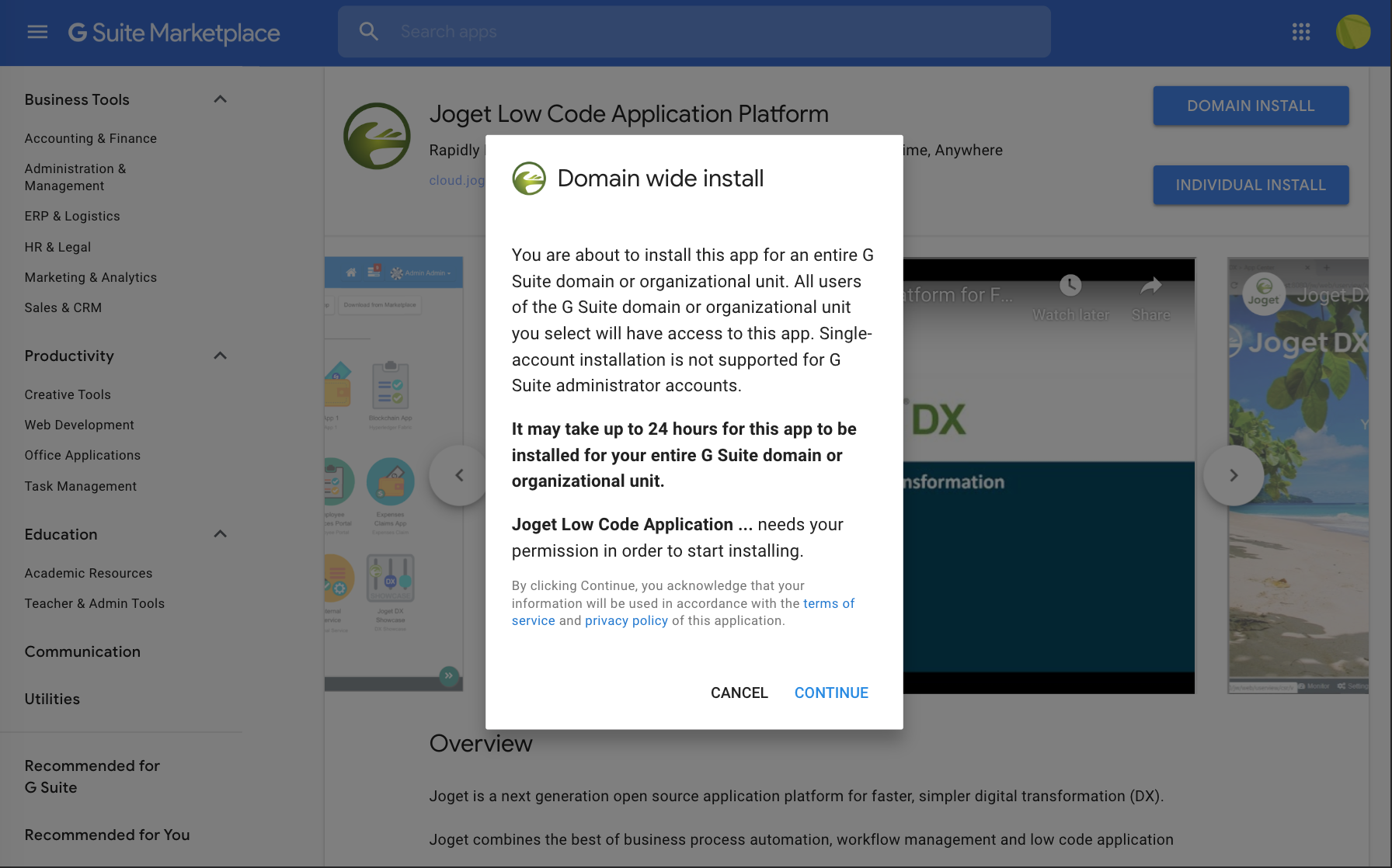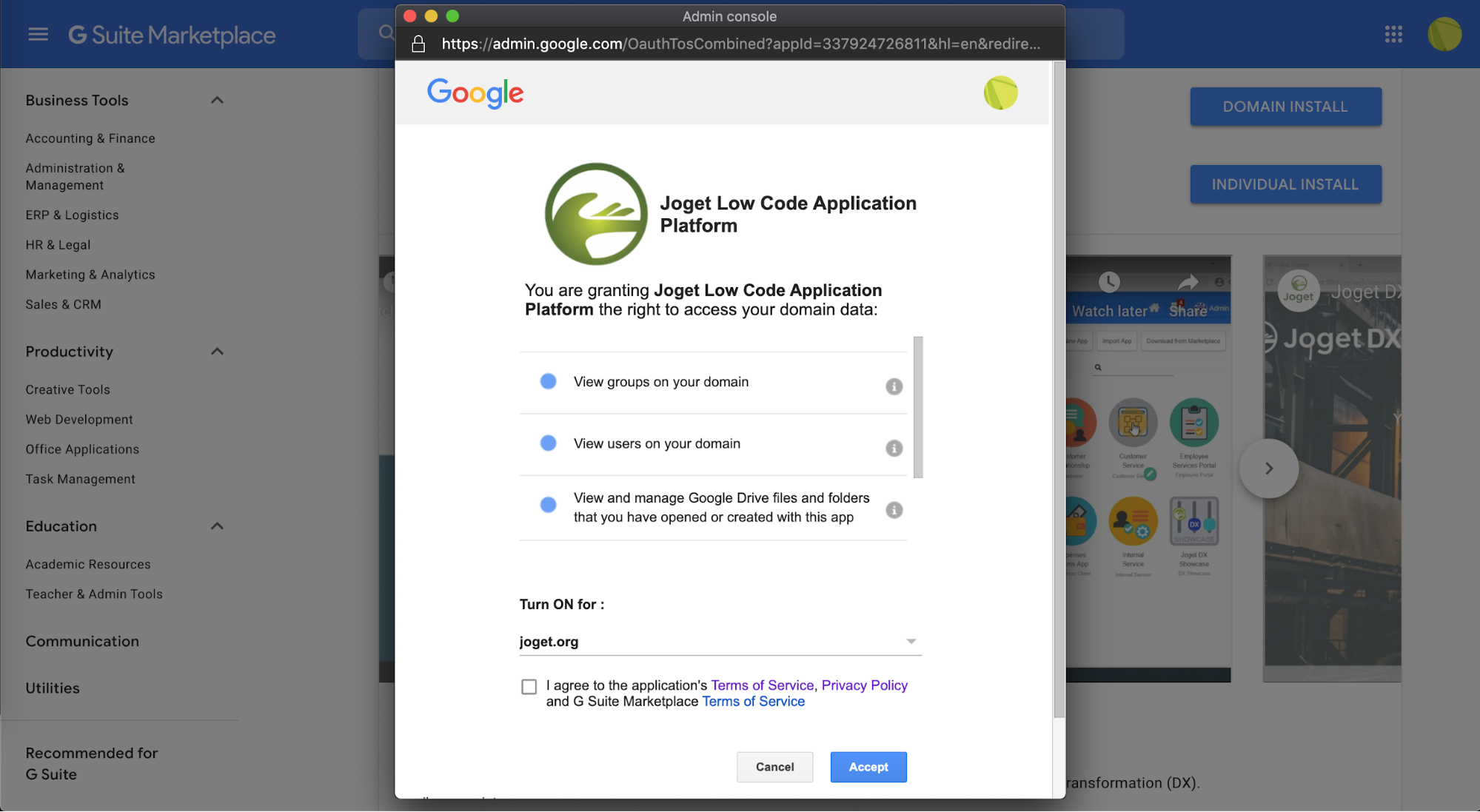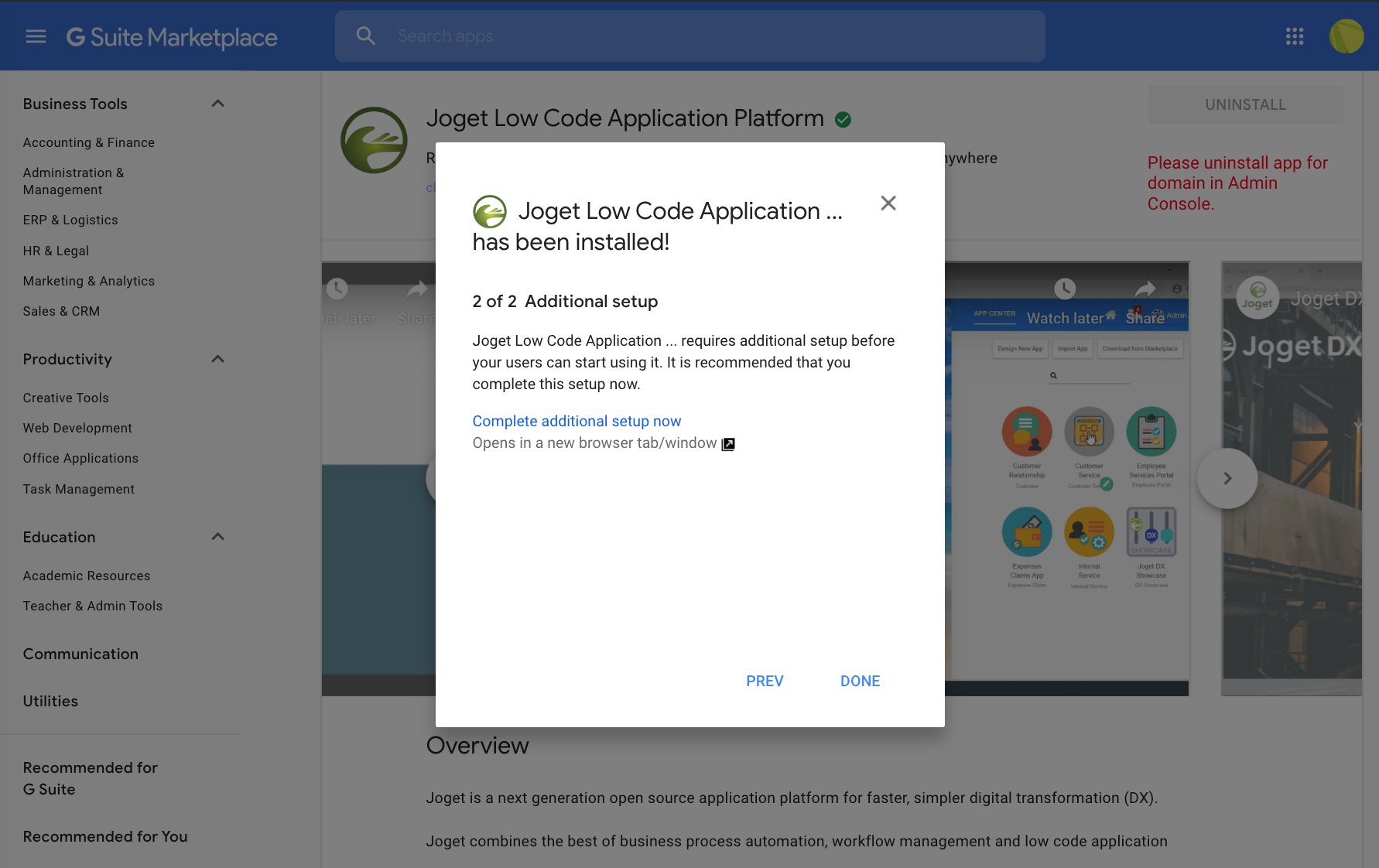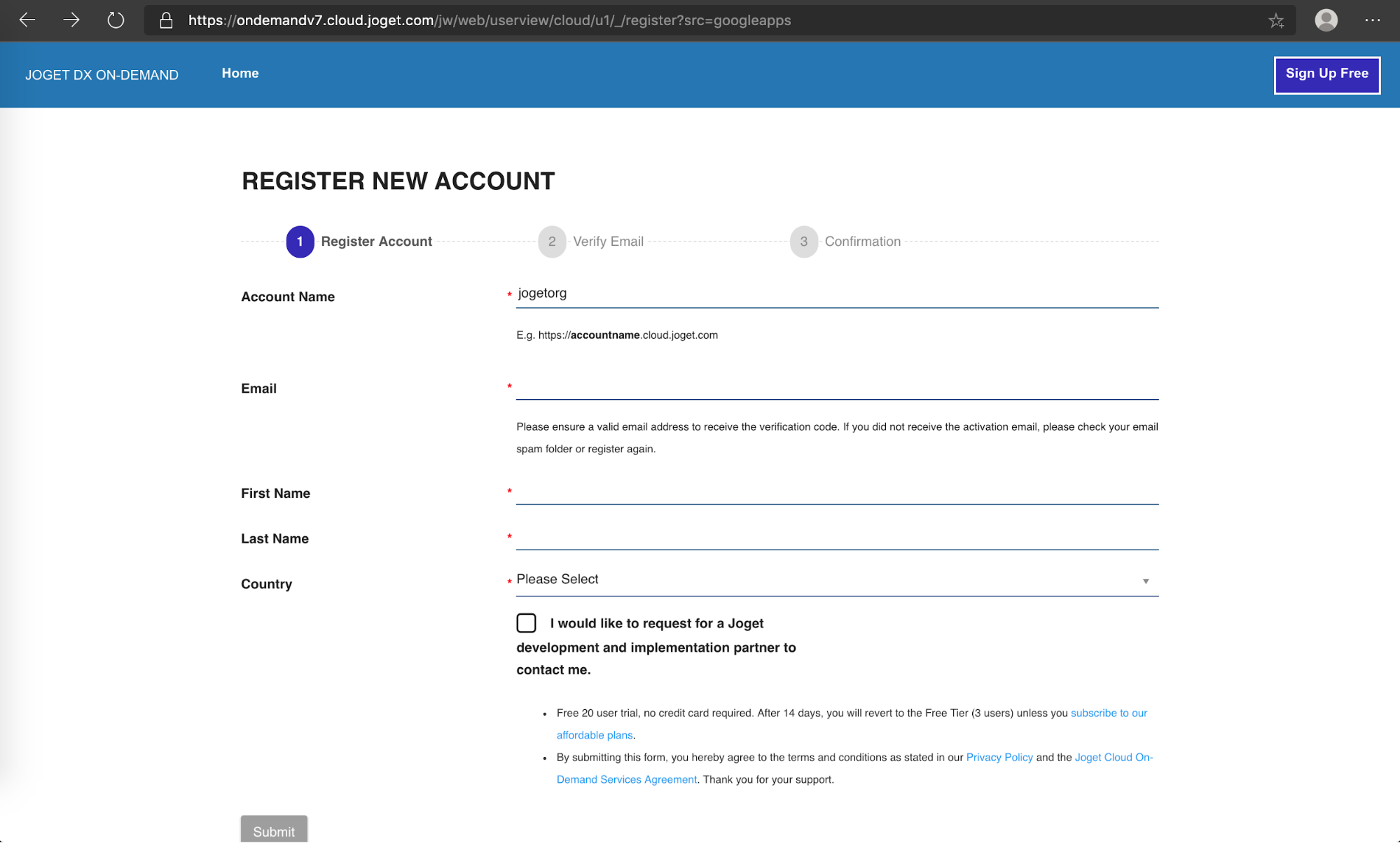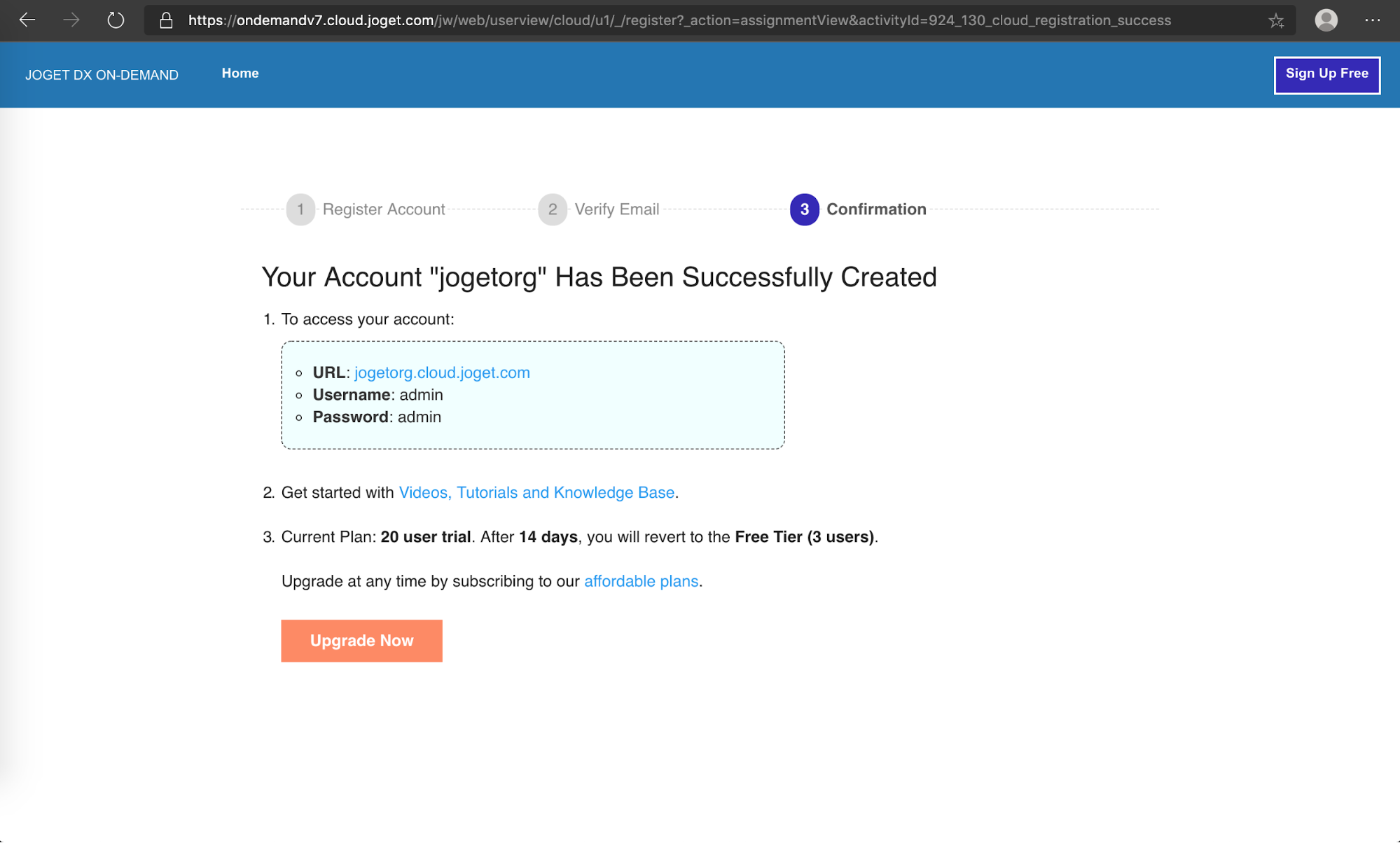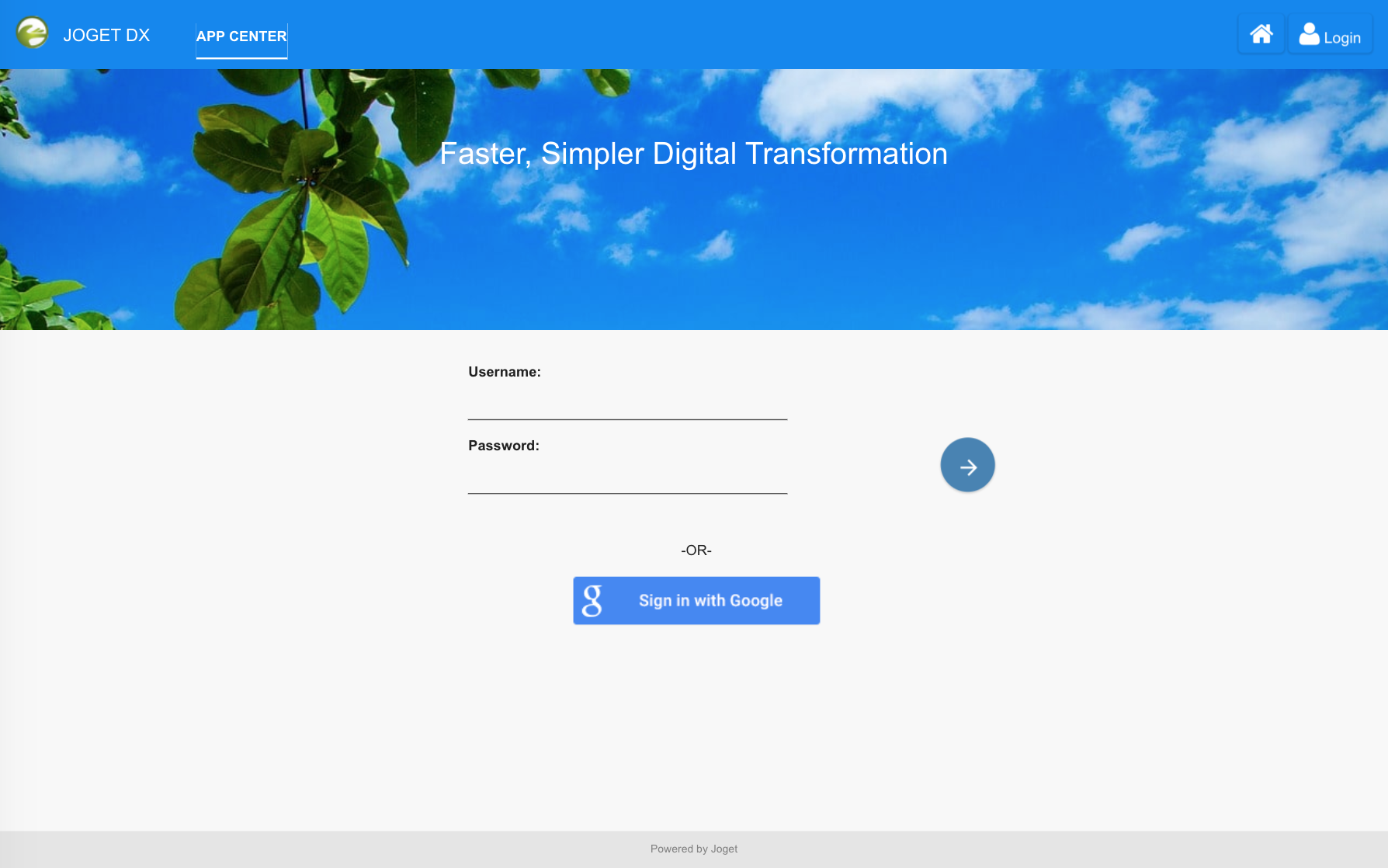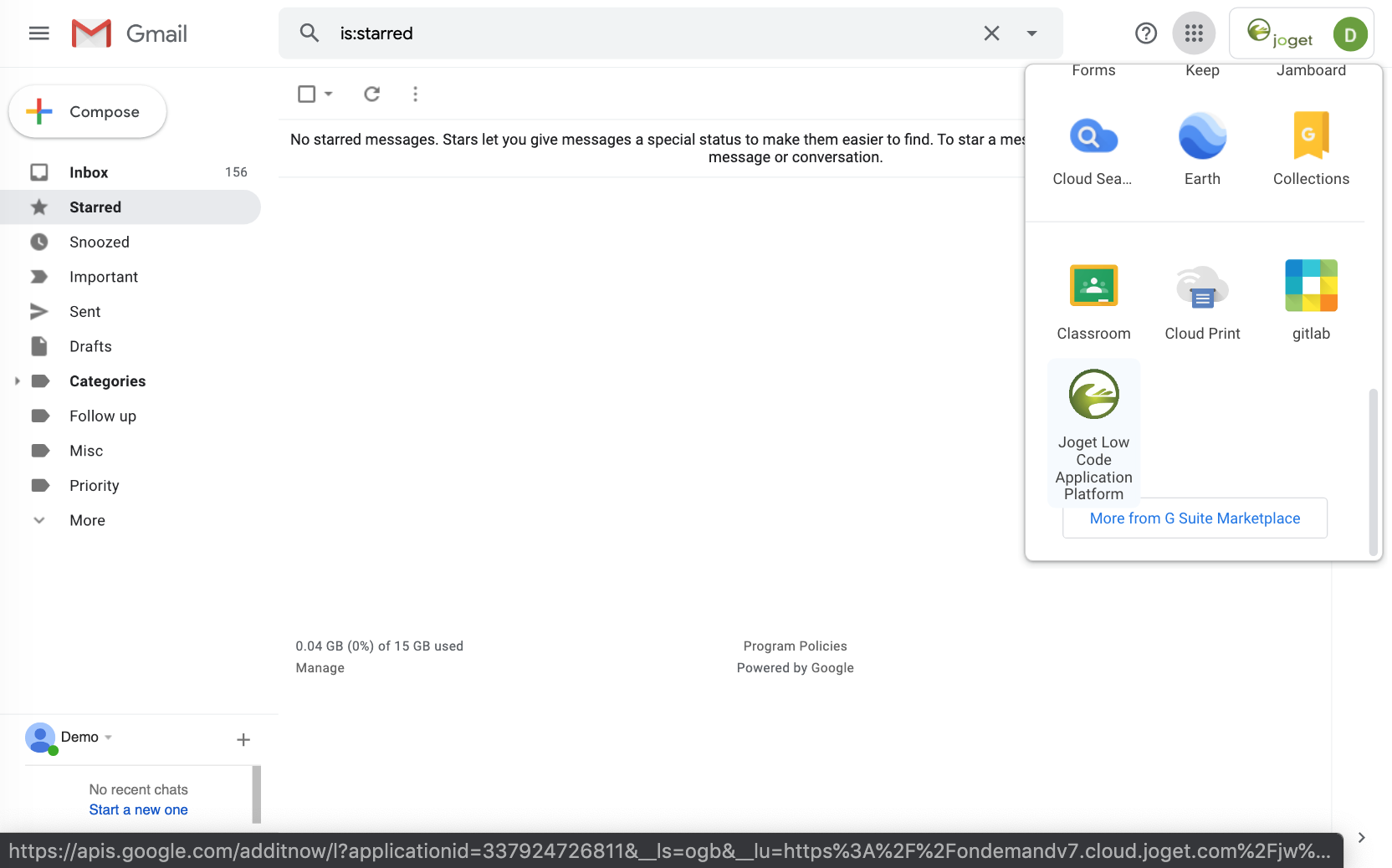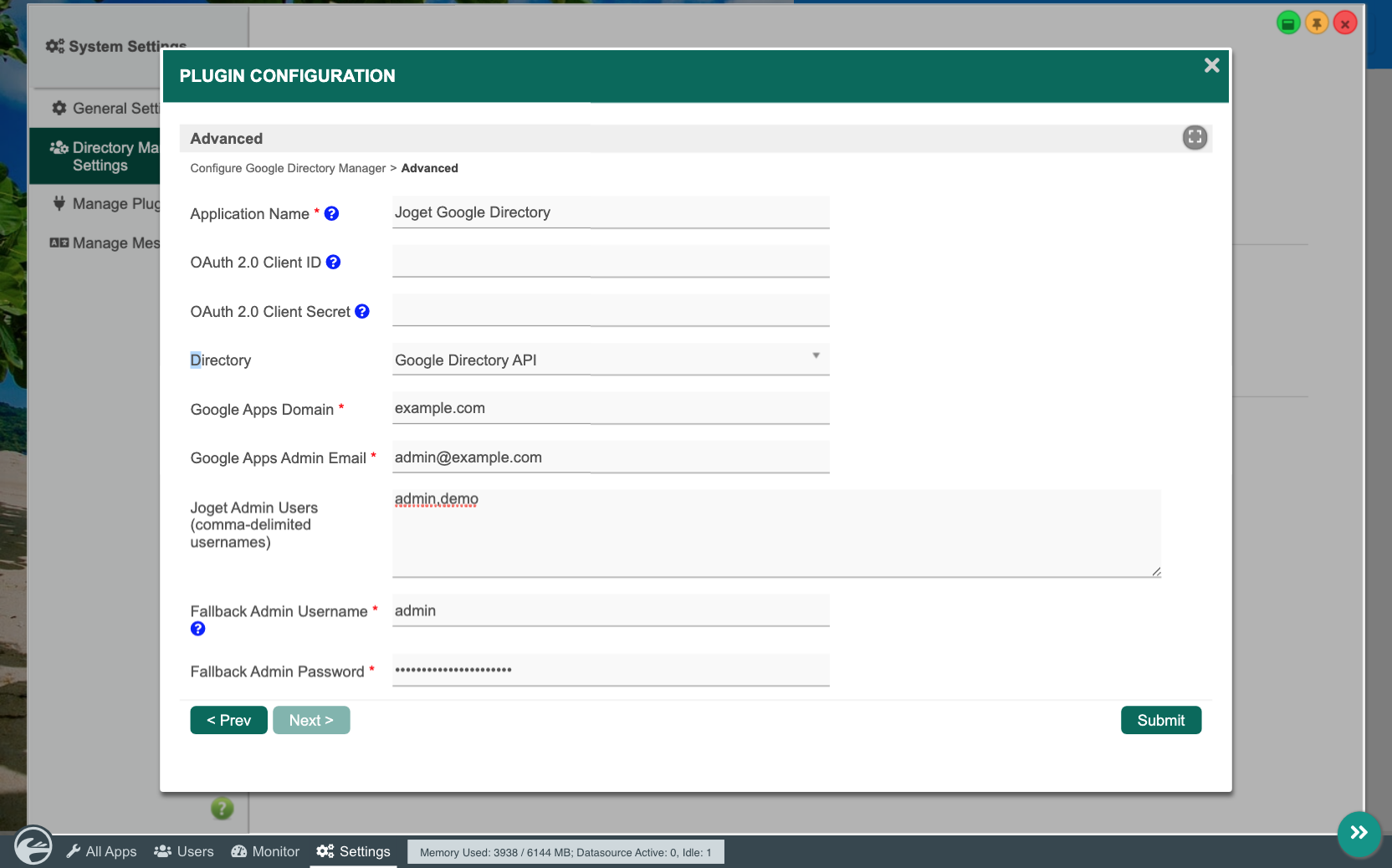| Table of Contents |
|---|
Introduction
| Thai |
|---|
บทนำ |
| English |
|---|
| Joget Low Code Application Platform for |
...
| Google Workspace is a cloud platform to easily build web apps and automate processes. Seamlessly integrated with |
...
| Google Workspace, a user can visually design their own custom applications, or download ready made apps from the Joget Marketplace. |
| Thai |
|---|
แพลตฟอร์มแอปพลิเคชันรหัสต่ำ Joget สำหรับ Google Workspace เป็นแพลตฟอร์มคลาวด์เพื่อสร้างเว็บแอปและกระบวนการอัตโนมัติ ผสานรวมกับ Google Workspace ได้อย่างไร้รอยต่อผู้ใช้สามารถออกแบบแอปพลิเคชันที่กำหนดเองได้ด้วยตนเองหรือดาวน์โหลดแอปที่ทำจาก Joget Marketplace |
| Info | ||
|---|---|---|
Google Workspace (formerly known as G Suite) is the popular suite of productivity software offered by Google. Comprising its popular tools like Gmail, Calendar, Drive, etc, it offers users great collaboration features over the cloud. Sometimes though, collaboration tools aren't enough. Organizations would require custom software or apps that solve specific business problems. That's where Joget fits in.
|
Installing Joget Low Code Application Platform
| Thai |
|---|
การติดตั้ง Joget Low Code Application Platform |
To install Joget for your G Suite Google Workspace domain with single sign-on (SSO), just follow the steps below:
| Thai |
|---|
หากต้องการติดตั้ง Joget สำหรับโดเมน Google Workspace ด้วยการลงชื่อเพียงครั้งเดียว (SSO) เพียงทำตามขั้นตอนด้านล่าง: |
Visit the Joget Low Code Application Platform page in the
G SuiteThai ไปที่หน้า Joget Low Code Application Platform page ใน Google Workspace Marketplace.
If you haven't logged in yet, login using
your G Suiteyour Google Workspace domain administrator email then click on Domain Install.
Thai หากคุณยังไม่ได้เข้าสู่ระบบให้ลงชื่อเข้าใช้โดยใช้อีเมลของผู้ดูแลระบบโดเมน Google Workspace จากนั้นคลิกที่การติดตั้งโดเมน
In the next permission page, tick on the checkbox and click on Accept.
Thai ในหน้าการอนุญาตถัดไปทำเครื่องหมายที่ช่องทำเครื่องหมายและคลิกที่ยอมรับ
At this point, Joget has been installed in
your G Suiteyour Google Workspace domain. Click on NEXT.
Thai ณ จุดนี้ Joget ได้รับการติดตั้งในโดเมน Google Workspace ของคุณ คลิกที่ต่อไป
To complete the setup, click on the Complete additional setup now link.
Thai หากต้องการตั้งค่าให้เสร็จสมบูรณ์ให้คลิกที่ลิงก์ทำการตั้งค่าเพิ่มเติมทันที
In the Joget registration page, fill in your contact details and click on Submit. This will immediately create the Joget account for
your G Suiteyour Google Workspace domain.
Thai ในหน้าการลงทะเบียน Joget กรอกรายละเอียดการติดต่อของคุณและคลิกที่ส่ง สิ่งนี้จะสร้างบัญชี Joget สำหรับโดเมน Google Workspace ของคุณทันที
Once the creation is completed, you will get a confirmation screen with the account information. Click on the URL to access the Joget installation.
Thai เมื่อการสร้างเสร็จสมบูรณ์คุณจะได้รับหน้าจอยืนยันพร้อมข้อมูลบัญชี คลิกที่ URL เพื่อเข้าถึงการติดตั้ง Joget
You can login to the Joget installation using the Sign in with Google button, or using the default admin user account credentials.
Thai คุณสามารถเข้าสู่การติดตั้ง Joget โดยใช้ปุ่มลงชื่อเข้าใช้ด้วย Google หรือใช้ข้อมูลรับรองบัญชีผู้ใช้เริ่มต้น
The Joget Low Code Application Platform icon will also appear in the Apps launcher at the top right of
the G Suitethe Google Workspace header for all your domain users.
...
Thai ไอคอนแอปพลิเคชันแพลตฟอร์มรหัสต่ำ Joget จะปรากฏในตัวเรียกใช้งานแอปที่มุมขวาบนของส่วนหัว Google Workspace สำหรับผู้ใช้โดเมนของคุณทั้งหมด
Integrating Google Workspace Users and Groups
| Thai |
|---|
การรวมผู้ใช้และกลุ่ม Google Workspace |
By default, G Suite Google Workspace users will have their Joget user automatically created the first time they single-sign on (SSO) into the Joget installation.
It is also possible to configure the Joget installation to automatically sync all the users and groups from the G Suite the Google Workspace domain. To do so, follow the steps below:
| Thai |
|---|
โดยค่าเริ่มต้นผู้ใช้ Google Workspace จะให้ผู้ใช้ Joget สร้างโดยอัตโนมัติในครั้งแรกที่พวกเขาลงชื่อเข้าใช้ครั้งเดียว (SSO) ในการติดตั้ง Joget นอกจากนี้ยังสามารถกำหนดค่าการติดตั้ง Joget เพื่อซิงค์ผู้ใช้และกลุ่มทั้งหมดจากโดเมน Google Workspace โดยอัตโนมัติ โดยทำตามขั้นตอนด้านล่าง: |
Login to Joget as an administrator. Go to Settings > Directory Manager, and click on Configure Plugin for the Google Directory Manager.
Thai เข้าสู่ระบบ Joget ในฐานะผู้ดูแลระบบ ไปที่การตั้งค่า> ตัวจัดการไดเรกทอรีและคลิกที่กำหนดค่าปลั๊กอินสำหรับตัวจัดการไดเรกทอรีของ Google
In the Plugin Configuration, click on the Advanced tab, fill up the following required information and click on Submit.
Thai ในการกำหนดค่าปลั๊กอินให้คลิกที่แท็บขั้นสูงกรอกข้อมูลที่จำเป็นต่อไปนี้และคลิกที่ส่ง
Application Name
Joget Google Directory
Google Apps DomainYour G Suite
Your Google Workspace domain e.g. example.com
Thai โดเมน Google Workspace ของคุณเช่น example.com
Google Apps Admin EmailThe G Suite
The Google Workspace domain administrator email e.g. admin@example.com
Thai อีเมลผู้ดูแลโดเมน Google Workspace เช่น admin@example.com
Joget Admin Users
The list of usernames who will have Joget administrator access (separated by commas e.g. admin, demo)
Thai รายการชื่อผู้ใช้ที่จะมีสิทธิ์การเข้าถึงของผู้ดูแลระบบ Joget (คั่นด้วยเครื่องหมายจุลภาคเช่นผู้ดูแลระบบตัวอย่าง)
Fallback Admin Username
The username to login as an administrator in case of misconfiguration
Thai ชื่อผู้ใช้เพื่อเข้าสู่ระบบในฐานะผู้ดูแลระบบในกรณีที่มีการกำหนดค่าผิดพลาด
Fallback Admin Password The password to login as an administrator in case of misconfiguration
Thai รหัสผ่านเพื่อเข้าสู่ระบบในฐานะผู้ดูแลระบบในกรณีที่กำหนดค่าผิดพลาด
If the configuration is valid, the users and groups in Joget will automatically be retrieved directly from the G Suite the Google Workspace domain.Thai หากการกำหนดค่านั้นถูกต้องผู้ใช้และกลุ่มใน Joget จะถูกดึงจากโดเมน Google Workspace โดยตรงโดยอัตโนมัติ