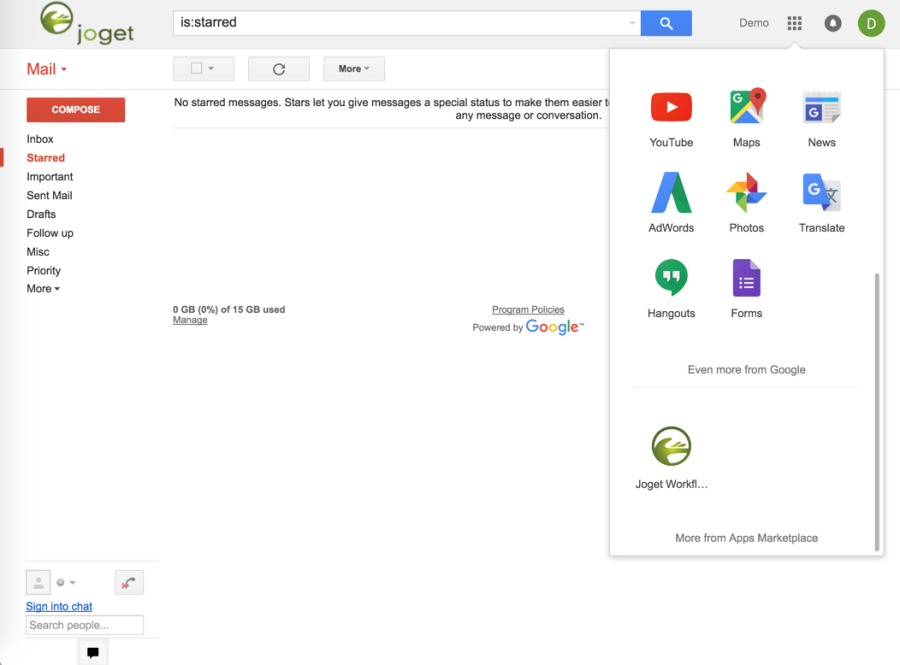| HTML |
|---|
<div style="background-color: yellow; border: 1px solid red; margin: 4px; padding: 10px 2px; font-weight: bold; text-align: center;">
This page was moved to <a href="/community/display/DX7/Joget+Low+Code+Application+Platform+for+G+Suite">Joget Low Code Application Platform for G Suite</a>
<br>
Click the link above if you are not automatically redirected in 10 seconds.
</div>
<meta http-equiv="refresh" content="10; URL='/community/display/DX7/Joget+Low+Code+Application+Platform+for+G+Suite'" /> |
| Table of Contents |
|---|
Introduction
Joget Workflow for Google Apps is a cloud platform to easily build web apps and automate processes. Seamlessly integrated with G Suite, a user can visually design their own custom applications, or download ready made apps from the Joget Marketplace.
| Info |
|---|
G Suite |
...
is the popular suite of productivity software offered by Google. Comprising its popular tools like Gmail, Calendar, Drive, etc, it offers users great collaboration features over the cloud. Sometimes though, collaboration tools aren't enough. Organizations would require custom software or apps that solve specific business problems. That's where Joget Workflow for Google Apps fits in. |
Installing Joget Workflow for Google Apps
...
To install Joget Workflow for your Google Apps domain with single sign-on (SSO), just follow the steps below:
- Visit the Joget Workflow for Google Apps page in the Google Apps G Suite Marketplace.
Click on the orange Install Appbutton on the top right.
- If you haven't logged in yet, you will be prompted to login. Login using your Google Apps G Suite domain administrator email.
Accept the permission prompt by clicking on Continue. - In the next permission page, tick on the checkbox and click on Accept.
- At this point, Joget Workflow for Google Apps has been installed. You will be prompted to optionally notify all the domain users.
- To complete the setup, click on the "Complete additional setup now" link.
- Fill in your contact details and click on Submit. This will immediately create the Joget Workflow account for your Google Apps G Suite domain.
- Once the creation is completed, you will get a confirmation screen with the account information. Click on the URL to access the Joget Workflow installation.
- You can login to the Joget Workflow installation using the "Sign in with Google" button, or using the default admin user account credentials.
- The Joget Workflow for Google Apps icon will also appear in the app launcher at the top right of the Google Apps G Suite header for all your domain users.
...
...
Configuring G Suite Users and Groups
By default, Google Apps G Suite users will have their Joget Workflow user automatically created the first time they single-sign on (SSO) into the Joget Workflow installation.
It is also possible to configure the Joget Workflow installation to automatically sync all the users and groups from the Google Apps G Suite domain. To do so, follow the steps below:
- Login to Joget Workflow as an administratoradministrator
Go to Settings > Directory Manager, and click on Configure Plugin for the Google Directory
ManagerManager
In the Plugin Configuration, click on the Advanced tab, fill up the following required information and click on
SubmitSubmit
Google AppsGoogle Apps Domain
Your
Google AppsG Suite domain e.g. mydomain.com
Google Apps Admin Email
The
G Suite domain administrator email e.g. admin@mydomain.com
Joget Admin Users
The list of usernames who will have Joget Workflow administrator access (separated by commas e.g. admin, demo)
Fallback Admin Username
The username to login as an administrator in case of misconfiguration
Fallback Admin Password
The password to login as an administrator in case of misconfiguration
- If the configuration is valid, the users and groups in Joget Workflow will automatically be retrieved directly from the Google Apps G Suite domain.