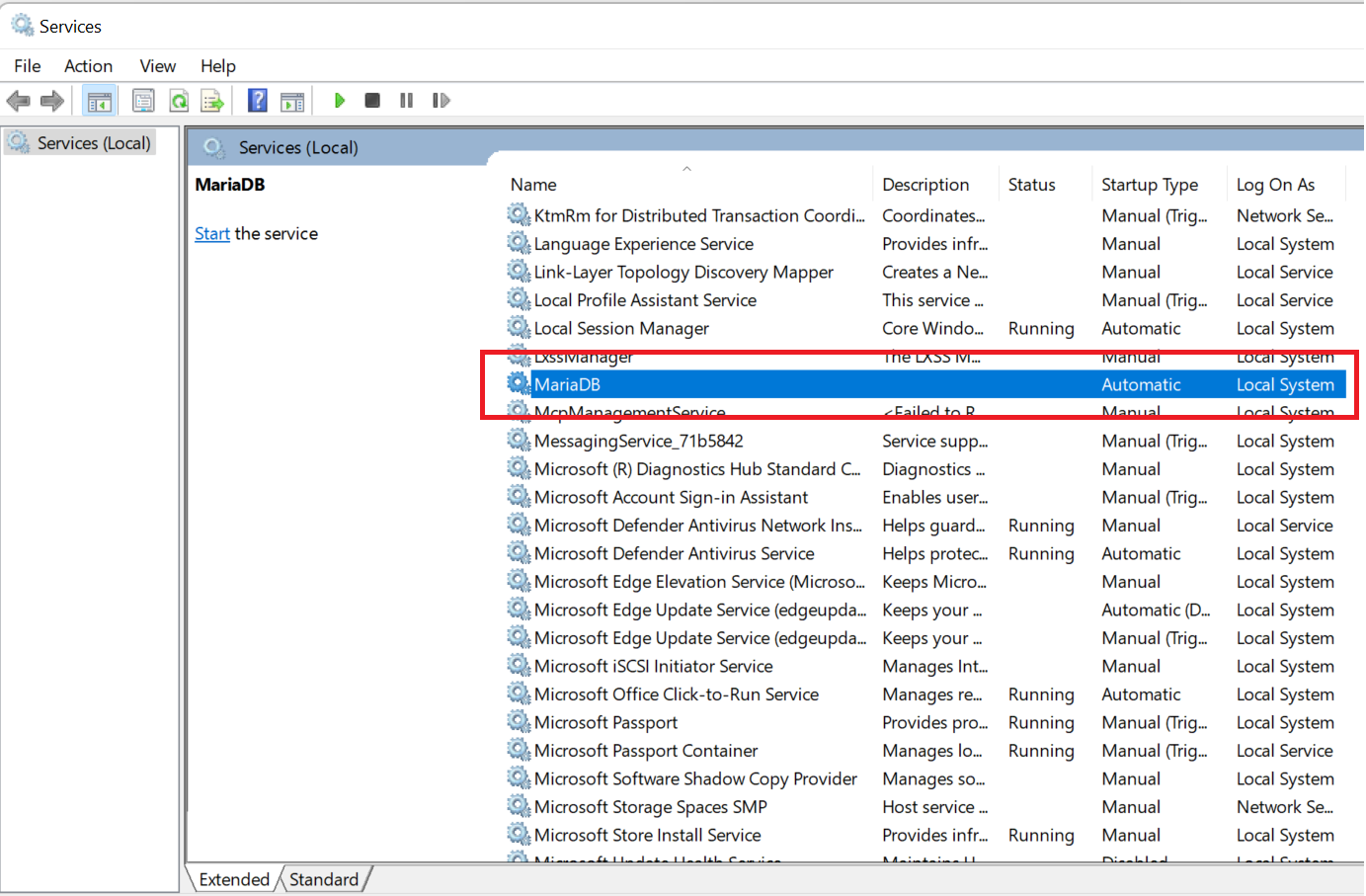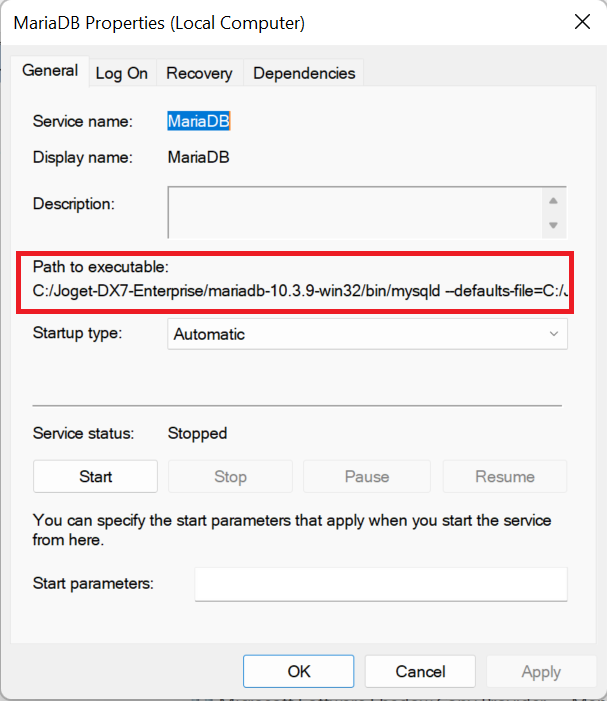Browse to your MySQL's bin folder (e.g.
CC:\Joget-
v4DX7-Enterprise
-4.0.2\mysql-5.0.96\mariadb-10.3.9-win32\bin) in your command prompt (Ensure to run as administrator).
Thai เรียกดูโฟลเดอร์ bin ของ MySQL (เช่น C:\Joget-DX7-Enterprise\mariadb-10.3.9-win32\bin) ในพรอมต์คำสั่งของคุณ
Execute the following.
Thai ดำเนินการต่อไปนี้
Code Block sc create MariaDB binpath= "C:/Joget-DX7-Enterprise/mariadb-10.3.9-win32/bin/mysqld --defaults-file=C:/Joget--installDX7-Enterprise/mariadb-10.3.9-win32/my.ini" DisplayName= "MariaDB" start= "auto"
You will get the following when service is installed successfully.
Thai คุณจะได้รับสิ่งต่อไปนี้เมื่อติดตั้งบริการเรียบร้อยแล้ว
Code Block Service[SC] successfullyCreateService installed.SUCCESS
You may verify it by going to your Windows's List of Services
You may encounter error 1067 while trying to start up the service. Possible reasons/solutions are:-
- Incorrect basedir value. Edit my.ini to include full path to your MySQL folder.
Code Block basedir="C:\Joget-v4-Enterprise-4.0.2\mysql-5.0.96-win32" - Incorrect my.ini file loaded. Try to include the full path to the my.ini file in creating Windows service.
Code Block mysqld --install MySQL --defaults-file=C:\Joget-v4-Enterprise-4.0.2\mysql-5.0.96-win32\my.ini
...
Thai คุณสามารถตรวจสอบได้โดยไปที่รายการบริการของ Windows