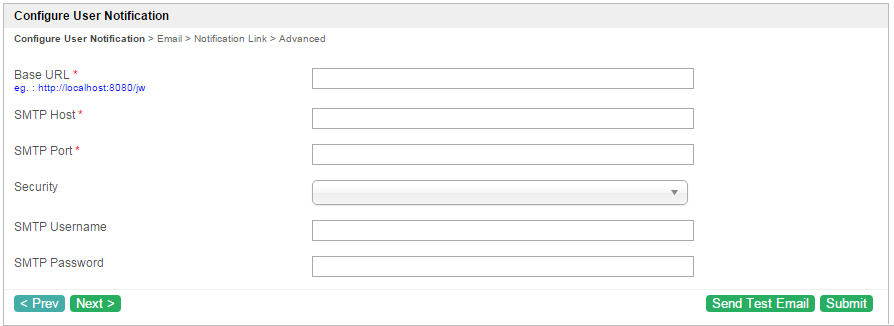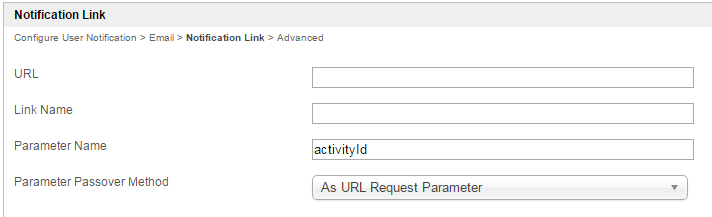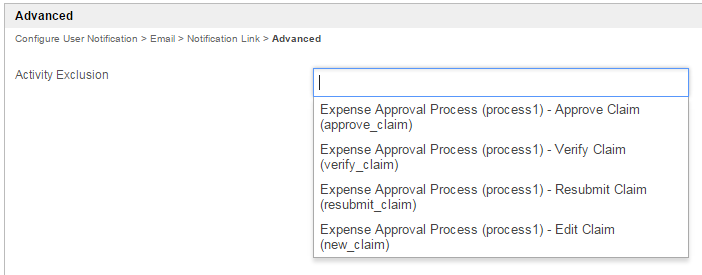User Notification keeps users informed of new tasks, and User Notification being implemented at application level allows for greater customization of the notification content. A one-time setup process, this plugin will be called every time a new task is created.
Figure 1: User Notification Properties
| Name | Description | |||||
|---|---|---|---|---|---|---|
| Base URL | Specify the server context path. | |||||
| SMTP Host | Email Server SMTP Host
| |||||
| SMTP Port | Email Server SMTP Port
| |||||
| Security |
| |||||
| SMTP Username | Email Server Account Username
| |||||
| SMTP Password | Email Server Account Password
|
Figure 2: User Notification Properties - Email
| Name | Description | |||||
|---|---|---|---|---|---|---|
| From | Sender email address to send email to the assignee and/or CC.
| |||||
| CC | Fully qualified address is expected. Multiple values can be accepted by separating them with semicolons.
| |||||
| Subject | Generic email subject to be used across all newly created assignment. | |||||
| Email Message | Generic email message to be used across all newly created assignment. | |||||
| HTML Content? | Check if "Email Message" is intended to be a HTML content. |
Figure 3: User Notification Properties - Notification Link
| Name | Description | |||||
|---|---|---|---|---|---|---|
| URL | URL
| |||||
Link Name | Link label
| |||||
| Parameter Name | Activity Instance ID will be passed to this parameter.
| |||||
| Parameter Passover Method |
|
Figure 4: User Notification Properties - Advanced
| Name | Description |
|---|---|
| Activity Exclusion | Include activity that you do not wish to notify its assignee. |
Related: Video Tutorial on User Notification based on Joget Workflow v3
| Widget Connector | ||||||
|---|---|---|---|---|---|---|
|
Video Tutorial on User NotificationNote: This tutorial video is also applicable to Joget Workflow v5.