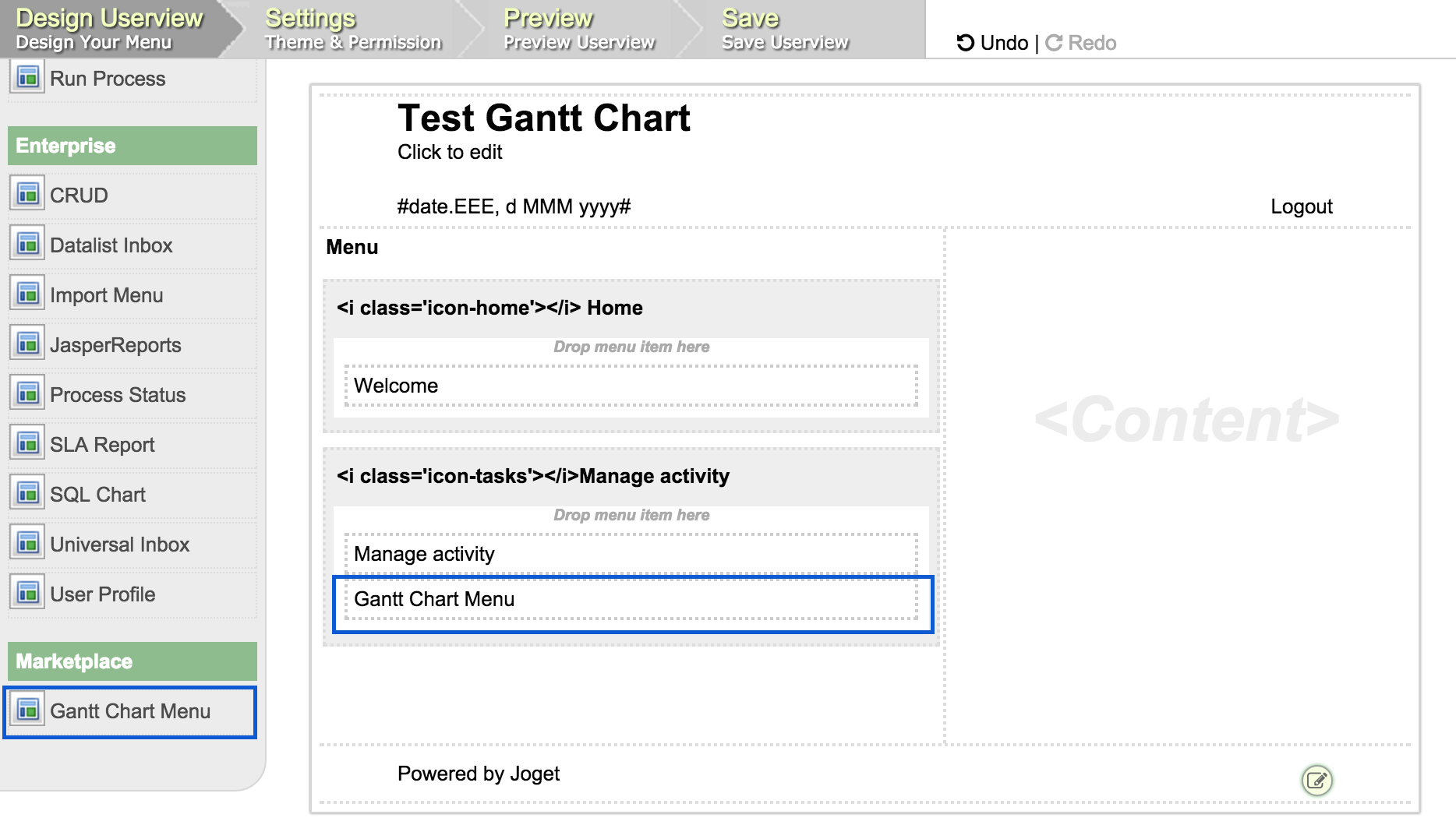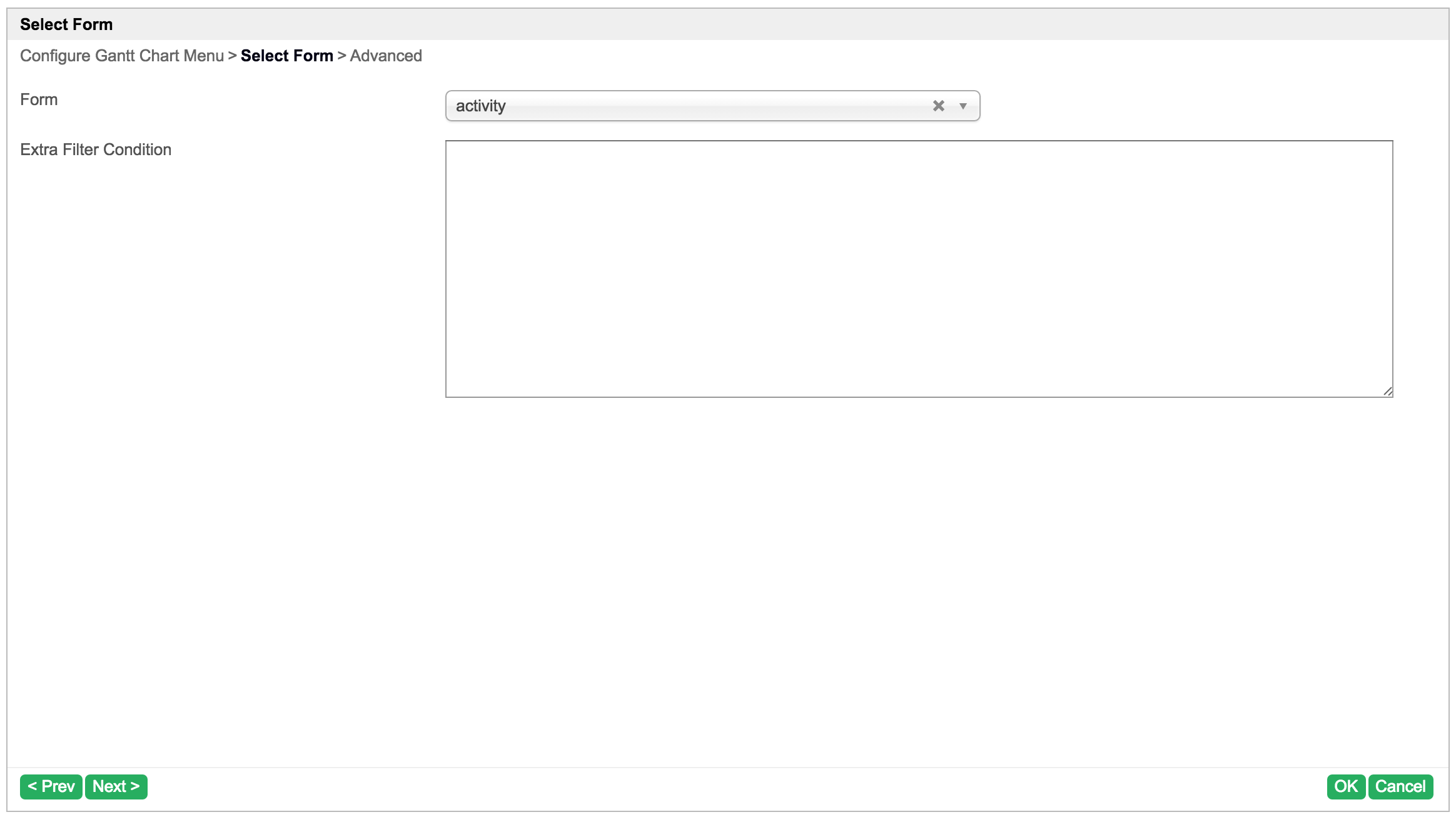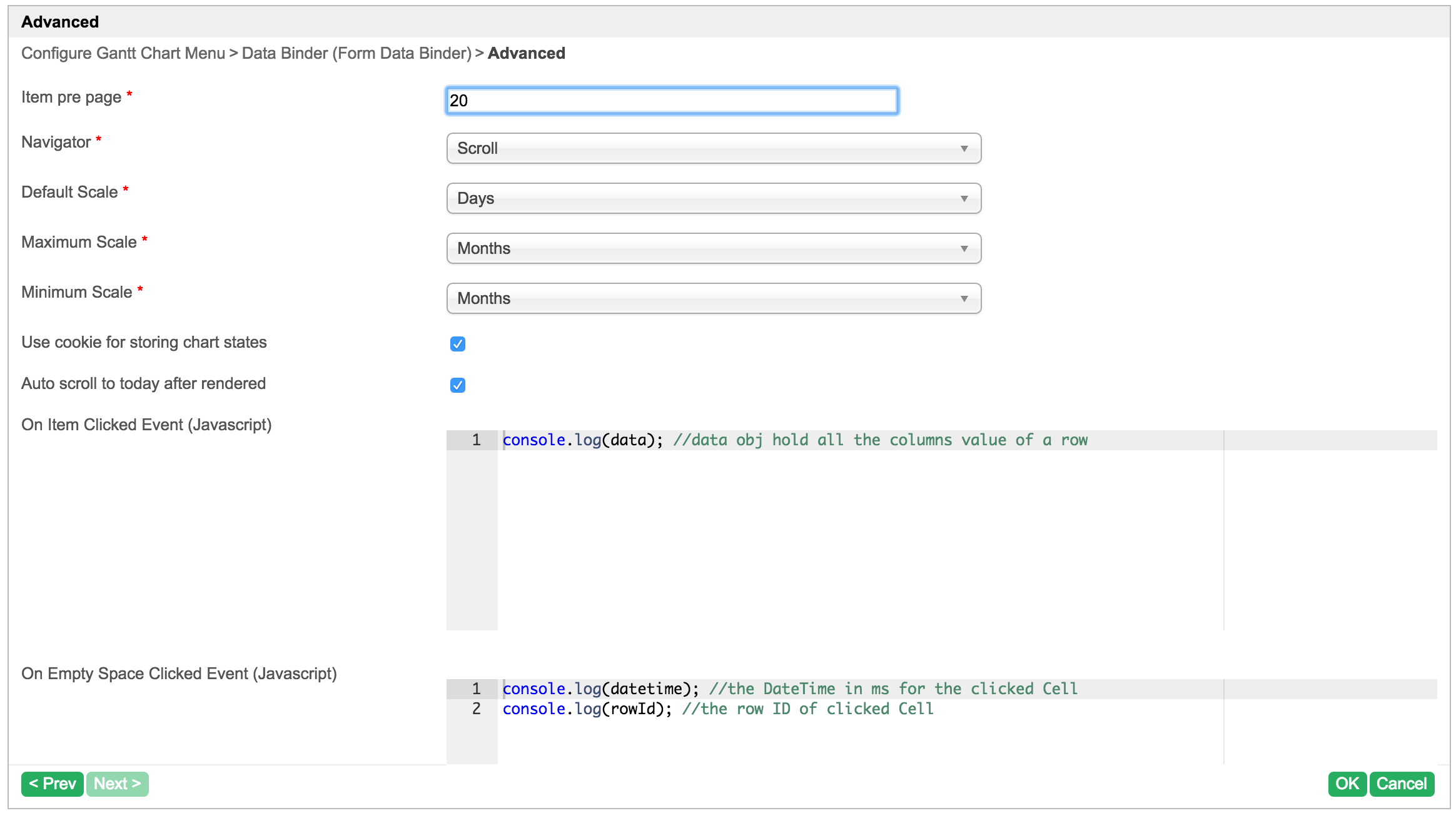...
In this tutorial, we will following the guideline of developing a plugin to develop our Gantt Chart Userview Menu plugin. Please also refer to the very first tutorial How to develop a Bean Shell Hash Variable for more details steps.
...
By referring to the library demo, we can quickly come out a static HTML page like the picture below. As this is a Joget plugin tutorial, we will not go into the detail on coding the static HTML page. You can refer to static.zip. We will expect our userview page can display our collected data as the static HTML page.
5. Is there any resources/API that can be reuse?
To develop the PDF Download Datalist Action plugin, we can reuse the methods in FormPdfUtil to generate a form as PDF. We can also refer to the source code of the Datalist Form Data Delete Action plugin as well. Other than that, we can refer to the Export Form Email Tool on what kind of plugin properties options we can provide in the plugin as the Export Form Email Tool are using the methods in FormPdfUtil as well.
6. Prepare your development environment
We need to always have our Joget Workflow Source Code ready and builded by following this guideline.
If you are not familiar with FreeMaker syntax, you should have a look on their document before proceed.
6. Prepare your development environment
We need to always have our Joget Workflow Source Code ready and builded by following this guideline.
The following of The following of this tutorial is prepared with a Macbook Pro and Joget Source Code version 5.0.0. Please refer to Guideline of for developing a plugin for other platform command.
...
We should get "BUILD SUCCESS" message shown in our terminal and a "gantt_cahrtchart_menu" folder created in "plugins" folder.
Open the maven project with your favour favourite IDE. I will be using NetBeans.
...
Then, we have to do a UI for admin user to provide inputs for our plugin. In getPropertyOptions method, we already specify have already specifed our Plugin Properties Options definition file is locate at "/properties/ganttChartMenu.json". Let us create a directory "resources/properties" under "gantt_chart_menu/src/main" directory. After create the directory, create a file named "ganttChartMenu.json" in the "properties" folder.
In the properties definition options file, we will need to provide options as below. Please note that we can use "@@message.key@@" syntax to support i18n in our properties options.
| Code Block | ||
|---|---|---|
| ||
After done the properties option to collect input, we can work on the main method of the plugin which is getRenderPage method. Normally, what I will do before go into detail to populate the data to the view, I will first put the static content for the getRenderPage to build and test the plugin first. It everything is fine, then only we try to add data to the view.
| Code Block | ||
|---|---|---|
| ||
@Override[{ title : '@@userview.ganttchart.config@@', publicproperties String getRenderPage() : [{ Mapname model = new HashMap(); : 'id', label model.put("request", getRequestParameters()); : 'Id', model.put("element", this);type : 'hidden' }, { PluginManagername pluginManager = (PluginManager)AppUtil.getApplicationContext().getBean("pluginManager");: 'customId', Stringlabel content = pluginManager.getPluginFreeMarkerTemplate(model, getClass().getName(), "/templates/ganttChart.ftl", null); : '@@userview.ganttchart.customId@@', type return content; } |
Then, let us create a template file locate at "/templates/ganttChart.ftl". Let us create a directory "resources/templates" under "gantt_chart_menu/src/main" directory. After create the directory, create a file named "ganttChartMenu.json" in the "templates" folder.
Put the static HTML we create previously into the template file as below. Remember to put all the dependencies javascript library and images under "gantt_chart_menu/src/main/resources/resources" and change the url as below accordingly. You project directory should look like the image below now.
| Code Block | ||
|---|---|---|
| ||
<link href="${request.contextPath}/plugin/org.joget.tutorial.GanttChartMenu/lib/jquery/gantt/css/style.css" rel="stylesheet" type="text/css" /> <script src="${request.contextPath}/plugin/org.joget.tutorial.GanttChartMenu/lib/jquery/gantt/js/jquery.fn.gantt.min.js"></script> <div class="gantt_chart_menu_body"> <h3>Plugin Development</h3> <div class="gantt"></div> <script> $(function() {: 'textfield', regex_validation : '^[a-zA-Z0-9_]+$', validation_message : '@@userview.ganttchart.invalidId@@' }, { name : 'label', label : '@@userview.ganttchart.label@@', type : 'textfield', required : 'True' }, { name : 'title', label : '@@userview.ganttchart.title@@', "use strict"; type : 'textfield' $(".gantt").gantt({}, { name source: [{'binder', label : '@@userview.ganttchart.binder@@', type name: "Sprint 0"'elementselect', required : 'True', options_ajax desc: "Analysis": '[CONTEXT_PATH]/web/property/json/getElements?classname=org.joget.apps.datalist.model.DataListBinderDefault', url : '[CONTEXT_PATH]/web/property/json[APP_PATH]/getPropertyOptions' }, values: [{ label : '@@userview.ganttchart.mapping@@', type : 'header' from: "/Date(1320192000000)/"}, { name : 'category', label to: "/Date(1322401600000)/": '@@userview.ganttchart.mapping.category@@', type : 'textfield', required : 'True' label: "Requirement Gathering",}, { name : 'task', label customClass: "ganttRed"'@@userview.ganttchart.mapping.task@@', type : 'textfield', required : }] 'True' }, { name : }'activity',{ label : '@@userview.ganttchart.mapping.activity@@', type name: " "'textfield', required : 'True' }, { desc: "Scoping", name : 'fromDate', label values: [{: '@@userview.ganttchart.mapping.fromDate@@', type : 'textfield', required : 'True' from: "/Date(1322611200000)/"}, { name : 'toDate', label to: "/Date(1323302400000)/": '@@userview.ganttchart.mapping.toDate@@', type : 'textfield', required : 'True' label: "Scoping"}, { name : 'dateFormat', label customClass: "ganttRed"'@@userview.ganttchart.mapping.dateFormat@@', type : 'textfield', required }]: 'True', value : 'yyyy-MM-dd' }, },{ name : 'taskId', label name: "Sprint 1"'@@userview.ganttchart.mapping.taskId@@', type : 'textfield' }, { desc: "Development", name : 'cssClass', label : '@@userview.ganttchart.mapping.cssClass@@', values: [{ type : 'textfield' }] }, { title : '@@userview.ganttchart.advanced@@', properties from: "/Date(1323802400000)/",[ { name : 'itemsPerPage', label to: "/Date(1325685200000)/"'@@userview.ganttchart.itemsPerPage@@', type : 'textfield', required : 'True', label: "Development", value : '20' }, { name : 'navigate', customClass: "ganttGreen" label : '@@userview.ganttchart.navigate@@', type : 'selectbox', }] required : 'True', value : }'scroll',{ options : [{ name value : " "'buttons', label : '@@userview.ganttchart.navigate.buttons@@' desc: "Showcasing", }, { values: [{ value : 'scroll', label : '@@userview.ganttchart.navigate.scroll@@' from: "/Date(1325685200000)/", }] }, { name to: "/Date(1325695200000)/"'scale', label : '@@userview.ganttchart.scale@@', type : 'selectbox', label: "Showcasing", required : 'True', value : 'days', options customClass: "ganttBlue"[{ value : 'hours', }] label : '@@userview.ganttchart.scale.hours@@' },{ { namevalue : "Sprint 2"'days', label : '@@userview.ganttchart.scale.days@@' desc: "Development"}, { valuesvalue : [{'weeks', label : '@@userview.ganttchart.scale.weeks@@' from: "/Date(1326785200000)/" }, { value to: "/Date(1325785200000)/"'months', label : '@@userview.ganttchart.scale.months@@' label: "Development" }] }, { name : 'maxScale', label customClass: "ganttGreen"'@@userview.ganttchart.maxScale@@', type : 'selectbox', required }]: 'True', value : 'months', },{ options : [{ value : 'hours', name: " ", label : '@@userview.ganttchart.scale.hours@@' desc: "Showcasing"}, { valuesvalue : [{'days', label : '@@userview.ganttchart.scale.days@@' from: "/Date(1328785200000)/" }, { value to: "/Date(1328905200000)/"'weeks', label : '@@userview.ganttchart.scale.weeks@@' label: "Showcasing"}, { value customClass: "ganttBlue"'months', label : '@@userview.ganttchart.scale.months@@' }] }] }, { },{ name : 'minScale', label name: "Release Stage"'@@userview.ganttchart.minScale@@', type : 'selectbox', required desc: "Training"'True', value : 'hours', options values: [{ value : 'hours', label from: "/Date(1330011200000)/",: '@@userview.ganttchart.scale.hours@@' }, { to: "/Date(1336611200000)/", value : 'days', label : '@@userview.ganttchart.scale.days@@' label: "Training"}, { value customClass: "ganttOrange"'weeks', label : '@@userview.ganttchart.scale.weeks@@' }] }, },{ value : 'months', name: " ", label : '@@userview.ganttchart.scale.months@@' }] desc: "Deployment"}, { values: [{name : 'useCookie', label : '@@userview.ganttchart.useCookie@@', type from: "/Date(1336611200000)/": 'checkbox', options : [{ value to: "/Date(1338711200000)/"'true', label : '' label: "Deployment" }] }, { name : 'scrollToToday', label customClass: "ganttOrange"'@@userview.ganttchart.scrollToToday@@', type : 'checkbox', options : }][{ value },{: 'true', label : '' name: " ", }] }, { name desc: "Warranty Period"'onItemClick', label : '@@userview.ganttchart.onItemClick@@', type values: [{'codeeditor', mode : 'javascript', fromvalue : "/Date(1336611200000)/", '//console.log(data); //data obj hold all the columns value of a row' }, { name to: "/Date(1349711200000)/"'onAddClick', label : '@@userview.ganttchart.onAddClick@@', type label: "Warranty Period"'codeeditor', mode : 'javascript', value customClass: "ganttOrange" : '//console.log(datetime); //the DateTime in ms for the clicked Cell\n//console.log(rowId); //the row ID of clicked Cell' }], { name : 'onRender', }], label : '@@userview.ganttchart.onRender@@', type navigate: "scroll"'codeeditor', mode : 'javascript', value maxScale: "hours"'//console.log("chart rendered");' }, { name : 'customHeader', itemsPerPage label : 10 '@@userview.ganttchart.customHeader@@', type : 'codeeditor', }); mode : 'html' });, </script> </div> |
Now, for testing purpose, we can skip to c. Manage the dependency libraries of your plugin, d. Make your plugin internationalization (i18n) ready, e. Register your plugin to Felix Framework and f. Build it and testing then continue the below after testing it. You will get something similar to below in your userview.
{
name : 'customFooter',
label : '@@userview.ganttchart.customFooter@@',
type : 'codeeditor',
mode : 'html'
}]
}] |
After done the properties option to collect input, we can work on the main method of the plugin which is getRenderPage method. Normally, what I will do before go into detail to populate the data to the view, I will first put the static content for the getRenderPage to build and test the plugin first. It everything is fine, then only we try to add After verify the static HTML is working in our plugin, we can further enhanced it by adding data to the view.
c. Manage the dependency libraries of your plugin
Our plugin is using javax.servlet.http.HttpServletRequest and javax.servlet.http.HttpServletResponse class, so we will need to add jsp-api library to our POM file.
| Code Block | ||
|---|---|---|
| ||
@Override
public String getRenderPage() {
Map model = new HashMap();
model.put("request", getRequestParameters());
model.put("element", this);
PluginManager pluginManager = (PluginManager)AppUtil.getApplicationContext().getBean("pluginManager");
String content = pluginManager.getPluginFreeMarkerTemplate(model, getClass().getName(), "/templates/ganttChart.ftl", null);
return content;
} |
Then, let us create a template file locate at "/templates/ganttChart.ftl". Let us create a directory "resources/templates" under "gantt_chart_menu/src/main" directory. After create the directory, create a file named "ganttChartMenu.json" in the "templates" folder.
Put the static HTML we create previously into the template file as below. Remember to put all the dependencies javascript library and images under "gantt_chart_menu/src/main/resources/resources" and change the url as below accordingly. You project directory should look like the image below now.
| Code Block | ||
|---|---|---|
| ||
<link href="${request.contextPath}/plugin/org.joget.tutorial.GanttChartMenu/lib/jquery/gantt/css/style.css" rel="stylesheet" type="text/css" />
<script src="${request.contextPath}/plugin/org.joget.tutorial.GanttChartMenu/lib/jquery/gantt/js/jquery.fn.gantt.min.js"></script>
<div class="gantt_chart_menu_body">
<h3>Plugin Development</h3>
<div class="gantt"></div>
<script>
$(function() {
"use strict";
$(".gantt").gantt({
source: [{
name: "Sprint 0",
desc: "Analysis",
values: [{
from: "/Date(1320192000000)/",
to: "/Date(1322401600000)/",
label: "Requirement Gathering",
customClass: "ganttRed"
}]
},{
name: " ",
desc: "Scoping",
values: [{
from: "/Date(1322611200000)/",
to: "/Date(1323302400000)/",
label: "Scoping",
customClass: "ganttRed"
}]
},{
name: "Sprint 1",
desc: "Development",
values: [{
from: "/Date(1323802400000)/",
to: "/Date(1325685200000)/",
label: "Development",
customClass: "ganttGreen"
}]
},{
name: " ",
desc: "Showcasing",
values: [{
from: "/Date(1325685200000)/",
to: "/Date(1325695200000)/",
label: "Showcasing",
customClass: "ganttBlue"
}]
},{
name: "Sprint 2",
desc: "Development",
values: [{
from: "/Date(1326785200000)/",
to: "/Date(1325785200000)/",
label: "Development",
customClass: "ganttGreen"
}]
},{
name: " ",
desc: "Showcasing",
values: [{
from: "/Date(1328785200000)/",
to: "/Date(1328905200000)/",
label: "Showcasing",
customClass: "ganttBlue"
}]
},{
name: "Release Stage",
desc: "Training",
values: [{
from: "/Date(1330011200000)/",
to: "/Date(1336611200000)/",
label: "Training",
customClass: "ganttOrange"
}]
},{
name: " ",
desc: "Deployment",
values: [{
from: "/Date(1336611200000)/",
to: "/Date(1338711200000)/",
label: "Deployment",
customClass: "ganttOrange"
}]
},{
name: " ",
desc: "Warranty Period",
values: [{
from: "/Date(1336611200000)/",
to: "/Date(1349711200000)/",
label: "Warranty Period",
customClass: "ganttOrange"
}]
}],
navigate: "scroll",
maxScale: "hours",
itemsPerPage: 10
});
});
</script>
</div> |
Now, for testing purpose, we can skip to c. Manage the dependency libraries of your plugin, d. Make your plugin internationalization (i18n) ready, e. Register your plugin to Felix Framework and f. Build it and testing then continue the below after testing it. You will get something similar to below in your userview.
After verify the static HTML is working in our plugin, we can further enhance it by adding data to the view. Now, modify your getRenderPage method and ganttChart.ftl template as below.
| Code Block | ||
|---|---|---|
| ||
@Override
public String getRenderPage() {
Map model = new HashMap();
model.put("request", getRequestParameters());
model.put("element", this);
//populate data in JSON format
model.put("data", getData());
PluginManager pluginManager = (PluginManager)AppUtil.getApplicationContext().getBean("pluginManager");
String content = pluginManager.getPluginFreeMarkerTemplate(model, getClass().getName(), "/templates/ganttChart.ftl", MESSAGE_PATH);
return content;
}
protected String getData() {
String json = "[]";
try {
DataListCollection data = null;
String idColumn = getPropertyString("taskId");
//get the binder
Object binderData = getProperty("binder");
if (binderData != null && binderData instanceof Map) {
Map bdMap = (Map) binderData;
if (bdMap != null && bdMap.containsKey("className") && !bdMap.get("className").toString().isEmpty()) {
PluginManager pluginManager = (PluginManager) AppUtil.getApplicationContext().getBean("pluginManager");
DataListBinder binder = (DataListBinder) pluginManager.getPlugin(bdMap.get("className").toString());
if (binder != null) {
Map bdProps = (Map) bdMap.get("properties");
binder.setProperties(bdProps);
data = binder.getData(null, bdProps, new DataListFilterQueryObject[0], null, null, null, null);
if (idColumn.isEmpty()) {
idColumn = binder.getPrimaryKeyColumnName();
}
}
}
}
JSONArray dataArry = new JSONArray();
String dateFormat = getPropertyString("dateFormat");
SimpleDateFormat sdf = new SimpleDateFormat(dateFormat);
if (data != null && !data.isEmpty()) {
String currentCategory = null;
int cat_count = 0;
String currentTask = null;
int task_count = 0;
int act_count = 0;
JSONObject taskObj = null;
JSONArray taskValuesArray = null;
for (Object r : data) {
String id = getValue(r, idColumn);
String cat = getValue(r, getPropertyString("category"));
String task = getValue(r, getPropertyString("task"));
String act = getValue(r, getPropertyString("activity"));
String formDate = getValue(r, getPropertyString("fromDate"));
String toDate = getValue(r, getPropertyString("toDate"));
String status = getValue(r, getPropertyString("cssClass"));
if (currentTask == null || !currentTask.equals(task) || (currentTask.equals(task) && !cat.equals(currentCategory))) {
currentTask = task;
if (taskObj != null) {
taskObj.put("values", taskValuesArray);
dataArry.put(taskObj);
}
taskObj = new JSONObject();
taskValuesArray = new JSONArray();
taskObj.put("desc", task);
taskObj.put("id", id);
task_count++;
}
if (currentCategory == null || !currentCategory.equals(cat)) {
currentCategory = cat;
taskObj.put("name", cat);
cat_count++;
}
JSONObject valueObj = new JSONObject();
JSONObject actObj = new JSONObject();
act_count++;
actObj.put("taskId", id);
actObj.put("category", cat);
actObj.put("task", task);
actObj.put("activity", act);
actObj.put("formDate", formDate);
actObj.put("toDate", toDate);
actObj.put("status", status);
valueObj.put("dataObj", actObj);
valueObj.put("label", act);
valueObj.put("from", "/Date("+sdf.parse(formDate).getTime()+")/");
valueObj.put("to", "/Date("+sdf.parse(toDate).getTime()+")/");
valueObj.put("customClass", "cat_"+cat_count+" task_"+task_count+" act_"+act_count+" "+status.replace(" ", "_"));
taskValuesArray.put(valueObj);
}
if (taskObj != null) {
taskObj.put("values", taskValuesArray);
dataArry.put(taskObj);
}
}
return dataArry.toString();
} catch (Exception e) {
LogUtil.error(GanttChartMenu.class.getName(), e, json);
}
return json;
}
protected String getValue(Object o, String name) {
String value = "";
try {
Object v = LookupUtil.getBeanProperty(o, name);
if (v != null) {
return v.toString();
}
} catch (Exception e) {
LogUtil.error(GanttChartMenu.class.getName(), e, name);
}
return value;
} |
| Code Block |
|---|
<link href="${request.contextPath}/plugin/org.joget.tutorial.GanttChartMenu/lib/jquery.gantt/css/style.css" rel="stylesheet" type="text/css" />
<script src="${request.contextPath}/plugin/org.joget.tutorial.GanttChartMenu/lib/jquery.gantt/js/jquery.fn.gantt.min.js"></script>
<div class="gantt_chart_menu_body">
<#if element.properties.title?? ><h3>${element.properties.title!}</h3></#if>
${element.properties.customHeader!}
<div class="gantt"></div>
<script>
$(function() {
"use strict";
$(".gantt").gantt({
source: ${data!},
months: [@@userview.ganttChart.months.label@@],
dow: [@@userview.ganttChart.dow.label@@],
itemsPerPage: ${element.properties.itemsPerPage!},
navigate: "${element.properties.navigate!}",
scale: "${element.properties.scale!}",
maxScale: "${element.properties.maxScale!}",
minScale: "${element.properties.minScale!}",
waitText: "@@userview.ganttChart.waitText@@",
onItemClick: function (data) {
${element.properties.onItemClick!}
},
onAddClick: function(datetime, rowId) {
${element.properties.onAddClick!}
},
onRender: function() {
${element.properties.onRender!}
},
useCookie: <#if element.properties.useCookie! == 'true'>true<#else>false</#if>,
scrollToToday: <#if element.properties.scrollToToday! == 'true'>true<#else>false</#if>
});
});
</script>
${element.properties.customFooter!}
</div> |
c. Manage the dependency libraries of your plugin
Our plugin is using some libraries, we have to add all of them to our POM file.
| Code Block | ||
|---|---|---|
| ||
<!-- Change plugin specific dependencies here -->
<dependency>
<groupId>javax.servlet</groupId>
<artifactId>jsp-api</artifactId>
<version>2.0</version>
</dependency>
<dependency>
<groupId>org.json</groupId>
<artifactId>json</artifactId>
<version>20080701</version>
</dependency>
<dependency>
<groupId>displaytag</groupId>
<artifactId>displaytag</artifactId>
<version>1.2</version>
<exclusions>
<exclusion>
<artifactId>slf4j-api</artifactId>
<groupId>org.slf4j</groupId>
</exclusion>
<exclusion>
<artifactId>jcl104-over-slf4j</artifactId>
<groupId>org.slf4j</groupId>
</exclusion>
<exclusion>
<groupId>org.slf4j</groupId>
<artifactId>slf4j-log4j12</artifactId>
</exclusion>
</exclusions>
</dependency>
| ||
| Code Block | ||
| ||
<!-- Change plugin specific dependencies here -->
<dependency>
<groupId>javax.servlet</groupId>
<artifactId>jsp-api</artifactId>
<version>2.0</version>
</dependency>
<!-- End change plugin specific dependencies here --> |
...
Create directory "resources/messages" under "gantt_chart_menu/src/main" directory. Then, create a "GanttChartMenu.properties" file in the folder. In the properties file, let add all the message keys and its label as below.
| Code Block |
|---|
orgorg.joget.tutorial.GanttChartMenu.pluginLabel=Gantt Chart Menu org.joget.tutorial.GanttChartMenu.pluginDesc=Display data in a Gantt Chart view userview.ganttchart.config=Configure Gantt Chart Menu userview.ganttchart.customId=Custom ID userview.ganttchart.invalidId=Only alpha-numeric and underscore characters allowed userview.ganttchart.label=Label userview.ganttchart.title=Page Title userview.ganttchart.binder=Data Binder userview.ganttchart.mapping=Column to Data Mappings userview.ganttchart.mapping.category=Category (column ID) userview.ganttchart.mapping.task=Task (column ID) userview.ganttchart.mapping.activity=Activity (column ID) userview.ganttchart.mapping.fromDate=Activity From Date (column ID) userview.ganttchart.mapping.toDate=Activity To Date (column ID) userview.ganttchart.mapping.dateFormat=Date format for Activity From/To Date userview.ganttchart.mapping.taskId=Task Id (column ID) userview.ganttchart.mapping.cssClass=Status (column ID, use as CSS class for styling) userview.ganttchart.advanced=Advanced userview.ganttchart.itemsPerPage=Item pre page userview.ganttchart.navigate=Navigator userview.ganttchart.navigate.buttons=Buttons userview.ganttchart.navigate.scroll=Scroll userview.ganttchart.scale=Default Scale userview.ganttchart.scale.hours=Hours userview.ganttchart.scale.days=Days userview.ganttchart.scale.weeks=Weeks userview.ganttchart.scale.months=Months userview.ganttchart.maxScale=Maximum Scale userview.ganttchart.minScale=Minimum Scale userview.ganttchart.useCookie=Use cookie for storing chart states userview.ganttchart.scrollToToday=Auto scroll to today after rendered userview.ganttchart.onItemClick=On Item Clicked Event (Javascript Clicked Event (Javascript) userview.ganttchart.onAddClick=On Empty Space Clicked Event (Javascript) userview.ganttchart.onRender=On Rendered Event (Javascript) userview.ganttchart.customHeader=Custom Header (HTML) userview.ganttchart.customFooter=Custom Footer (HTML) userview.ganttchartganttChart.months.onAddClick=On Empty Space Clicked Event (Javascript) userview.ganttchart.onRender=On Rendered Event (Javascript) userview.ganttchart.customHeader=Custom Header (HTML) userview.ganttchart.customFooter=Custom Footer (HTML)label="January", "February", "March", "April", "May", "June", "July", "August", "September", "October", "November", "December" userview.ganttChart.dow.label="S", "M", "T", "W", "T", "F", "S" userview.ganttChart.waitText=Loading... |
e. Register your plugin to Felix Framework
...
f. Build it and testing
Let build our plugin. Once the building process is done, we will found a "gantt_chart_menu-5.0.0.jar" file is created under "gantt_chart_menu/target" directory.
Then, let upload the plugin jar to Manage Plugins. After upload the jar file, double check the plugin . Once the building process is done, we will found a "gantt_chart_menu-5.0.0.jar" file is created under "gantt_chart_menu/target" directory.
Then, let upload the plugin jar to Manage Plugins. After upload the jar file, double check the plugin is uploaded and activated correctly.
is uploaded and activated correctly.
Open a userview, you will see the new plugin is added under "Marketplace". Drag it to one of your Userview Category.
Edit the properties of the Gantt Chart Menu.
I selected "Form Data Binder" as "Data Binder" for testing. Fill all the mappings to corresponding Field Id/Column Id.
Configure binder.
Advanced setting to configure the gantt chart.
Writing some css styling in "Custom Footer (HTML)" option to give different colors for different status.
Populate some data to the form for testing.
The end result.
8. Take a step further, share it or sell it
You can download the source code from gantt_chart_menu.zip.
The test app for this tutorial is APP_testGanttChart-1-20151106194035.jwa.
To download the ready-to-use plugin jar, please find it in http://marketplace.joget.org/.
...