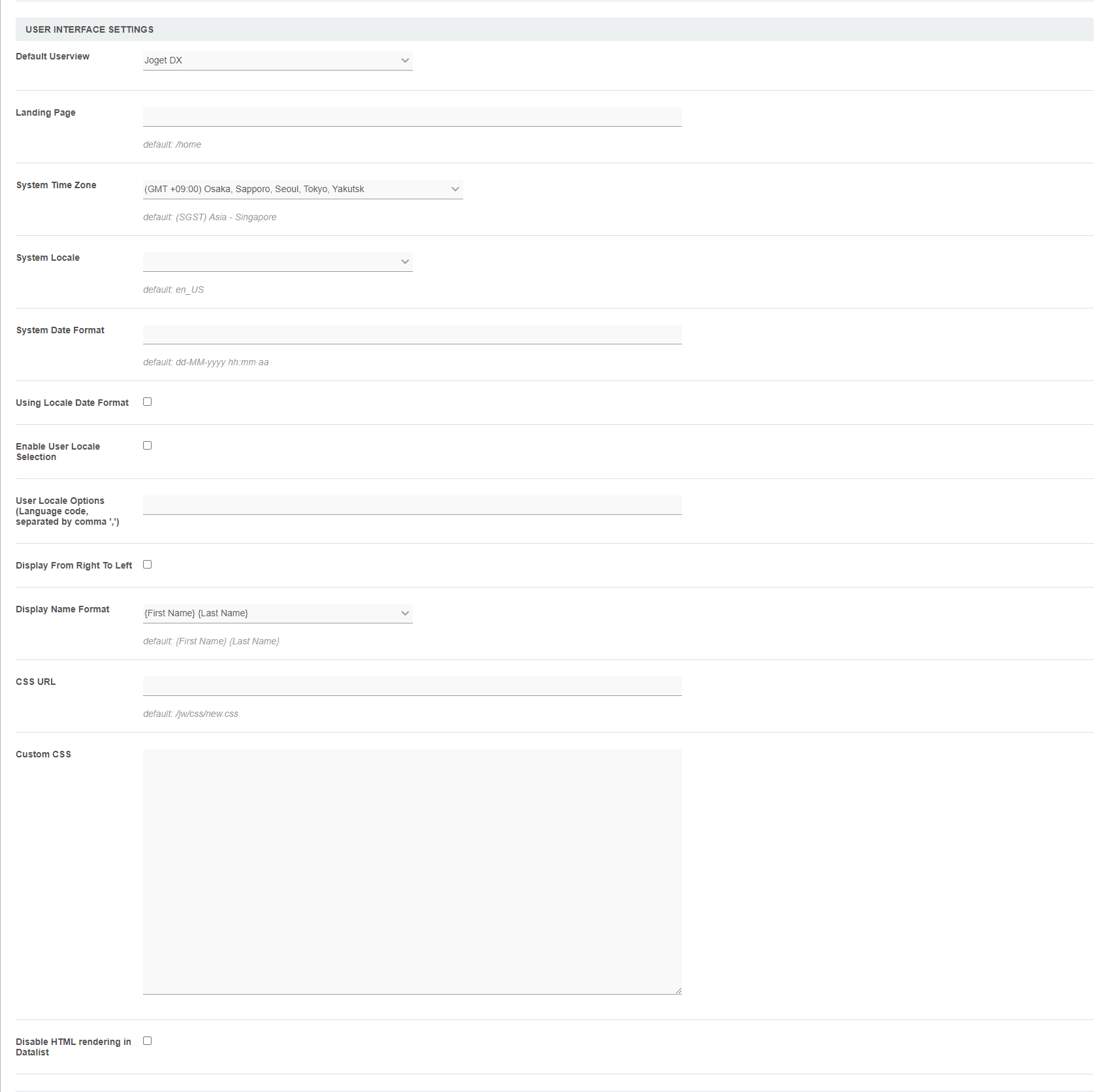| Table of Contents |
|---|
System Information
| English |
|---|
| In System Information, you can view the Joget version |
...
| , build number, and |
...
| your Joget licensing information. |
License
Click on the License hyperlink to open a popup to view your system key., which you then submit in the Request For Enterprise/Professional License form to obtain the Joget license key (only for customers who have purchased Joget software).
Click on the Purchase License button to submit an online purchase request.
Read more at Activate your Joget DX Enterprise License.
Figure 1: System Version And License
System Information
In this section, license and system information of the environment will be listed down.
License information is useful to determine the validity of license and the current state of the platform.
System information details such as System information provides a snapshot of your Joget environment. You can obtain environment details such as the Java version, system key, Joget build version, Joget runtime configuration, etc.
Such information would be necessary to facilitate technical teams to understand the system environment and help diagnose/pinpoint possible issues.
You may use Chrome browser to print this page to PDF for submission to technical support.
Figure 2: System Information
User Interface Settings
Figure 3: User Interface Setting
| Name | Description |
|---|---|
| Default Userview | Defines which App's Userview to be shown as the default |
landing page when end |
users access the Joget |
platform (e.g.: mydomain.com/jw ). Typically, |
this is used to point to your own |
app's |
userview with your |
corporate branding. |
| title | New Feature |
|---|
This is a new feature in Joget Workflow v6.
| Landing Page | Change the default landing page |
| from the default Joget App Center. | |
| System Time Zone | By default, Joget will use server's timezone. You may override it with your |
preferred timezone option. | |
By default, Joget will use server's locale. You may override it with your |
preferred locale option. (Related: Manage Messages, General Settings - Server Locale and Time Zone) | |
By default, Joget will use " dd-MM-yyyy hh:mm aa" as the date format. You may override it with your |
preferred date format. |
| When checked, Joget will use the date format of the System Locale set above, overriding the |
| set above. | ||||||
| Use Locale for First Day of Week | When checked, Joget will read the
| |||||
Enables locale selection to users through User Profile. | ||||||
Selection of locales available to users. ("Enable User Locale Selection" must be active first.) | ||||||
Check this option to enable RTL display mode. | |
| Display Name Format | Changes the display format of the users. (Changes can be seen in the top right of userview, when user hash variable is used to display full name, and when you configure user permission) |
Custom CSS file to replace the default look and feel of the web console. (Default CSS file resides at /jw/css/v3.css) | |
Inline custom CSS to be appended into the web console in addition to the default/CSS URL. | |
| Determines if user defined HTML input value should be rendered in |
| datalist listing. Check this option to disable this ability. |
Timer Settings
Figure 4: System Version And License
| Name | Description | ||||||||||
|---|---|---|---|---|---|---|---|---|---|---|---|
| Process Deadline Checker Interval (in seconds, 0 to disable) | Interval checking in seconds for the Deadline elements. The lowest interval value can be set is 10 seconds for performance reasons. Disabled by default.
|
|
|
| |
| Extend Security Nonce Cache Time (in hours) | Setting to extending the security nonce cache time. |
System Administration Settings
Figure 5: System Admin Settings
| Name | Description | |||||||||
|---|---|---|---|---|---|---|---|---|---|---|
| Master Login credential for API call. Please see JSON API Authentication. | ||||||||||
Master Login credential for API call. Please see JSON API Authentication. | ||||||||||
| Uploaded File Storage Base Path | System path to store uploaded users' files.
| |||||||||
| Workflow Designer Base URL | Workflow Designer Base URL. Defaulted to current Joget server path.
| |||||||||
| Delete process instance data |
| when process instance |
| has been completed. | |
SLA indicator level. Please see Defining SLA Indicators. Default: 20 |
SLA indicator level. Please see Defining SLA Indicators. Default: 50 |
. Default: No Limit.
|
|
| |
| Check this option to disable the Performance Analyzer. | ||||||||
| Minimum duration threshold before showing the Performance Analyzer information. | ||||||||
| API Domain Whitelist (Separated by ';') | Domain whitelist to allow API calls to Joget Workflow. Separated by semicolon.
| |||||||
| API IP Whitelist ( |
| Separated by ';') | IP address whitelist to allow API calls to Joget. Separated by semicolon.
| |||||||
| Glowroot API URL | The URL path to the Glowroot library that the Application Performance Management uses. | |||||||
| Run process primary key | Direct Joget to use UUID (default) or sequentual process id naming for run process for database table "id" or primary key:
Related documentation: |
SMTP Settings
The Simple Mail Transfer Protocol (SMTP) is a communication protocol for electronic mail transmission.
Joget DX will use these SMTP values as global default values for all your apps. Typical use for the SMTP settings are for:
- Process Email Tool
- Process Export Form Email Tool
Joget apps will ignore this global SMTP settings if the respective apps already has the settings configured, either in the Plugin Default Properties or Email Tool - Configure SMTP Settings page.
Figure 6: System Admin Settings - SMTP Settings
| Name | Description |
|---|
| Host | Key in your mail server address, either via domain name or IP address. |
| Port | Key in your mail server port number. |
| Security | Key in either TLS or SSL depending on your mail server. |
| Username | Key in the sender email username. |
| Password | Key in the sender email password |
| From Email Address | Key in the sender email address to be shown to the recipient. |
...
Related
...
Documentation
| Children Display |
|---|