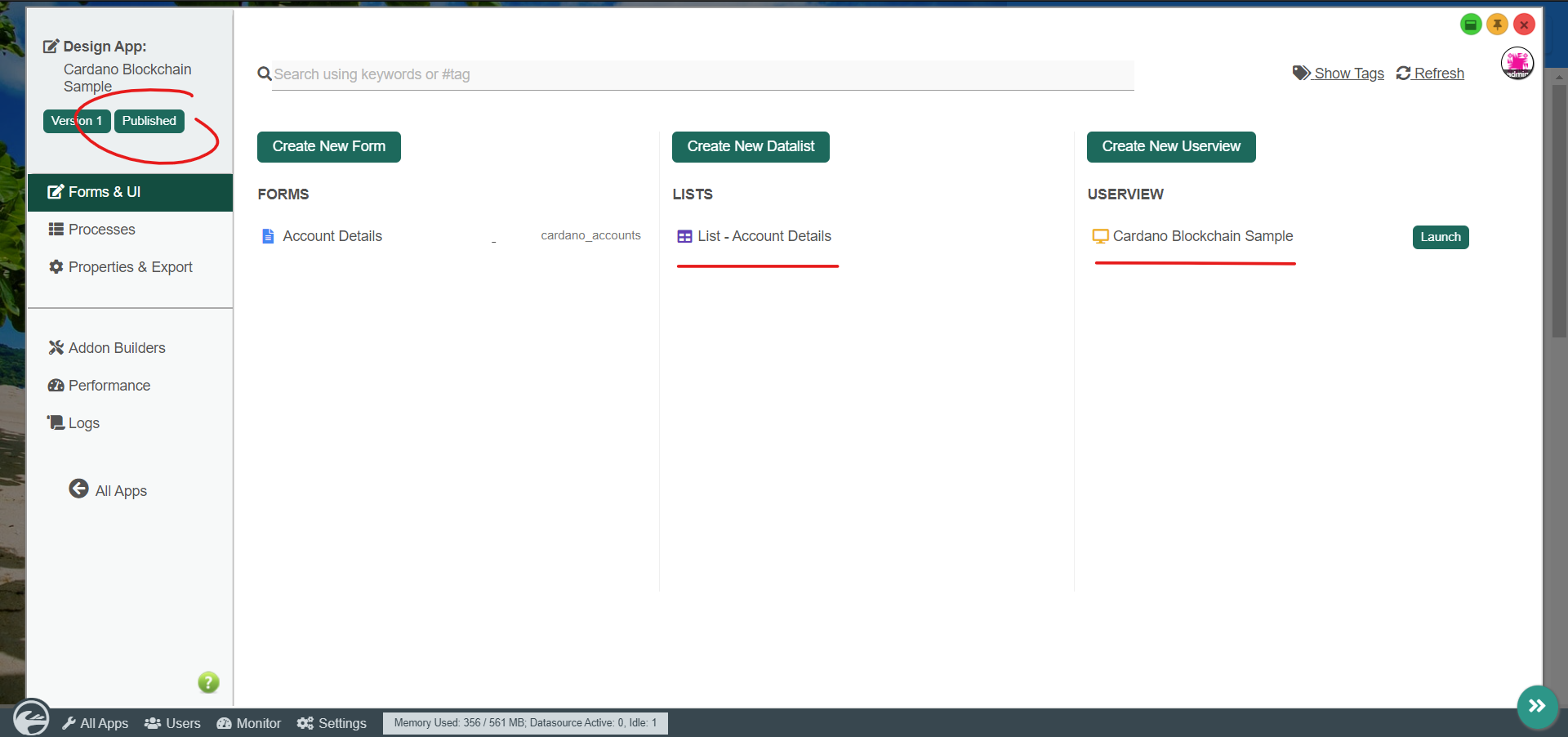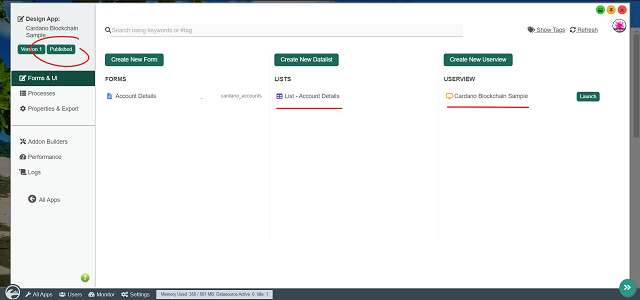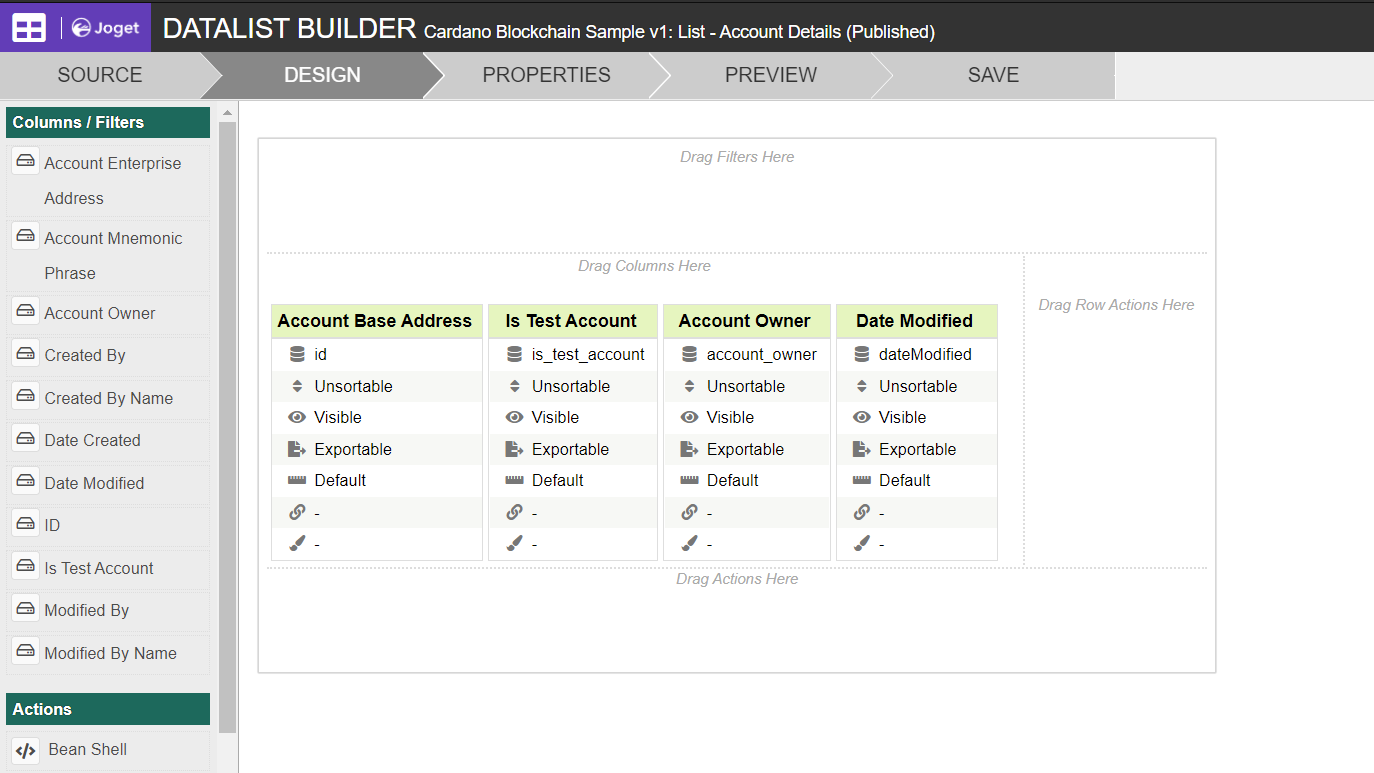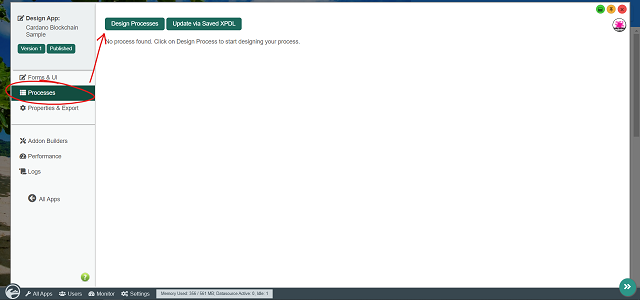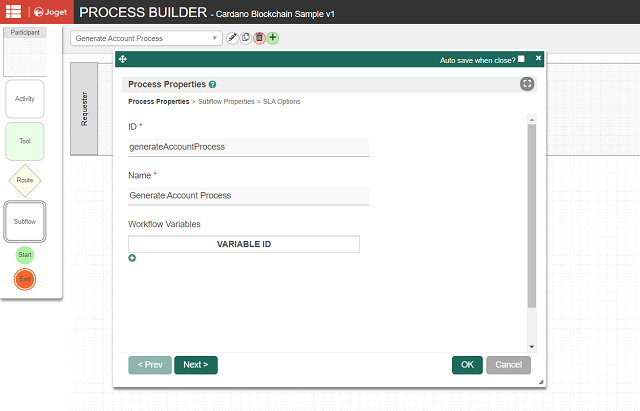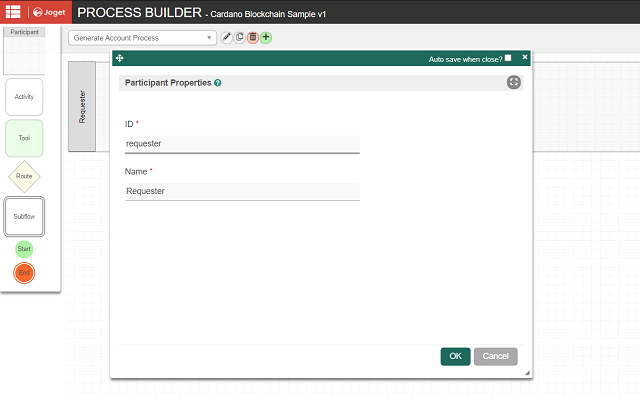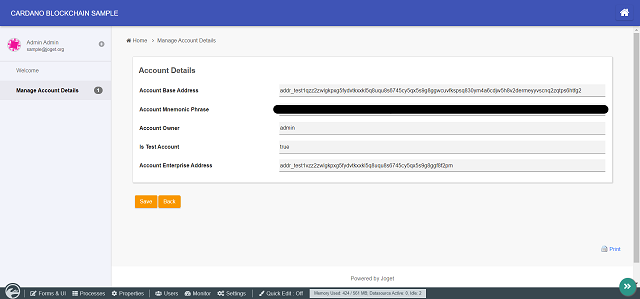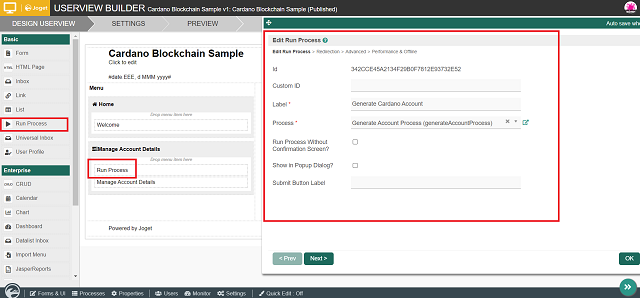...
- Before we can perform ADA transactions or read the relevant account data, first we need a form to store account data to.
Now that we have a blank app design, create a new form with the following details:
Form ID : accountDetails
Form Name : Account Details
Table Name : cardano_accounts - After creating the form, using the Joget Form Builder, let's add a few text fields to store details of a Cardano account:
- Account Base Address (with "id" as the field's ID)
- Account Mnemonic Phrase
- Account Owner
- Is Test Account
- Account Enterprise AddressThe minimum basic required field to operate a Cardano account is actually just the account's mnemonic phrase, as it is possible to derive account data solely from the mnemonic phrase or private key just like most blockchain technologies out there. But for security and/or efficiency purposes, it is common to also locally store additional safe & immutable details of an account.
As a note, the Cardano Generate Account Tool plugin will store the account's base address as the record ID of a form record, and store the account's mnemonic phrase as an encrypted value in the database. - As there is no need for end users to modify any values in this form, we can set this entire section as read-only. Go to Advanced Tools, Permission tab, and set the one-and-only section as "readonly".
- Now save the form.
Once the form is saved, click on the Generate App button to use the App Generator.
Check the option for Generate CRUD, then click Generate.
Do note that the App Generator is a Joget Enterprise Edition feature, but you can manually create the list, process, and UI in the Community Edition as well.Upon completing the generation, coming back to the app design page, we can see that a datalist and userview for the CRUD has been generated accordingly, and the app is now published.
In order for the generated Account Details datalist to show meaningful information, edit the datalist in the Datalist Builder and add/arrange/sort the columns according to your preference.
Example as below:
Remember to save the datalist after editing it.At this point, now that we have the form, list, and UI to display account data, we are ready to incorporate the Cardano Generate Account Tool plugin into the app. On the app design page, go to the Processes tab, and click on Design Processes.
Now in the Process Builder, change the process properties accordingly:
ID : generateAccountProcess
Name : Generate Account Process- Edit the one-and-only participant and give it a meaningful name (e.g.: Requester).
- Now within the process design, simply drag in a process tool and use such design as below. Rename the process tool with a meaningful name (e.g.: Generate Account).
- We are done with the process design. Click on Deploy at the top right corner to deploy the process.
Coming back to the app design page, go to Map Tools to Plugins tab, and add a plugin to the Generate Account tool.
Select Cardano Generate Account Tool.Configure the Cardano Generate Account Tool accordingly by selecting the Testnet network and mapping the form fields of the Account Details form to store to.
You can also refer to the plugin's documentation.
Configure Cardano Generate Account ToolProperty
Value
Network Type
Testnet
Store Account Data to FormProperty
Value
Form
Account Details
Field Mapping
Account Mnemonic Phrase (encrypted)
(Point to Account Mnemonic Phrase field)
Account Owner Field
(Point to Account Owner field)
Account Owner Value
#currentUser.username#
(Accepts a Hash Variable. Typically points to an actual user, e.g.: Joget username.)
Is Test Account Flag
(Point to Is Test Account field)
Account Enterprise Address
(Point to Account Enterprise Address field)
Save the plugin configuration.- And that's it! To quickly test Cardano account generation, click on Run Process.
Upon doing so, a valid account should be generated successfully. To check this, simply launch the app and navigate to the CRUD menu that was generated earlier.
We can see that there is now 1 record available.
And upon viewing the record, we can see details about the particular account.
Optionally, if you wish to make this function available for end users in runtime, you can edit the userview in the Userview Builder and drag in a Run Process Menu. Configure the Run Process Menu by pointing it to the Generate Account Process that we have created.
Remember to save the userview after editing it.
...