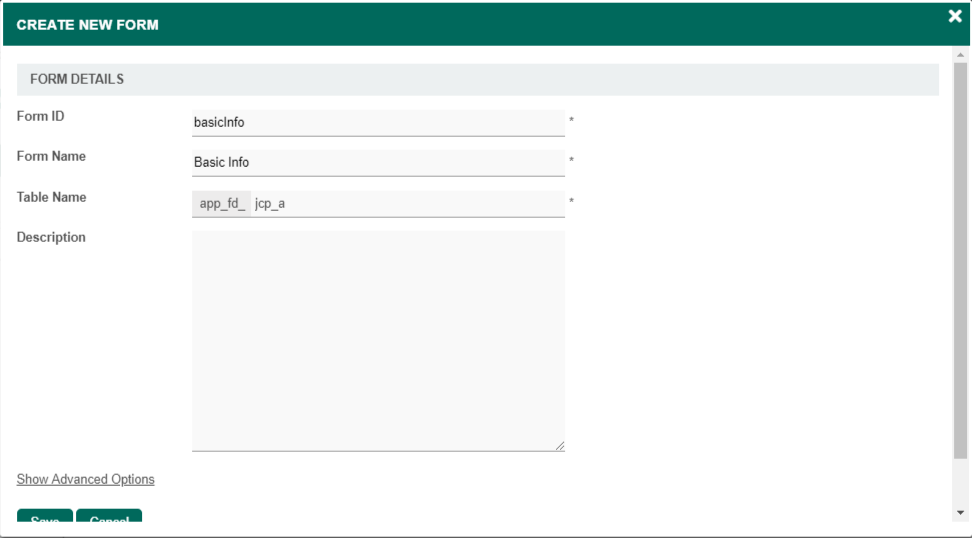...
- Start the Joget server and open the App Centre.
- Login as admin and click on Design New App (See Figure below) or click on existing application.
- For a new application, fill up the App Details and click on the Save button. (See Figure below)
- Create New Form, fill up Form Details and click on the Save button. (See Figure below)
- Generate an approval process app by clicking the generate app button in the form builder.
- Search for the Map Participants to Users tab in Processes.
- Click on the Add/Edit Mapping button. (See Figure below
- Select the Map to Plugin tab and search for the Condition Participant plugin. (See Figure below)
- For example, fill up the script element with 1==1 because we want the script to always return true and the username element as cat because we want Cat Grant to be the approver for every form submitted. (See Figure below)
- Hash variables can also be used in the script element in order to satisfy more complex use cases. For example, we can use "#currentUser.id#" == "admin" in the script element and clark so that when the admin submits a form, Clark Kent will be assigned as the approver.
- Run a new process by clicking the Run Process button in the Processes page.
- In this case, the approval process will be assigned to Cat Grant and we can confirm this by checking the monitor. (See Figure below)
...