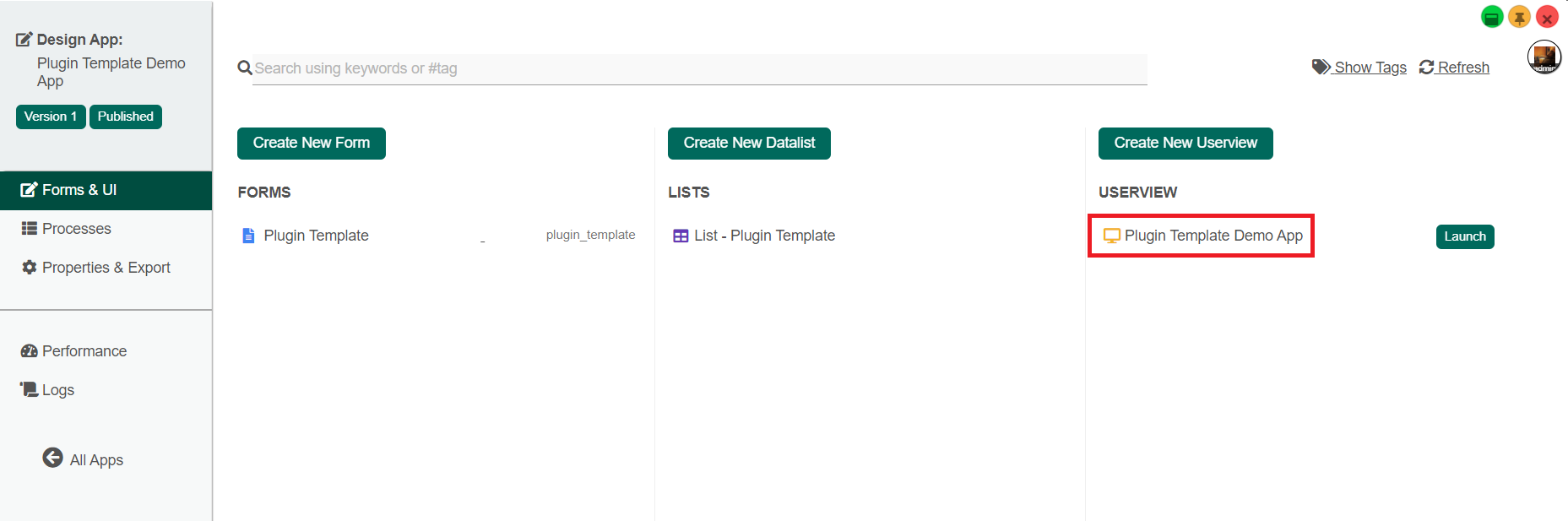...
| Panel | ||||||||||
|---|---|---|---|---|---|---|---|---|---|---|
| ||||||||||
Plugin Template Pack aims to factorize repetitive configurations of the same plugin throughout the same app in one place to ease future maintenance. It currently supports:- with more plugin types to be supported in the future. This plugin source code is available in a new open source repository at https://github.com/jogetoss/plugin-template-pack. JogetOSS is a community-led team for open-source software related to the Joget no-code/low-code application platform. Projects under JogetOSS are community-driven and community-supported, and you are welcome to contribute to the projects. |
...
2. Go to the "Releases" page (See Figure 1).
Figure 1: Release page link
3. Click on the .jar file to initiate the download (See Figure 2).
Figure 2: Plugin-template-pack .jar file
...
2. Log in as admin and click on Design New App (See Figure 3) or click on existing application.
Figure 3: Design New App
3. For new applications, fill up the App ID with camel case, and App Name, and click on the "Save" button. (See Figure 4)
Figure 4: Fill up App Details
4. Create a New Form, fill up Form ID in camel case, Form Name, and Table Name then click on the Save button (See Figure 5).
Figure 5: Fill up Form Details
5. Fill up the form with several fields, save it and then click the "Generate App" button (See Figure 6).
Figure 6: Save Form and Generate App
6. After Clicking the "Generate App" button, generate the app with CRUD and Datalist included (See Figure 7).
Figure 7: Generate CRUD and Datalist
8. After generating the app, Launch the UI Builder by clicking on the newly created CRUD. (See Figure 8).
Figure 8: Enter UI builder
9. Navigate the user view menu elements and add the "Plugin Template Management" to the User view Menu. (See Figure 9).
Figure 9: Plugin Template Management
...
Edit Plugin Template Management
Figure 10: Edit Plugin Template Management
| Name | Description | |||||
|---|---|---|---|---|---|---|
| ID | The 'ID' in the property editor is a unique identifier. The value of this property is auto-generated. | |||||
| Custom ID | Item link slug. It is an Optional field.
| |||||
| Label | Menu label to be displayed to the end-user. It is a Mandatory field. |
UI
Figure 11: UI (List) properties of Plugin Template Management
| Name | Description |
|---|---|
| Button Position | The position of buttons in the Userview:
|
| Selection Type | The type record selector in the userview:
|
| Selector Position | The position of the record selector in the userview:
|
| New Record Button Label | New Record Button Label to be displayed to the end-user. Default Value: New |
| Edit Link Label | Edit Record Button Label to be displayed to the end-user. Default Value: Edit |
| Delete Button Label | Delete Record Button Label to be displayed to the end-user. Default Value: Delete |
| Custom Header | Custom Header in HTML. |
| Custom Footer | Custom Footer in HTML |
Figure 12: UI (Add) properties of Plugin Template Management
| Name | Description |
|---|---|
| Cancel Button Label | Cancel Button Label to be displayed to the end-user. Default Value: Cancel |
| Save Button Label | Save Button Label to be displayed to the end-user. Default Value: Save |
| Custom Header | Custom Header in HTML. |
| Custom Footer | Custom Footer in HTML |
Figure 13: UI (Edit) properties of Plugin Template Management
| Name | Description |
|---|---|
Back Button Label | Back Button Label to be displayed to the end-user. Default Value: Back |
| Save Button Label | Save Button Label to be displayed to the end-user. Default Value: Edit |
| Custom Header | Custom Header in HTML. |
| Custom Footer | Custom Footer in HTML |
UI of Plugin Template Management
UI List
Figure 15 14: UI List of Plugin Template Management
UI (Add)
Figure 16 15: UI (Add) of Plugin Template Management
UI (Edit)
Figure 17 16: UI (Edit) of Plugin Template Management
...
The plugin types it supports, for now, are as follows: