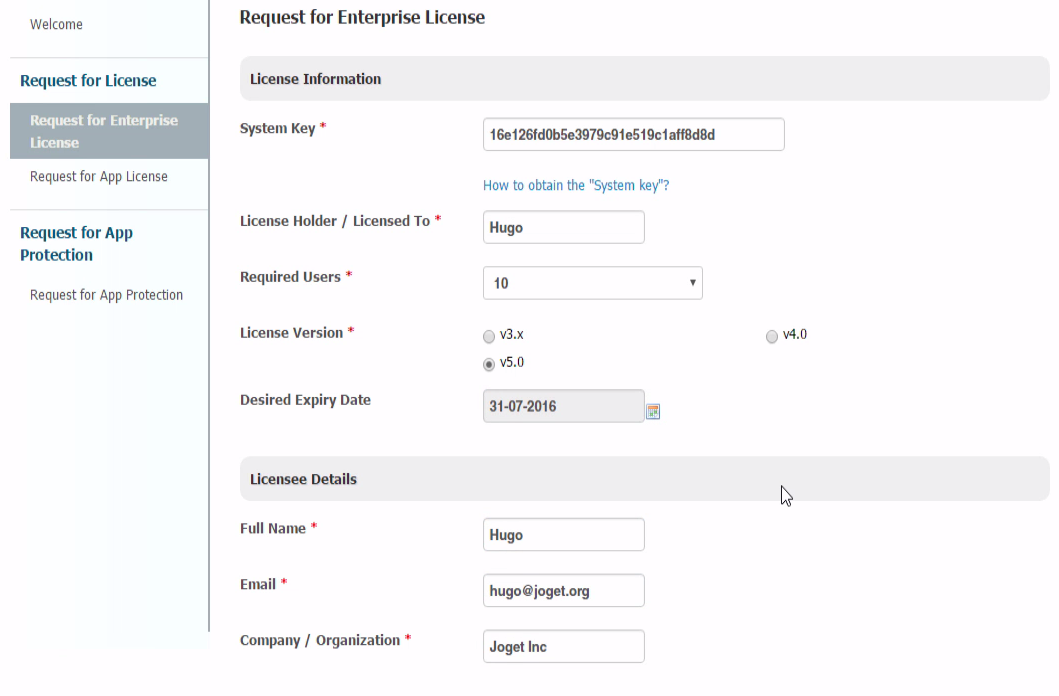...
- Login to the Joget Workflow App Center as the administrator (default administrator username is "admin").
- From the Admin Bar, click on Settings.
- Click on the license link to bring up a pop-up window.
- Please refer to the following screenshot to get the system key.
The system key is a unique key that is different for every Joget Workflow installation. - What you will need is the alphanumeric string, something like this "a4021e833fea1224d13fbff6c505780f".
Copy the system key into your clipboard. Ensure that you only copied the string of alphanumeric text, no pre or trailing "spaces". See the screenshot above.
...
- On your web browser, navigate to our License Activation site here.
- Select Request for Enterprise License from the menu to access the license request form. Refer to the following screenshot.
- Fill up the form. You will need to paste the System Key alphanumeric string that you have copied earlier.
- When you are done, click on the submit button to submit your request.
- After you have submitted your "Request for Enterprise License" form, if approved (usually not more than a 24 hours), you will receive an email with the "License" key.
See the following screen shot for a sample email. - You are now ready to activate your system.
...
| Widget Connector | ||
|---|---|---|
|