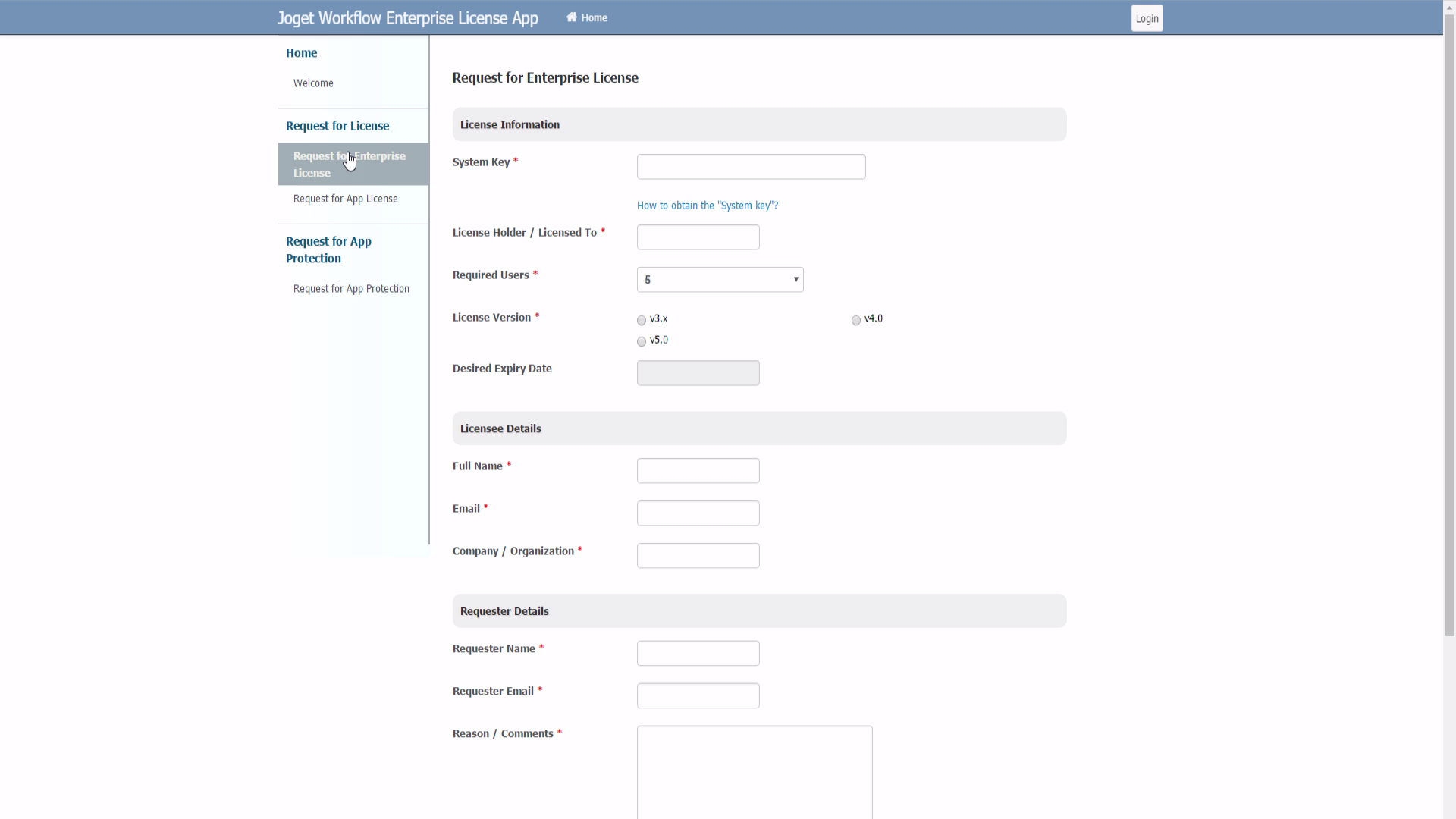This article will describe the steps to activate your บทความนี้จะอธิบายถึงขั้นตอนในการเปิดใช้งาน Joget Workflow Enterprise License.
| Table of Contents | ||||
|---|---|---|---|---|
|
...
คำแนะนำ
1.
...
การรับ System Key
- Login to the Joget ล็อกอินเข้า Joget Workflow App Center as the administrator (default administrator username is Center ในฐานะผู้ดูแลระบบ (ค่าเริ่มต้นของชื่อผู้ใช้ของผู้ดูแลระบบ คือ "admin").
- จากแถบผู้ดูแลระบบให้คลิกที่ SettingsFrom the Admin Bar, click on Settings.
...
- คลิกที่ลิงค์ license เพื่อเปิดหน้าต่างป๊อปอัพขึ้นมา
- โปรดดูภาพหน้าจอต่อไปนี้เพื่อรับ System Key
System key คือ คีย์ที่ไม่ซ้ำกันซึ่งจะแตกต่างกันในทุกๆการติดตั้ง Joget Workflow - สิ่งที่คุณต้องการคือชุดของตัวอักษรและตัวเลข เช่น "a4021e833fea1224d13fbff6c505780f"
คัดลอก System Key ลงในคลิปบอร์ดของคุณ ตรวจสอบให้แน่ใจว่าคุณคัดลอกชุดของตัวอักษรและตัวเลขเท่านั้น ไม่มีช่องว่างทั้งก่อนและหลัง ดูภาพหน้าจอด้านบน
| Warning |
|---|
คุณจำเป็นต้องทราบว่า System Key อาจมีการเปลี่ยนแปลง หากส่วนติดต่อเครือข่ายมีการเปลี่ยนแปลง ซึ่งจะต้องมีการเปิดใช้งาน License |
2. การขอ License Key
- ไปที่เว็บเบราเซอร์ของเรา License Activation site here
- เลือก Request for Enterprise License จากเมนู เพื่อเข้าสู่แบบฟอร์มขอใบอนุญาต ดูภาพหน้าจอต่อไปนี้
- กรอกแบบฟอร์ม คุณจะต้องวาง System Key ที่คุณได้คัดลอกมาก่อนหน้านี้ที่ System Key
- เมื่อเสร็จแล้วให้คลิกปุ่ม submit เพื่อส่งคำขอของคุณ
- หลังจากที่คุณได้ส่งแบบฟอร์ม "Request for Enterprise License" แล้ว หากได้รับการอนุมัติ (โดยปกติจะต้องไม่เกิน 24 ชั่วโมง) คุณจะได้รับอีเมลล์พร้อมกับ License Key ดูภาพอีเมลล์ตัวอย่างดังหน้าจอต่อไปนี้
- ขณะนี้คุณพร้อมที่จะเปิดใช้งานระบบของคุณแล้ว
3. การใช้ License
- ตรวจสอบว่าคุณเข้าสู่ระบบในฐานะผู้ดูแลระบบ คล้ายกับขั้นตอนแรก เลื่อนลงไปที่ด้านล่างและคลิกที่
| Warning |
|---|
You need to take note that the system key may change if the network interface changes, which will then require license reactivation. |
2. Requesting for License Key
...
3. Applying the license
- Make sure you are login as administrator. Similar to the first step, scroll down to the bottom and click on "License: Joget Workflow Enterprise v5" link to bring up the pop-up license activation window. เพื่อเปิดหน้าต่างการเปิดใช้งาน License แบบป๊อปอัพ
- จากนั้นให้คัดลอก License จากอีเมลล์ของคุณและวางลงในช่องว่างที่หัวข้อ Next, copy the "License" from your email and paste it here in the form field under "License".
- Ensure that you enter your correct administrator username and password.
- Next, click on the submit button to activate your Joget Workflow.
Please see the following screen shot for reference. - The form will close after activation. You will need to RELOAD the page to check if the license activation has been successful or not.
- If everything went as planned, you will see the activated license with the "Licensed To" and "License Users" info prominently displayed.
...
- ตรวจสอบว่าคุณได้ป้อนชื่อผู้ใช้และรหัสผ่านของผู้ดูแลระบบถูกต้อง
- จากนั้นคลิกที่ปุ่ม submit เพื่อเปิดใช้งาน Joget Workflow ของคุณ
โปรดดูภาพหน้าจอต่อไปนี้เพื่อเป็นข้อมูลอ้างอิง - แบบฟอร์มจะปิดหลังจากการเปิดใช้งาน คุณจะต้อง RELOAD หน้าเพื่อตรวจสอบว่าการเปิดใช้งาน License สำเร็จหรือไม่
- หากทุกอย่างเป็นไปตามที่วางแผนไว้ คุณจะเห็น License ที่เปิดใช้งานโดยจะแสดงข้อมูลที่ Licensed To และ License Users ไว้อย่างชัดเจน
วิดีโอแนะนำ
| Widget Connector | ||
|---|---|---|
|
...