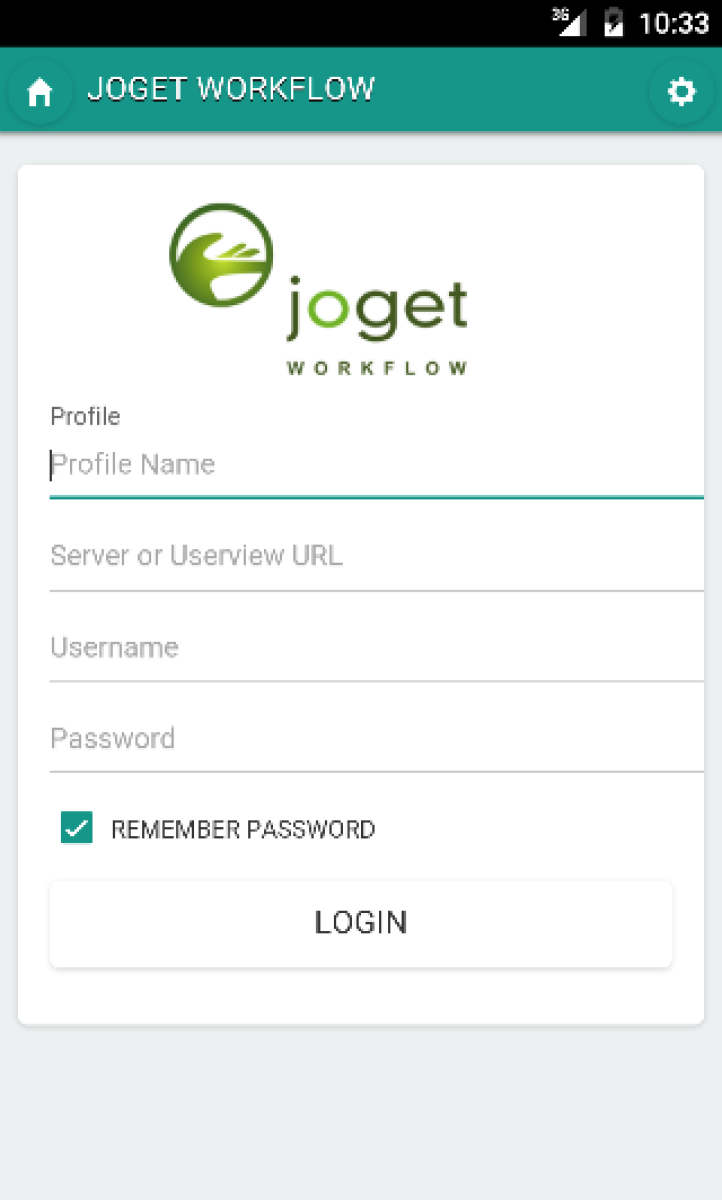| Table of Contents | ||
|---|---|---|
|
...
บทนำ
...
แอพ Joget Workflow...
Mobile ช่วยให้เข้าถึงเซิร์ฟเวอร์ Joget Workflow ได้ง่ายขึ้นในขณะที่มีคุณสมบัติเช่นการแจ้งเตือนแบบพุชบนมือถือ คุณจะสามารถเข้าถึง Joget Workflow เว็บแอพจากหลาย ๆ ที่ได้การติดตั้ง
Joget Workflow Mobile App มีให้บริการใน Google Play Store และ Apple App Storeการใช้แอพ
1. เมื่อเปิดแอพเป็นครั้งแรกคุณจะเห็นรูปแบบหน้าจอเริ่มต้นในการสร้างโปรไฟล์ กรอกรายละเอียดของเซิร์ฟเวอร์ Joget Workflow ของคุณ:ชื่อโปรไฟล์ | ชื่อที่อธิบายแอพใดๆ เพื่อให้จดจำได้ง่ายเช่น การผลิต ฯลฯ |
เซิร์ฟเวอร์หรือ URL ของ Userview | URL ไปยังการติดตั้ง Joget Workflow เช่น mydomain.com, |
...
Installation
The Joget Workflow Mobile App is available in the Google Play Store and Apple App Store
Using the App
1. When the app is launched for the first time, you will see a profile creation form after the splash screen. Key in the details of your Joget Workflow server:
Profile Name
Any descriptive name for easy recognition e.g. Demo, Production, etc.
Server or Userview URL
https://mydomain.com/jw |
If you just specify a domain name or IP it will automatically add http:// and /jw when making the actual connection.
Username
Joget Workflow login username
Password
Joget Workflow login password
Remember Password
If this option is unchecked, you will be prompted for the password every time.
...
4. Here, you can select any of your profiles from the drop-down list, and click on Login to connect to that profile.
5. You can also add more profiles by clicking on the (+) button, or remove the current profile by clicking on the ( - ) button.
Push Notifications
The Joget Workflow Mobile App supports push notifications for both Android and iOS devices.
To enable push notifications, you will need to install the Mobile Push Notification Plugin in your Joget Workflow server. The plugin sends a push notification whenever a user receives a new pending task assignment. It is quite similar to the User Notification email plugin, except that it sends mobile push messages instead of emails.
1. Download the Mobile Push Notification Plugin from the Joget Marketplace.
2. Install the Mobile Push Notification Plugin into your Joget Workflow installation.
3. In the Design App page of the Joget Workflow app that you would like to send push notifications, click on the Set Plugin Default Properties button, and select the Mobile Push Notification Audit Trail plugin.
...
เป็นต้น
หากคุณเพียงระบุชื่อโดเมนหรือ IP ก็จะเพิ่ม http: // และ / jw โดยอัตโนมัติเมื่อทำการเชื่อมต่อจริง | |
ชื่อผู้ใช้งาน | ชื่อผู้ใช้งานสำหรับ login Joget Workflow |
รหัสผ่าน | รหัสผ่านสำหรับ login Joget Workflow |
จดจำรหัสผ่าน | หากไม่ได้เลือกตัวเลือกนี้คุณจะได้ถามรหัสผ่านทุกครั้ง |
2. เมื่อกำหนดค่าโปรไฟล์แล้วให้คลิกที่เข้าสู่ระบบ (Login) เพื่อเชื่อมต่อกับเซิร์ฟเวอร์ Joget Workflow คุณจะถูกนำไปที่ App Center เพื่อแสดงแอพที่เปิดใช้งานมือถือของคุณ3. ถ้าคลิกที่ไอคอนหน้าแรกที่มุมซ้ายบนจะนำคุณกลับไปที่หน้าโปรไฟล์หลัก4. ที่นี่คุณสามารถเลือกโปรไฟล์ใด ๆ ของคุณจากรายการแบบหล่นลง (drop-down list) และคลิกที่เข้าสู่ระบบ (Login) เพื่อเชื่อมต่อกับโปรไฟล์นั้น
5. คุณสามารถเพิ่มโปรไฟล์ได้โดยคลิกที่ปุ่ม (+) หรือลบโปรไฟล์ปัจจุบันโดยคลิกที่ปุ่ม (-)แจ้งเตือน
Joget Workflow Mobile App รองรับการแจ้งเตือนแบบพุชสำหรับอุปกรณ์ Android และ iOSในการเปิดใช้งานการแจ้งเตือนแบบพุชคุณจะต้องติดตั้งปลั๊กอินการแจ้งเตือนบนอุปกรณ์พกพาในเซิร์ฟเวอร์ Joget Workflow ของคุณ
ปลั๊กอินส่งการแจ้งเตือนแบบพุช จะส่งเมื่อใดก็ตามที่ผู้ใช้ได้รับการมอบหมายงานใหม่ที่ค้างอยู่ มันค่อนข้างคล้ายกับปลั๊กอินอีเมล ในการแจ้งเตือนผู้ใช้ User Notification ยกเว้นว่ามันจะส่งข้อความผ่านมือถือแทนอีเมล1. ดาวน์โหลดปลั๊กอิน Mobile Push Notification Plugin จาก Joget Marketplace.2. Install ปลั๊กอินการแจ้งเตือนแบบพุชลงในการติดตั้ง Joget Workflow ของคุณ
3. ในหน้าแอปออกแบบของแอป Joget Workflow ที่คุณต้องการส่งการแจ้งเตือนแบบพุชคลิกที่ปุ่มตั้งค่าคุณสมบัติ (Set Plugin Default Properties)
เริ่มต้นปลั๊กอินและเลือกปลั๊กอินการตรวจสอบการแจ้งเตือนแบบพุชมือถือ (Mobile Push Notification Audit Trail)4. ในหน้าการกำหนดค่าปลั๊กอินคุณต้องป้อน URL หลักเพื่อจับคู่โดเมนเซิร์ฟเวอร์หรือ IP ของคุณเช่น http://mydomain.com/jw...
หรือ https://mydomain.com/jw...
...
และปล่อยค่าคุณสมบัติเริ่มต้นที่เหลือ คลิกที่ส่งเพื่อบันทึก5. ณ จุดนี้การกำหนดค่าเสร็จสมบูรณ์ หากอุปกรณ์มือถือที่ใช้งาน Joget Workflow Mobile App มีโปรไฟล์ที่กำหนดค่าไว้ที่เซิร์ฟเวอร์ Joget Workflow อุปกรณ์นี้จะได้รับการแจ้งเตือนแบบพุชทุกครั้งที่มีการสร้างหรือการมอบหมายงานใหม่ให้กับผู้ใช้