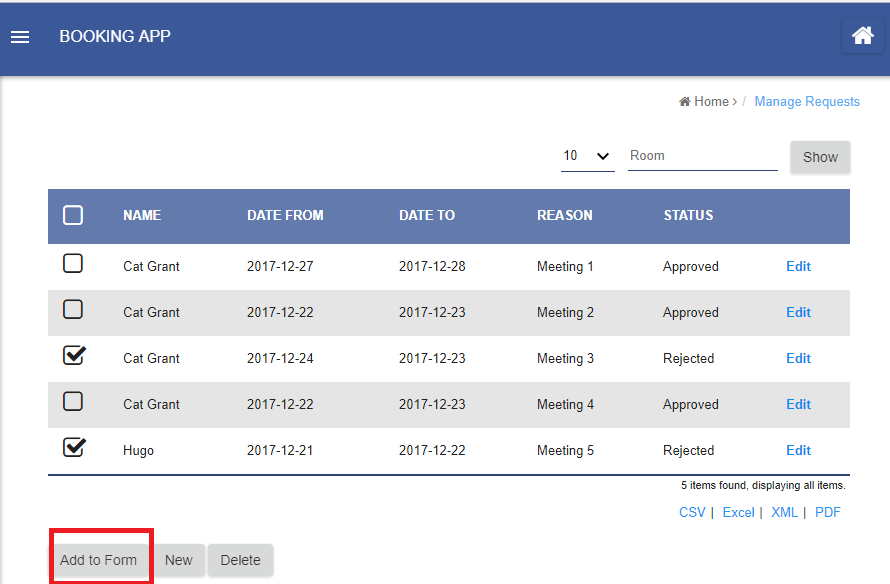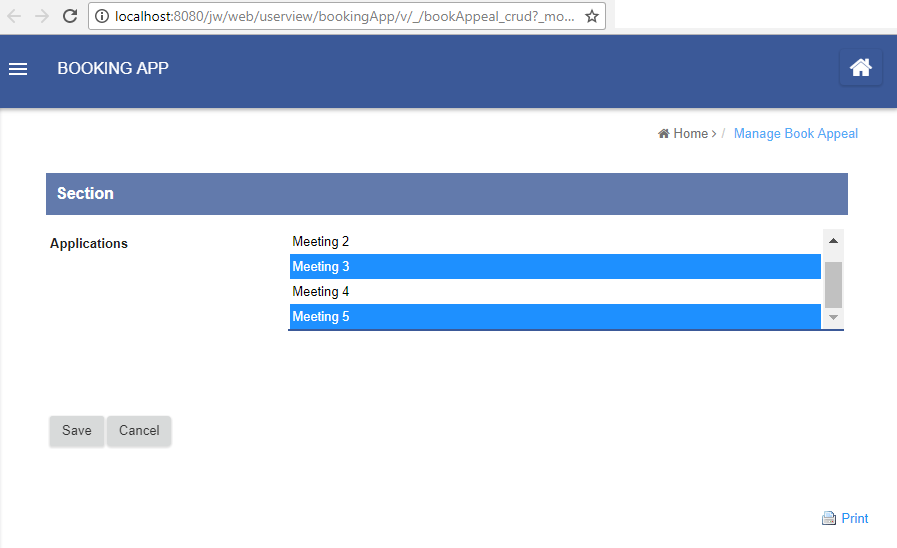This tutorial will show you on how to make multiple selections in a list and use them to prepopulate a select box in a form.
For example, in the figure below, we are selecting 2 rows and click on the "Add to Form" button.
| Thai |
|---|
บทช่วยสอนนี้จะแสดงให้คุณเห็นถึงวิธีการเลือกหลายแบบในรายการและใช้เพื่อเลือกกล่องที่เลือกไว้ล่วงหน้าในแบบฟอร์ม ตัวอย่างเช่นในรูปด้านล่างเรากำลังเลือก 2 แถวและคลิกที่ปุ่ม "เพิ่มไปที่แบบฟอร์ม" |
This would bring us to the page as shown below with a form. The select box in the form has the 2 options earlier checked.
| Thai |
|---|
สิ่งนี้จะนำเราไปสู่หน้าเว็บตามที่แสดงด้านล่างพร้อมแบบฟอร์ม กล่องเลือกในแบบฟอร์มมีการตรวจสอบ 2 ตัวเลือกก่อนหน้านี้ |
The way to implement this would require just 2 steps. One at the list level and the other one at the form level.
| Thai |
|---|
วิธีที่จะใช้สิ่งนี้จะต้องมีเพียง 2 ขั้นตอน หนึ่งรายการที่ระดับรายการและอีกรายการหนึ่งที่ระดับฟอร์ม |
Step 1: Add Hyperlink Action in Datalist Builder
| Thai |
|---|
ขั้นตอนที่ 1: เพิ่ม Hyperlink Action ในตัวสร้างดาต้าลิสต์ |
Open up the list in the Datalist Builder. Add a Hyperlink action to and configure it.
| Thai |
|---|
เปิดรายการในตัวสร้างดาต้าลิสต์ เพิ่มการดำเนินการเชื่อมโยงหลายมิติไปที่และกำหนดค่า |
In the "Hyperlink", point it to a form. In the example below, we are pointing to a new form in a CRUD menu.
Add a new parameter to the link and populate it with "ID" value.
Remember the parameter name declared as we are going to read it from the form later on.
| Thai |
|---|
ใน "ไฮเปอร์ลิงก์" ให้ชี้ไปที่แบบฟอร์ม ในตัวอย่างด้านล่างเรากำลังชี้ไปที่แบบฟอร์มใหม่ในเมนู CRUD เพิ่มพารามิเตอร์ใหม่ให้กับลิงก์และเติมด้วยค่า "ID" จำชื่อพารามิเตอร์ที่ประกาศในขณะที่เรากำลังจะอ่านจากแบบฟอร์มในภายหลัง |
Step 2: Read and populate selection in Form Builder
| Thai |
|---|
ขั้นตอนที่ 2: อ่านและเติมการเลือกใน Form Builder |
Open the intended form that will open up as a result of the button click in the list earlier.
Add in a "Custom HTML" element into the form.
| Thai |
|---|
เปิดแบบฟอร์มที่ต้องการซึ่งจะเปิดขึ้นอันเป็นผลมาจากการคลิกปุ่มในรายการก่อนหน้า เพิ่มองค์ประกอบ "HTML ที่กำหนดเอง" ลงในแบบฟอร์ม |
Paste in the code into the custom HTML element.
| Thai |
|---|
วางรหัสลงในองค์ประกอบ HTML ที่กำหนดเอง |
| Code Block | ||||
|---|---|---|---|---|
| ||||
<script type="text/javascript">
$(function(){
var value = decodeURIComponent("#requestParam.applications#"); //replace with the parameter name you declared in datalist action
var values = value.split(';');
$.each( values, function( index, value ){
if(value != ""){
$(FormUtil.getField("applications")).find("option[value='" + value + "']").attr('selected', 'selected'); //replace with the field ID of the select box in your form
}
});
//$(FormUtil.getField("applications")).trigger("chosen:updated"); //enable this line if you are using Multi Select Box, replace with the field ID of the select box in your form
});
</script> |