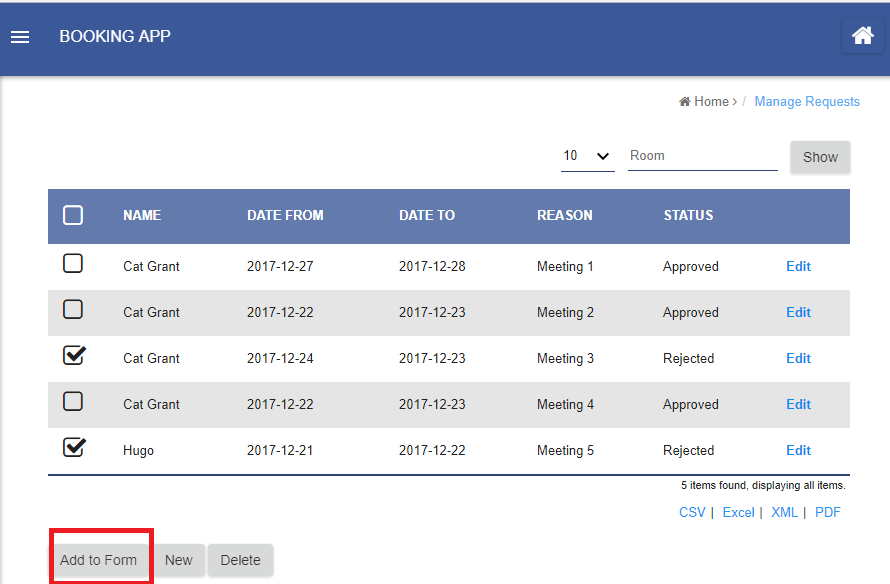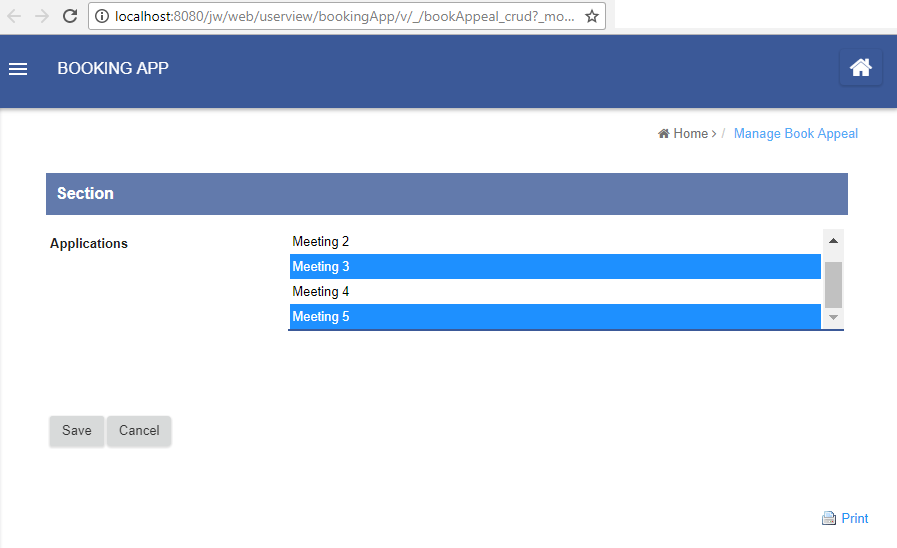...
| Thai |
|---|
บทช่วยสอนนี้จะแสดงให้คุณเห็นถึงวิธีการเลือกหลายแบบในรายการและใช้เพื่อเลือกกล่องที่เลือกไว้ล่วงหน้าในแบบฟอร์ม ตัวอย่างเช่นในรูปด้านล่างเรากำลังเลือก 2 แถวและคลิกที่ปุ่ม "เพิ่มไปที่แบบฟอร์ม" |
This would bring us to the page as shown below with a form. The select box in the form has the 2 options earlier checked.
| Thai |
|---|
สิ่งนี้จะนำเราไปสู่หน้าเว็บตามที่แสดงด้านล่างพร้อมแบบฟอร์ม กล่องเลือกในแบบฟอร์มมีการตรวจสอบ 2 ตัวเลือกก่อนหน้านี้ |
The way to implement this would require just 2 steps. One at the list level and the other one at the form level.
...
| Thai |
|---|
เปิดรายการในตัวสร้างดาต้าลิสต์ เพิ่มการดำเนินการเชื่อมโยงหลายมิติไปที่และกำหนดค่า |
In the "Hyperlink", point it to a form. In the example below, we are pointing to a new form in a CRUD menu.
...
| Thai |
|---|
ใน "ไฮเปอร์ลิงก์" ให้ชี้ไปที่แบบฟอร์ม ในตัวอย่างด้านล่างเรากำลังชี้ไปที่แบบฟอร์มใหม่ในเมนู CRUD เพิ่มพารามิเตอร์ใหม่ให้กับลิงก์และเติมด้วยค่า "ID" จำชื่อพารามิเตอร์ที่ประกาศในขณะที่เรากำลังจะอ่านจากแบบฟอร์มในภายหลัง |
Step 2: Read and populate selection in Form Builder
...
| Thai |
|---|
เปิดแบบฟอร์มที่ต้องการซึ่งจะเปิดขึ้นอันเป็นผลมาจากการคลิกปุ่มในรายการก่อนหน้า เพิ่มองค์ประกอบ "HTML ที่กำหนดเอง" ลงในแบบฟอร์ม |
Paste in the code into the custom HTML element.
...