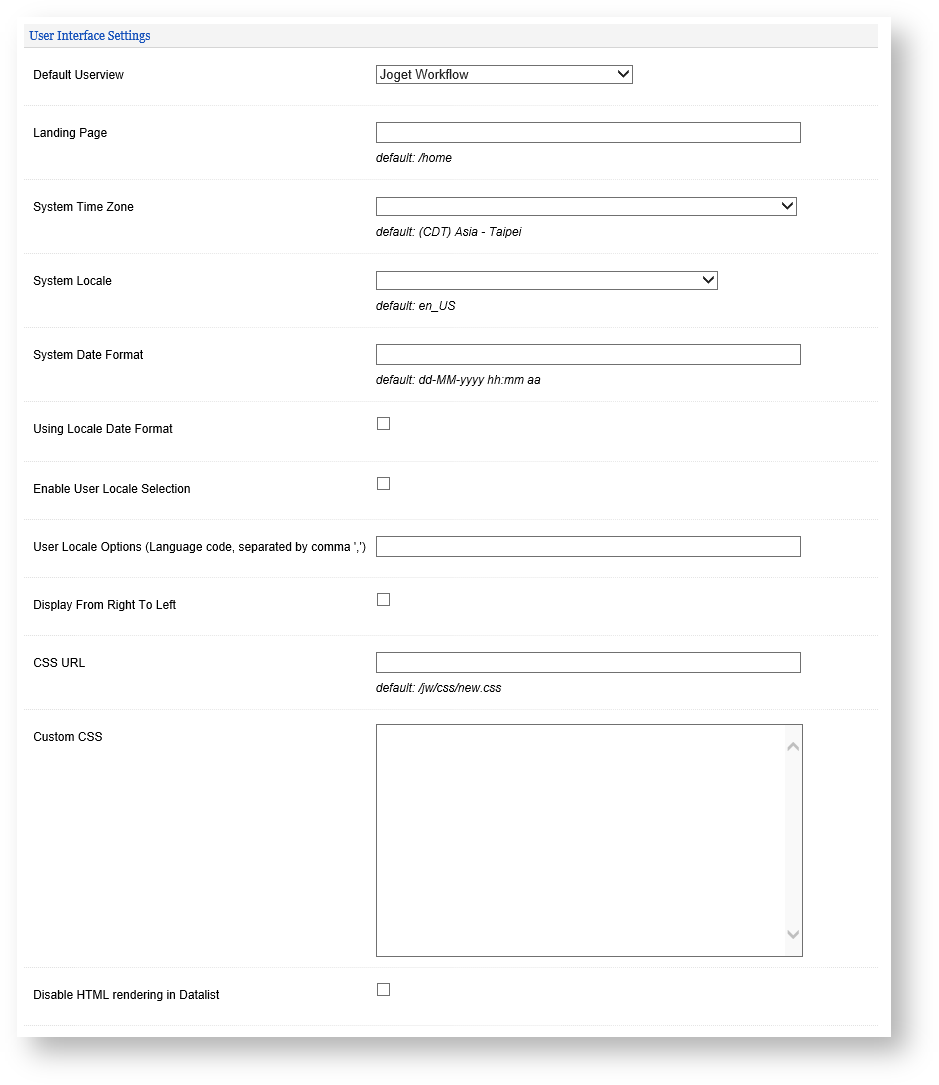System Information
In System Information, you can view the Joget version and build number and the Joget licensing information.
License
Click on the License hyperlink to open a popup to view your system key.which you then submit in the Request For Enterprise/Professional License form to obtain the Joget license key (only for customers who have purchased Joget software). Click on the Purchase License button to submit an online purchase request. Read more at Activate your Joget Workflow Enterprise License.
Figure 1: System Version And License
System Information
System information provides a snapshot of your Joget environment. System information details the Java version, system key, Joget build version, Joget runtime configuration, etc. Such information would be necessary to facilitate technical teams to understand the system environment and help diagnose/pinpoint possible issues. You can use Chrome browser to print this page to PDF for submission to technical support.
Figure 2: System Information
User Interface Settings
| Name | Description | Click to enlarge screenshot |
|---|---|---|
| Default Userview | Defines which App's Userview to be shown as the default / App Center when end user accesses the Joget Workflow platform (e.g. mydomain.com/jw ). Typically, you can point to your own App's Userview with your company's branding. | Figure 3: User Interface Setting |
| Landing Page | Change the default landing page apart from the App Center. | |
| System Time Zone | By default, Joget will use server's timezone. You may override it with your own desired option. | |
| By default, Joget will use server's locale. You may override it with your own desired option. (Related: Manage Messages) | ||
| By default, Joget will use " dd-MM-yyyy hh:mm aa " as the date format. You may override it with your own desired option. | ||
| If checked, Joget will use the date format of the System Locale set above, overriding the set above. | ||
Enables locale selection to users through User Profile. | ||
Selection of locales available to users. ("Enable User Locale Selection" must be active first.) | ||
Click to enable RTL support. | ||
Custom CSS file to replace the default look and feel of the web console. (Default CSS file resides at /jw/css/v3.css) | ||
Inline custom CSS to be appended into the web console in addition to the default/CSS URL. | ||
| Determines if user defined HTML input value should be rendered in Datalist listing. |
Timer Settings
| Name | Description | Click to enlarge screenshot |
|---|---|---|
| Process Deadline Checker Interval (in seconds, 0 to disable) | Interval checking in seconds for the Deadline elements. Disabled by default. When will deadlines actually get triggered? Deadlines do not get triggered immediately based on what is set in the process design. Instead, deadlines that are due will be picked up in batches based on the interval set here. For example, with deadline checker interval set to 3600 (One hour), a deadline of activity may take up to 1 hour too to get actually get triggered even though the deadline is set to only 5 minutes. Important Do not set too low an interval (i.e. less than 1 minute) as this may unnecessarily impose high load on the application server as well as the database server. | Figure 4: System Version And License |
| Extend Security Nonce Cache Time (in hours) | Setting to extending the security nonce cache time. |
System Administration Settings
| Name | Description | |
|---|---|---|
| Master Login credential for API call. Please see JSON API Authentication. |
| |
Master Login credential for API call. Please see JSON API Authentication. | ||
| Delete process instance data on when process instance comes to an end. | ||
SLA indicator level. Please see Defining SLA Indicators. Default: 20. | ||
SLA indicator level. Please see Defining SLA Indicators. Default: 50. | ||
. Default: No Limit. The limit is applied on individual file. Example, if the value set here is 1 (1MB) then one may upload multiple files in a single form with total exceeding 1MB but individually, each file must not exceed 1MB. | ||
| Disable Performance Analyzer. | ||
| Minimum threshold before showing the Performance Analyzer information. | ||
| API Domain Whitelist (Separated by ';') | Domain whitelist to allow API calls to Joget Workflow. Example "localhost;www.joget.org;dev.joget.org”, or "*" to allow from everywhere. | |
| API IP Whitelist (Separated by ';') | API IP whitelist separated by semicolon. | |
| Glowroot API URL | The path to the Glowroot library. |
SMTP Settings
The Simple Mail Transfer Protocol (SMTP) is a communication protocol for electronic mail transmission.
Joget DX will use these SMTP values as global default values for all your apps. Typical use for the SMTP settings are for:
- Process Email Tool
- Process Export Form Email Tool
Joget apps will ignore this global SMTP settings if the respective apps already has the settings configured, either in the Plugin Default Properties or Email Tool#ConfigureSMTPSettings page.
| Name | Description | Click to enlarge screenshot |
|---|---|---|
| Host | Key in your mail server address, either via domain name or IP address. | |
| Port | Key in your mail server port number. | |
| Security | Key in either TLS or SSL depending on your mail server. | |
| Username | Key in the sender email username. | |
| Password | Key in the sender email password | |
| From Email Address | Key in the sender email address to be shown to the recipient. |