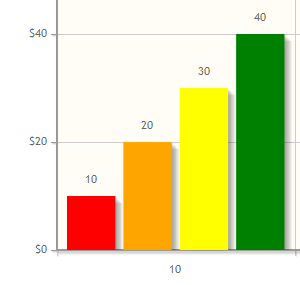Chart (Formally known as SQL Chart) allows you to define your own SQL query to determine the charts that you would like to generate, ranging from a number of graph types.
Figure 1: SQL Chart Properties
| Name | Description |
|---|---|
| Custom ID | Item link slug. Optional field. Unique field Value defined here must be unique to the rest of the Userview Menus as the first matching name will be called upon. |
| Label | Menu label. Mandatory field. |
| Chart Type |
|
| Chart Title | Chart Title to be displayed part of the generated graph. New Feature This feature has been enhanced in Joget Workflow v6 to support join, group and aggregate function. |
Figure 2: SQL Chart Properties - Datasource
| Name | Description |
|---|---|
| Datasource |
New Feature New feature in Joget Workflow for more flexible ways to build chart dataset using the existing Datalist Binders. |
| Data Binder | When Datasource is set to "Using Data Binder", this option will show up. Please see Datalist Binder for available binder to use. |
| SQL Query | When Datasource is set to use any of the "Datasource", this option will show up. SQL Query to produce the dataset required for the graph type. The first column in the dataset will be assumed for X-axis/label. The first column to be returned from the query must be a label (X-axis), followed by value columns for the Y-axis. Example 1: Example SELECT c_status as 'status', COUNT(c_status) as 'count' FROM app_fd_tix_tickets WHERE c_status IS NOT NULL GROUP BY c_status Example 2: SQL select c.c_claimant, sum( cast( replace(c.c_total,'$', '') as decimal(10,2)) ) as 'total', avg( cast( replace(c.c_total,'$', '') as decimal(10,2)) ) as 'avg' from app_fd_hr_expense_claim c group by c.c_claimant |
Figure 3: SQL Chart Properties - Data Binder & Chart Data Mapping (applicable for - using Data Binder)
| Name | Description |
|---|---|
| Order By | Column to be sorted in the graph dataset. This would affect how the graph is plotted. |
| Order |
|
X-axis Value | X-axis label. |
Y-axis Values | Y-axis dataset. |
Figure 4: SQL Chart Properties - Chart Options (applicable for - using Datasource)
| Name | Description |
|---|---|
X-axis Label | X-axis Label |
X-axis display as |
|
Y-axis Label | Y-axis Label |
Y-axis Prefix | Y-axis Prefix |
Show Legend? | If checked, legend will be shown in the generated graph. |
Show Value Label in Chart? | If checked, value label will be shown in the generated graph. |
Stack Series? | If checked, this will affect the generated graph. |
Display as Horizontal Chart? | Display as Horizontal Chart. |
| Width | Width in character. Example 100% |
| Height | Height in character. Example 300px |
| Colors | Series color. Optional field. Comma separated values (CSV) of color codes. Example: Example #3333FF,#66FF00,#FF9933,#990000 Example red,orange,yellow,green,blue,indigo What are the default colors? |
Figure 5: SQL Chart Properties - Advanced
| Name | Description |
|---|---|
Userview Key Name | When defined, additional condition will be appended using the value defined here as the parameter and the userview key value as the value. Example SQL: SELECT category, count(category) FROM table1 Userview Key Name: type Userview Key Value: val Resultant SQL: SELECT category, count(category) FROM table1 WHERE type = 'val' When userview key value is defined, you may define #userviewKey# in your SQL query to have it replaced with the userview key value. Example SQL: SELECT category, count(category) FROM table1 WHERE type = '#userviewKey#' Userview Key Value: val Resultant SQL: SELECT category, count(category) FROM table1 WHERE type = 'val' |
Custom Header | Custom Header in HTML. |
Custom Footer | Custom Footer in HTML. |
Interactive Chart
The following code can be modified and put in "Custom Footer" for interactive Chart.
<script>
$(document).ready(function(){
$('#jq_plot_chart').bind('jqplotDataClick',
function (event, seriesIndex, pointIndex, data) {
console.log(event);
console.log(seriesIndex);
console.log(pointIndex);
console.log(data);
//for chart which used legend and x-axis,
var xaxis = $(".jqplot-xaxis-tick:eq("+pointIndex+")");
var series = $(".jqplot-table-legend-label:eq("+seriesIndex+")");
console.log("x-axis :" + xaxis.text());
console.log("series :" + series.text());
}
);
//for double click event. Please note the arguments are different.
$('#jq_plot_chart').bind('jqplotDblClick',
function (event, coordinate, points, data) {
console.log(event);
console.log(coordinate);
console.log(points);
console.log(data);
if (data) {
var xaxis = $(".jqplot-xaxis-tick:eq("+data.pointIndex+")");
var series = $(".jqplot-table-legend-label:eq("+data.seriesIndex+")");
console.log("values :" + data.data);
console.log("x-axis :" + xaxis.text());
console.log("series :" + series.text());
}
}
);
});
</script>
This code does not work with OHLC and candlestick chart.
You can configure the Performance settings in this Userview Element which allows one to cache existing content for improved performance and loading speed. Read more at Performance Improvement with Userview Caching.