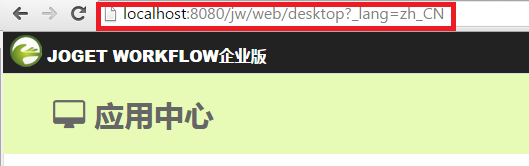How to internationalize your Apps?
From the App perspective, you can use the App Message Hash Variable to make sure that your app is internationalized. Refer to following:
Managing messages at Application level should only be done if you need to use custom messages that are not applicable to other applications.
Figure 1: Properties & Export - Message
Import PO File- Import a .po file to the App.
Generate PO File- Generate a .po file of selected locale in the App.
Figure 2: Add Message
Add Message - You may add your own message key value into your App.
Table of contents
How to set up the platform to support internationalization?
Joget Workflow supports multi-language from platform perspective as well as from the user perspective. To ensure that you have the language files, please download from https://translate.joget.org and import the respective language files into your installation. More info: https://dev.joget.org/community/display/KBv5/Manage+Messages
Figure 1: System Settings - Manage Messages
In this section, one can manage and override the system's message.
Most of the message bundle files can be located in https://github.com/jogetworkflow/jw-community/tree/5.0-SNAPSHOT/wflow-consoleweb/src/main/resources
general.method.label.search=Search general.method.label.create=Create general.method.label.select=Select general.method.label.unselect=Unselect
You may add in new message or override existing message key value by clicking on Add Message.
You can also Import PO File from Joget's translate site at http://translate.joget.org/
How to Import Translated Messages Into Joget Workflow
Let's take the Korean language as an example. After downloading the .po files, follow these steps to import the translated messages:
- Navigate to System Settings > Manage Messages.
- Click on the "Import PO File" button.
- Browse through for the .po file that you downloaded, then upload it.
- Repeat steps 3 and 4 for the rest of the .po files.
To enable the Korean language display, navigate to System Settings > System Setup, look for the System Locale option, then select the relevant locale which, for this example, is ko. Click on the "Submit" button; the selected locale (language) will take immediate effect.
For other languages, please refer to the corresponding locale as written above.
Setting the locale on the fly
Setting the locale on-the-fly
You may append the parameter named "_lang" to override the current locale that you are seeing. For example, you can set the locale to Chinese by setting "_lang=zh_CN".
To reset, simply set the parameter "_lang" value to empty.