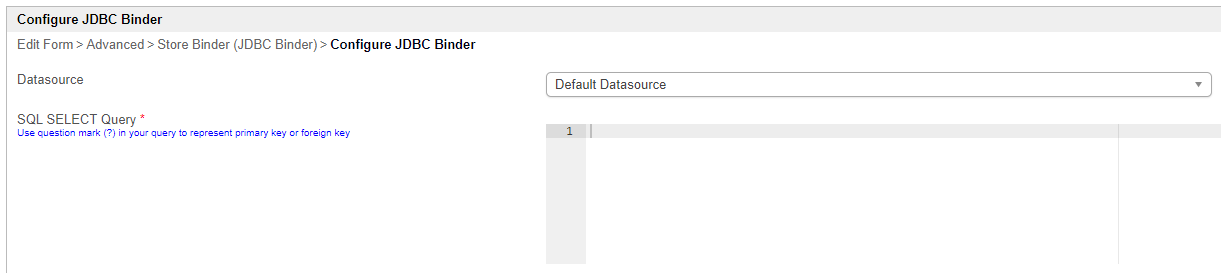JDBC Form Binder allows you to customize how form data is stored and/or loaded, either from Joget or custom database via user-defined SQL statements.
Note that, as a load binder, you only need to configure the datasource and SELECT query ; as a store binder, you will also need to write SQL for INSERT, UPDATE, and DELETE.
This is a new feature in Joget Workflow v6.
Figure 1: JDBC Form Load Binder Properties
| Name | Description |
|---|---|
| Datasource |
By selecting Default Datasource, the database your Joget is currently using will be selected. |
| Custom JDBC Driver | Custom JDBC Driver. This field is required when Custom Datasource is selected in Datasource above. |
Custom JDBC URL | Custom JDBC URL. This field is required when Custom Datasource is selected in Datasource above. |
Custom JDBC Username | Custom JDBC Username. This field is required when Custom Datasource is selected in Datasource above. |
Custom JDBC Password | Custom JDBC Password. This field is required when Custom Datasource is selected in Datasource above. Test the connection parameters Click on the "Test Connection" button at the bottom of the page to quickly test out your configurations. |
| SQL SELECT Query | SELECT * FROM app_fd_table WHERE id = ? |
Figure 2: JDBC Form Store Binder Properties
| Name | Description |
|---|---|
| Datasource |
By selecting Default Datasource, the database your Joget is currently using will be selected. |
| Custom JDBC Driver | Custom JDBC Driver. This field is required when Custom Datasource is selected in Datasource above. |
Custom JDBC URL | Custom JDBC URL. This field is required when Custom Datasource is selected in Datasource above. |
Custom JDBC Username | Custom JDBC Username. This field is required when Custom Datasource is selected in Datasource above. |
Custom JDBC Password | Custom JDBC Password. This field is required when Custom Datasource is selected in Datasource above. Test the connection parameters Click on the "Test Connection" button at the bottom of the page to quickly test out your configurations. |
| SQL SELECT Query | SELECT * FROM app_fd_table WHERE id = '#requestParam.id#' Note: If you use JDBC in a form grid for load/save, be advised the SQL syntax is different from the above. Kindly download and view the sample app for JDBC in a form grid at the bottom of this page. |
| SQL INSERT Query | Use syntax like curly brackets {field_id} in query to inject submitted form data. INSERT app_fd_table
(id,
c_name,
c_emailaddress,
c_contacttel)
VALUES ({id},
{name},
{emailAddress},
{contactTel})
Note: Be advised JDBC load/save binders cannot be used if your form or form grid has file or image attachment field elements. You will need to use the default Multirow Form Binder in this circumstance. |
| SQL UPDATE Query | Use syntax like curly brackets {field_id} in query to inject submitted form data. UPDATE app_fd_table
SET id = {id},
c_name = {name},
c_emailaddress = {emailAddress},
c_contacttel = {contactTel}
WHERE id = {id}
|
| SQL DELETE Query | Used in deleting form data records in Datalist/Grid element. Use syntax like curly brackets {id} in query to inject form data primary key DELETE FROM app_fd_table
WHERE id = {id}
|
Below are sample apps to demonstrate the use of JDBC Load and Save Binders:
Example app JDBC on Form APP_form_load_save_using_jdbc.jwa.
Example app JDBC on Form Grid APP_form_grid_with_jdbc_binder.jwa.