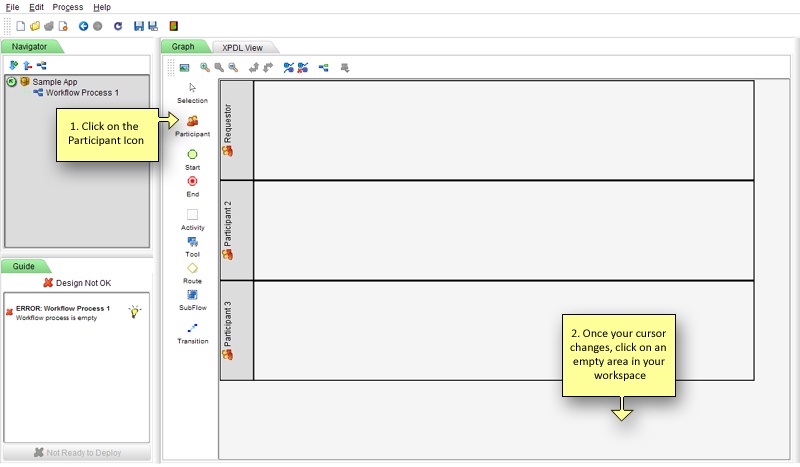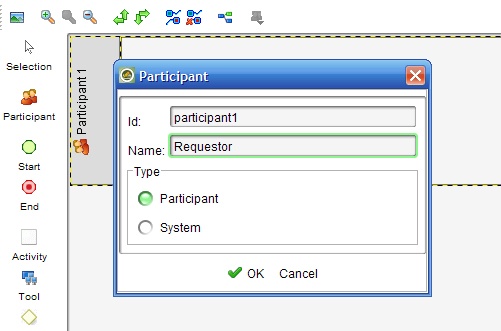
Swimlanes are a way for users to visually represent activities and the roles that play them. Essentially they define the participants of a process as well as the activities that will be undertaken by each of those participants in the course of the entire process flow.
In the tutorial scenario that we're trying to build and which is highlighted in Processes, we can surmise that there will be 3 different roles involved and the Participants will be as follows:
Thus, there will be 3 swimlanes.
After launching your Workflow Designer, you will see that, by default, Participant 1 has already been created for you. Double-click on the Participant 1 label and in the resulting dialog box; type "Requestor" in place of "Participant 1" in the Name field. Once done, click on the OK button.
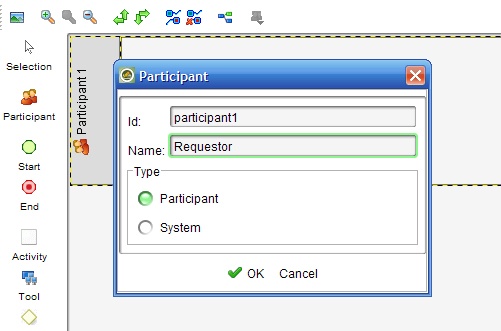
We'll need two more swimlanes for the two other participants.
To create a new swimlane, click on the Participant element icon on the element menu found on the left side of the design pane. Your mouse cursor should change to the Participant element icon now. Click twice on the workspace to add two more swimlanes.
Once you have all 3 swimlanes, double-click on each of the participant labels and rename "Participant 2" to "Supervisor" and "Participant 3" to "HOD".