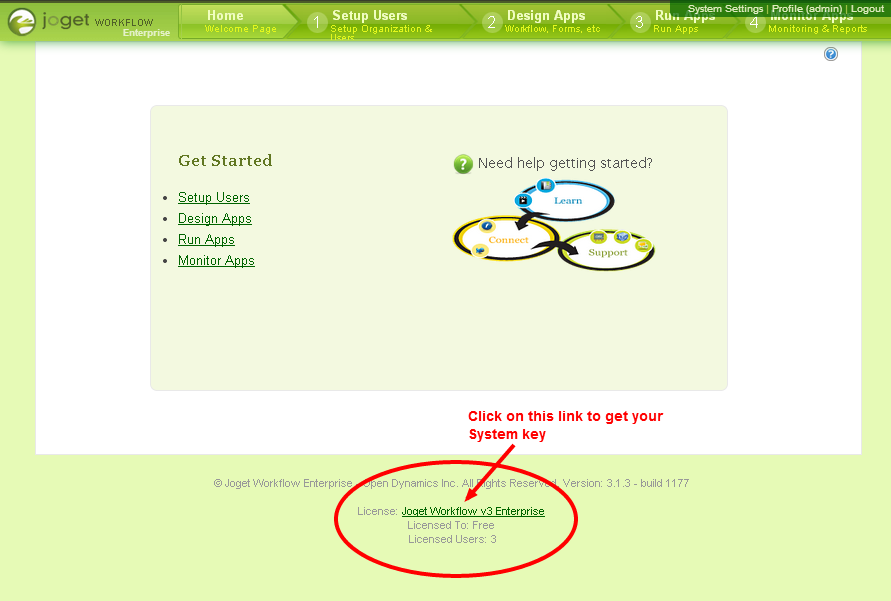
This article will describe the steps to activate your Joget Workflow Enterprise License.
1. The first step is to get your "System Key". Login to the Joget Workflow Web Console as "admin". Scroll down to the bottom until you see "License: Joget Workflow v3 Enterprise". Click on the link to bring up a pop-up window. Please refer to the following screen shot to get the system key. The system key is a unique key that is different for every Joget Workflow installation.
IMPORTANT: You need to take note that if you have Joget Workflow install on a VM (Virtual Machine), the system key will change each time you restart the VM.
2. In the pop-up window, look for the "System key". What you will need is the alphanumeric string, something like this "c55febb76336c13376c2697528090674". Copy the system key into your clipboard. Ensure that you only copied the string of alphanumeric text, no pre or trailing "spaces". See the following screen shot.
3. Next, open your web browser, navigate to our License Activation site here. Select the "Request for Enterprise License" link from the menu to access the license request form. Refer to the following screen shot.
4. In the "Request for Enterprise License" form, you will need to paste the "System Key" alphanumeric string that you copied in step 2. Refer to the following screenshot for more information on how to fill in the form. When you are done, click on the submit buitton to submit your request.
5. After you have submitted your "Request for Enterprise License" form, if approved (usually not more than a 24 hours), you will receive an email with the "License" key. See the following screen shot for a sample email. Now you are ready to activate your system.
6. Now go back to your Joget Workflow Web Console. Make sure you are login as "admin". Similar to the first step, scroll down to the bottom and click on "License: Joget Workflow v3 Enterprise" to bring up the pop-up license activation window. Next, copy the "License" from your email and paste it here in the form field under "License".
Ensure that you enter your correct admin username and password. Next click on the submit button to activate your Joget Workflow. Please see the following screen shot for reference. The form will close after activation. You will need to RELOAD the page to check if the license activation has been successful or not.
7. If everything went as planned... LOL. You will see the following screen displayed, showing the activated license with the "Licensed To" and "License Users" info prominently displayed.
Please feedback if there are errors in this article. Or better still, register an account in the community and edit this article wiki directly :) Thanks and cheers!