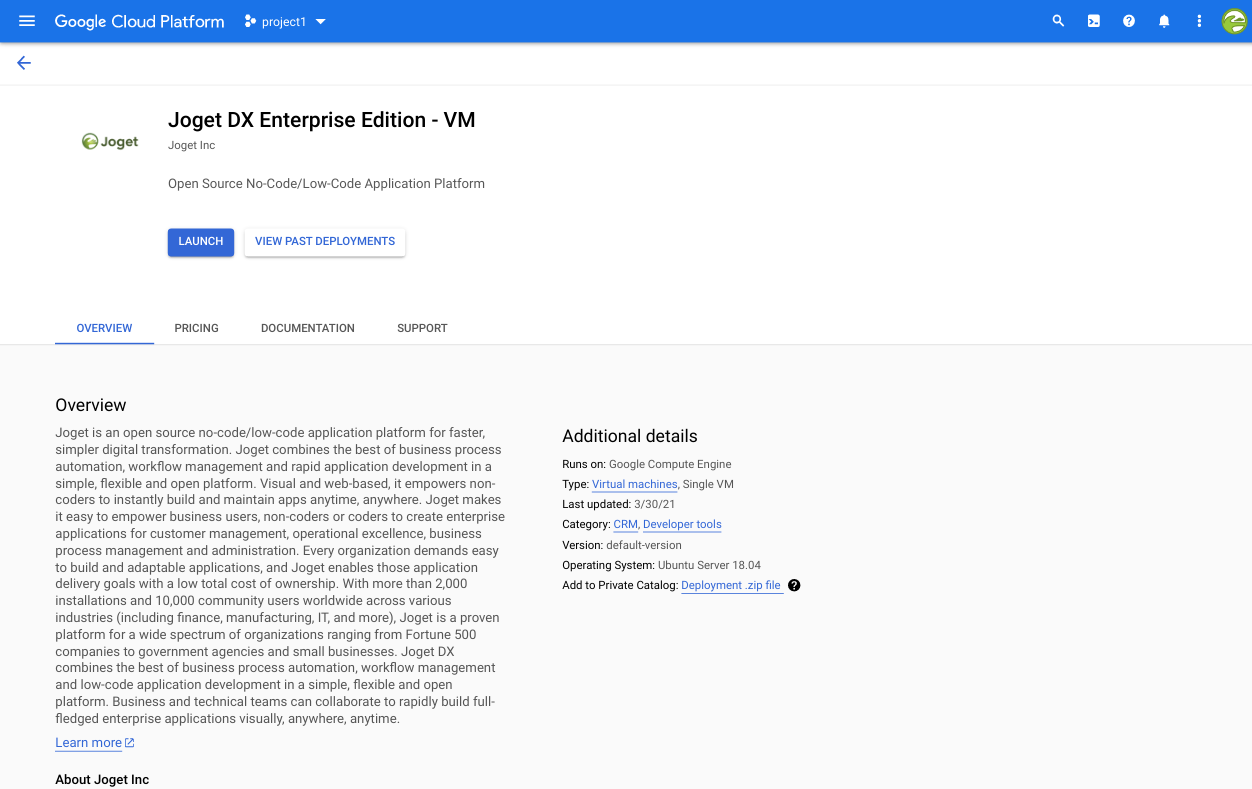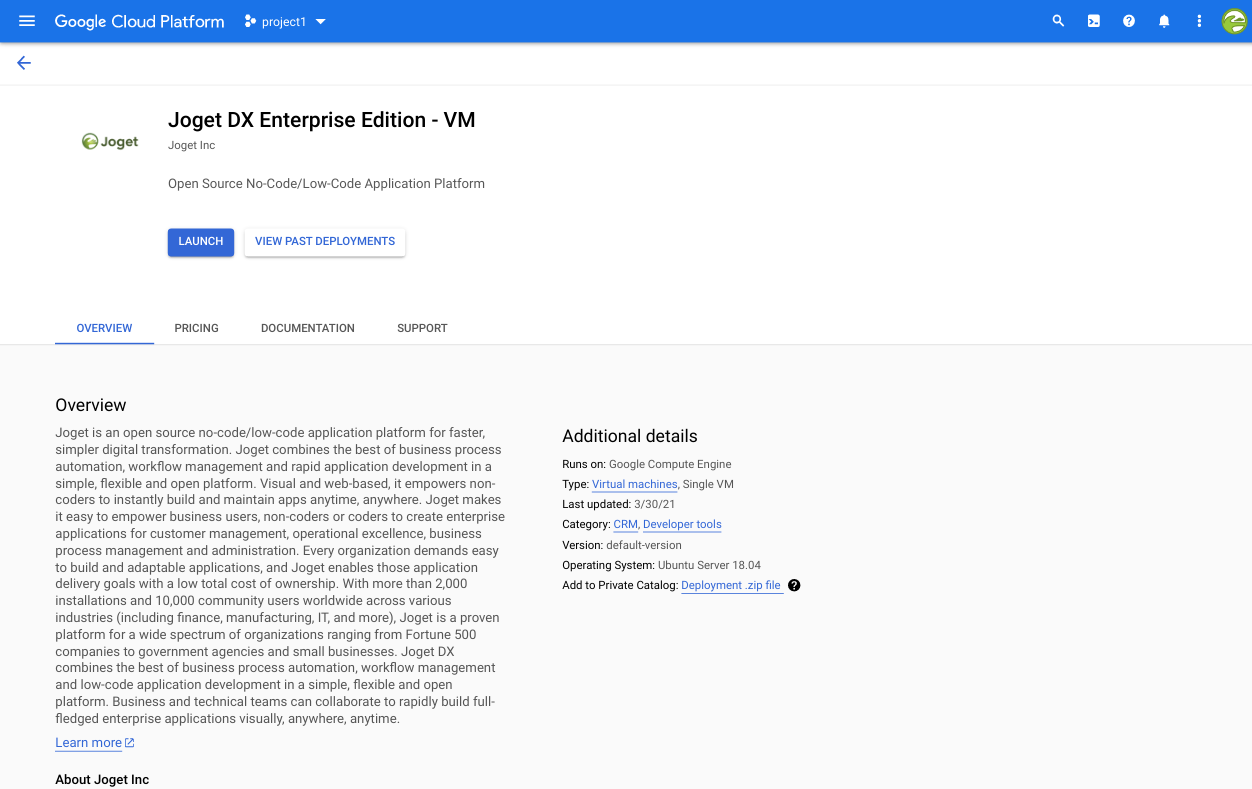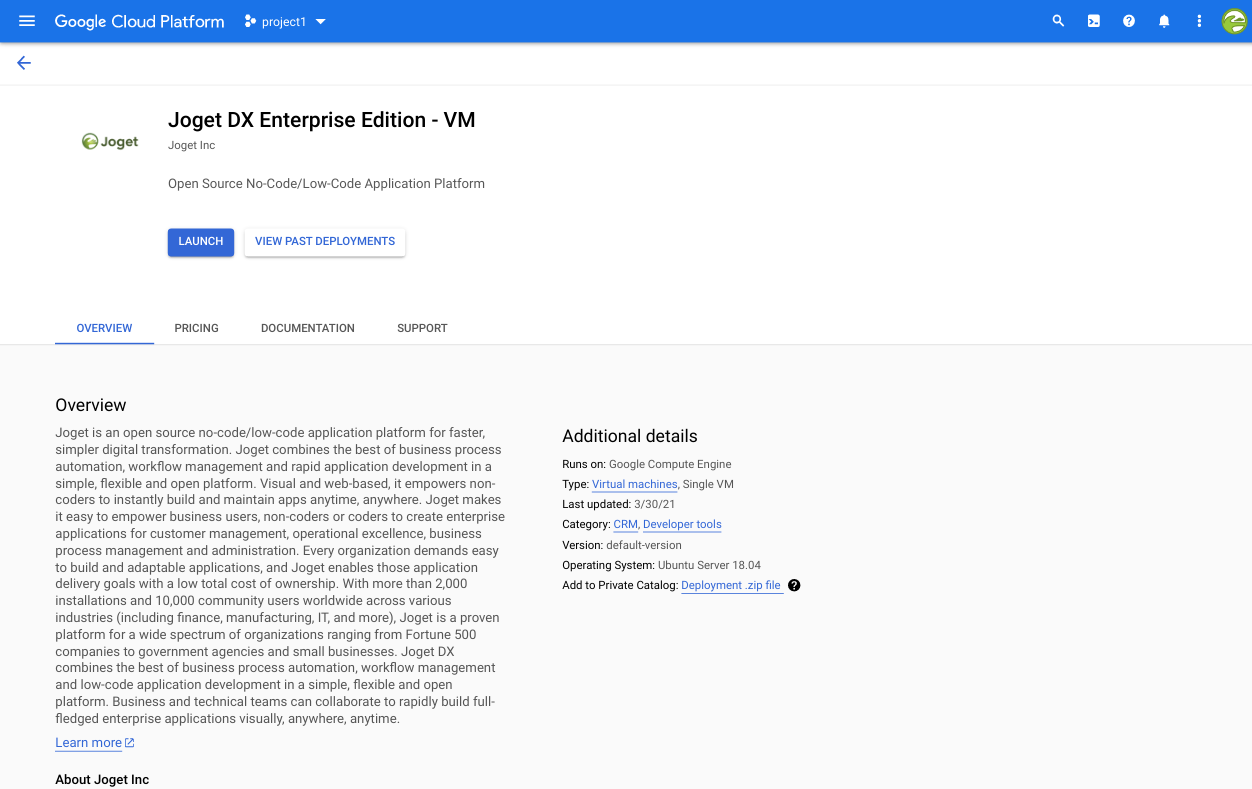
| If you have a Google Cloud Platform (GCP) account and would like to try Joget, you can launch it from Google Cloud Marketplace. |
The image comes with Joget DX Enterprise Edition and 10 users license.
If you want to patch your Joget DX to a certain version, you need to re-request your Joget DX license once it is done.
And if you wish to increase your user license, you may purchase it from this link.
- Once you launch the instance, wait for a few minutes to allow the application to start up, then you can proceed to access Joget via http://{public_ip}:8080/jw using your browser. Please ensure the Firewall accepts TCP port 8080 inbound traffic.
- Default Joget administrator login is "admin".
- The default password for admin is the VM Instance Id. You can get that by logging in into your GCP console, and select the Joget VM instance that you launched from GCP Marketplace. You can find the Instance Id under VM instance details.
- Once logged in, it is recommended to change your admin password immediately.
- The image comes with MariaDB as a database server. Default root password for MariaDB is "root". Additional database user was created for Joget, and the account is "joget", password is "joget". If you wish to change the database login settings for Joget, you may refer to Changing Default Datasource Settings