| The Grid enables one to capture structured and related data. |
The easiest way to see how the Grid works are to use the existing built-in App Expenses Claims. Here are the steps:
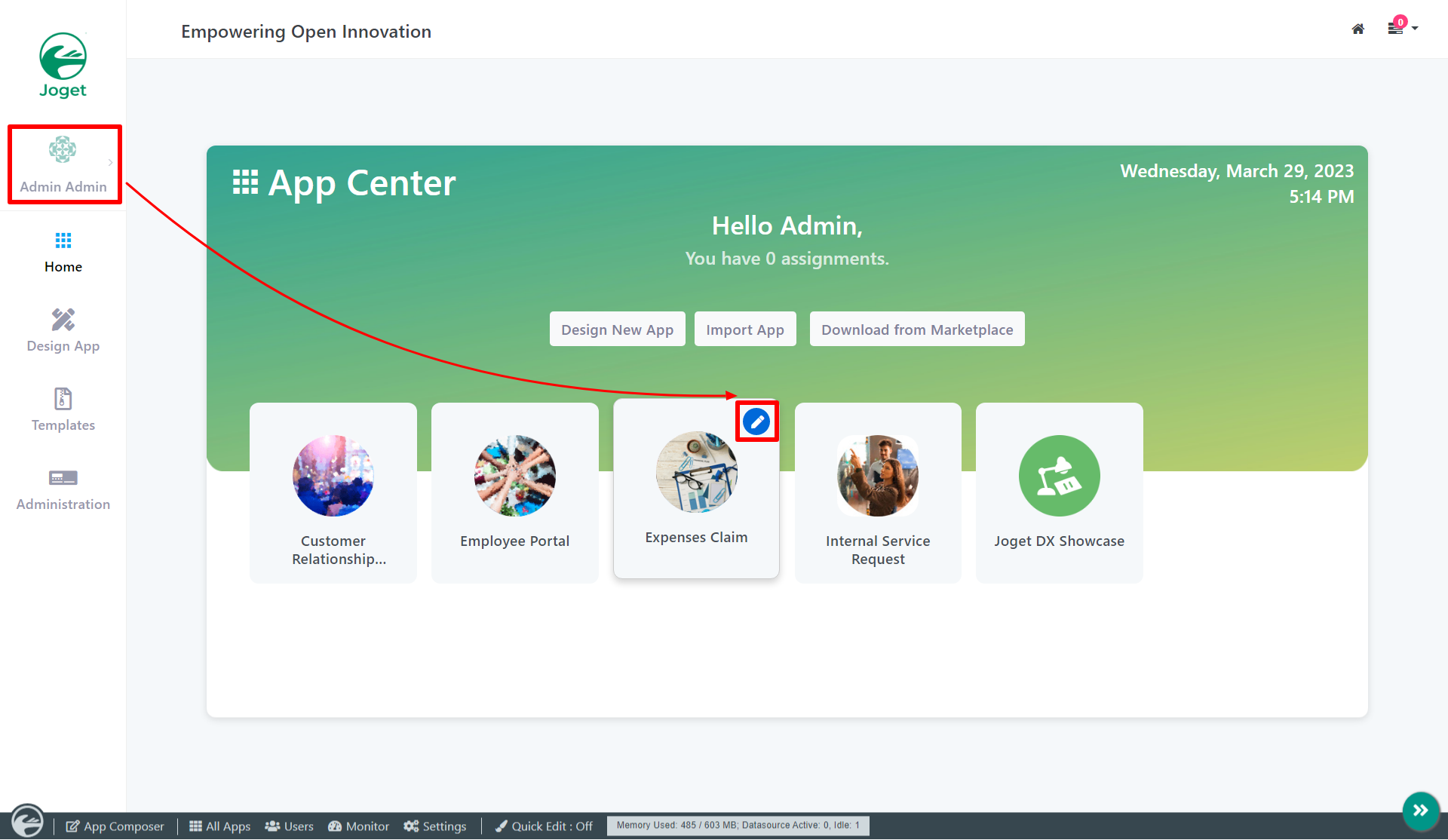



Figure 4: Configure Grid Properties
| Name | Description |
|---|---|
| Options | Column definition and column label. The column name is defined in the Field ID column whereas the corresponding label is defined in the label column. |
| Field ID | Element ID (By declaring as "approval_comments", a corresponding database table column "c_approval_comments" will be created) Please see Form Element for more information about defining the ID and list of reserved IDs. |
| Label | Element Label to be displayed to the end-user. |

Figure 5 : Configure Grid - UI & Validation
| Name | Description | |
|---|---|---|
| Readonly | Determines if the element is editable. | |
| Validator | Attach a Validator plugin to validate the input value. Please see Form Validator.
| |
| Min Number of Row Validation (Integer) | Min Number of Row Validation (Integer) | |
| Max Number of Row Validation (Integer) | Max Number of Row Validation (Integer) | |
| Error Message | Error message to be shown when row requirements set above is not met. |

| Name | Description |
|---|---|
| Load Data From | Option by default. Grid data will be saved/loaded in JSON format in its defined database cell. In this example, Multirow Form Binder is used to load data from another form. |
| Save Data to | Option by default. Grid data will be saved/loaded in JSON format in its defined database cell. |

| Name | Description |
|---|---|
| Form | Form to store to or load from |
| Foreign Key | Foreign Key for records lookup. |