New feature added in Joget DX :
|
| AJAX SubForm gives you the flexibility of dynamically loading a Subform by attaching a listener to another form field. |
The target's form Load Binder will be executed to fetch record matched from the properties defined in AJAX Subform. |
The Advanced Grid is only available on Professional and Enterprise Edition.
The easiest way to see how the AJAX Subform works is to create a new app. Here are the steps:

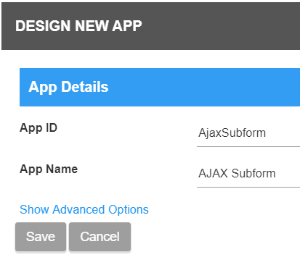





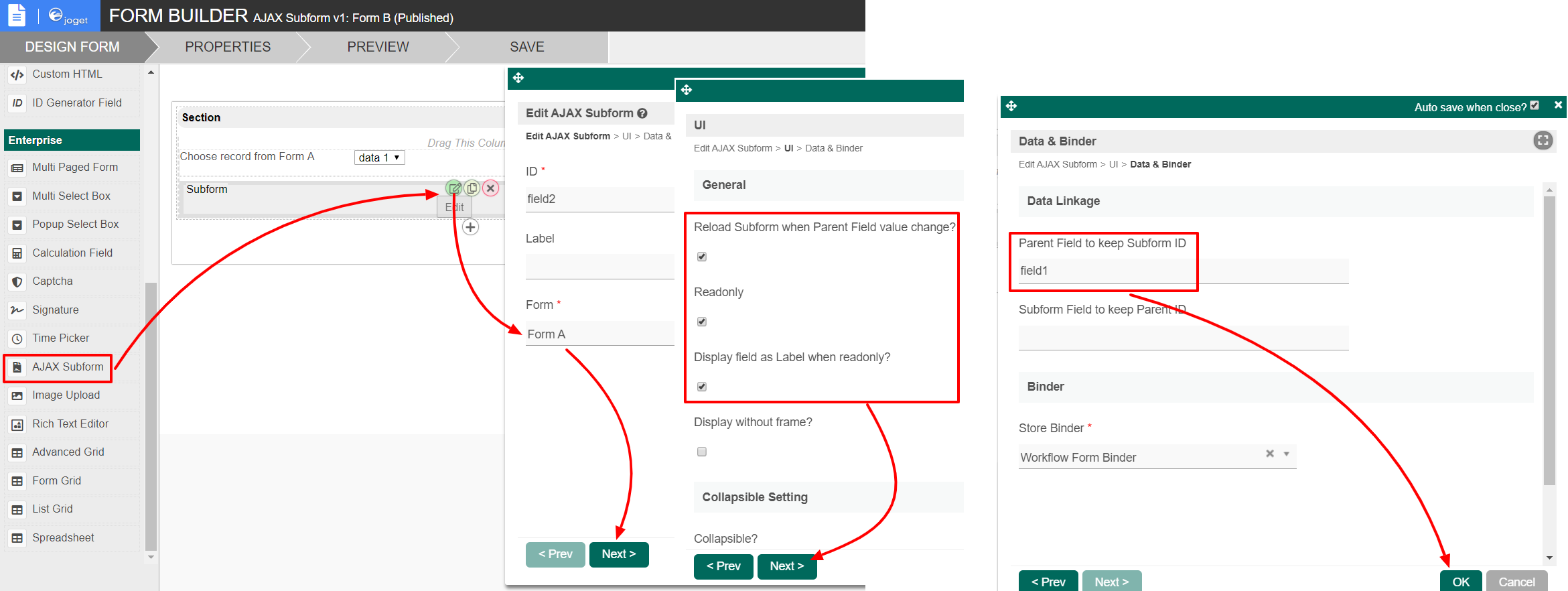
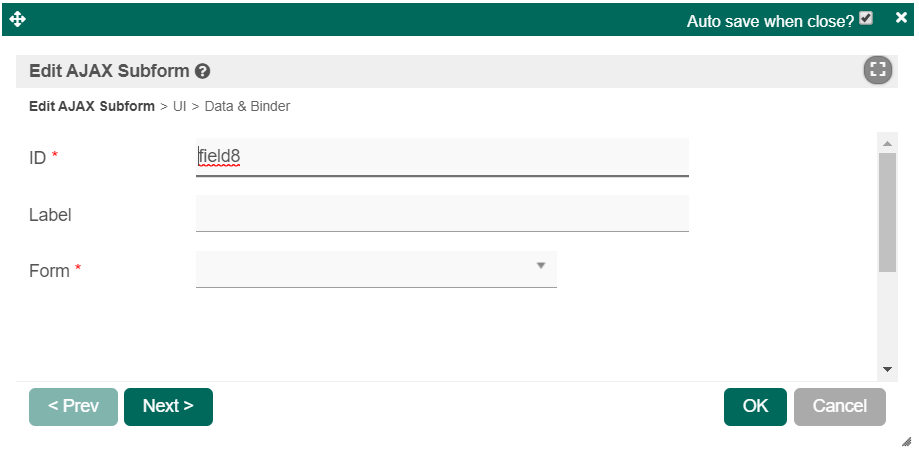
| Name | Description | |
|---|---|---|
| ID | Element ID (By declaring as "view_existing_claim", a corresponding database table column "c_view_existing_claim" will be created) Please see Form Element for more information about defining the ID and list of reserved IDs. | |
| Label | Element Label to be displayed to the end-user. | |
| Form | Target Form to be loaded.
|
General

| Name | Description | |
|---|---|---|
Reload SubForm when Parent Field value change? | Dynamically reload the subform when parent field value changes.
| |
| Readonly | Determines if the element is editable. | |
Display field as Label when read-only? | Displays the value of the element as plain text when an element is set to "Readonly". | |
Display without frame? | Decorator option. Removes default styling applied to SubForm when checked. | |
Collapsible? | Make the AJAX Subform collapsible. |
Collapsible Setting

| Name | Description | |
|---|---|---|
Collapsible? | Make the AJAX Subform collapsible. | |
Label when expanded | Label when expanded | |
Label when collapsed | Label when collapsed | |
Expanded by default? | Expanded by default option. | |
Hide when no value? | To hide the AJAX Subform when there's no data to be loaded. | |
Do not load subform in background when it is collapsed or hidden | To not load the subform when it is collapsed or hidden.
|
Data Linkage

| Name | Description | |
|---|---|---|
Parent Field to keep Subform ID | The ID of the field in the parent form to store the SubForm table's primary key. SubForm data will be loaded based on the record ID retrieved from this field. | |
Subform Field to keep Parent ID | The ID of the field in the SubForm form to store the parent table's primary key. | |
Store Binder | By default, the Workflow Form Binder plugin is used for loading and storage of form data in the AJAX Subform, you may override it with other plugins.
See the list of available Form Binder. |
Binder
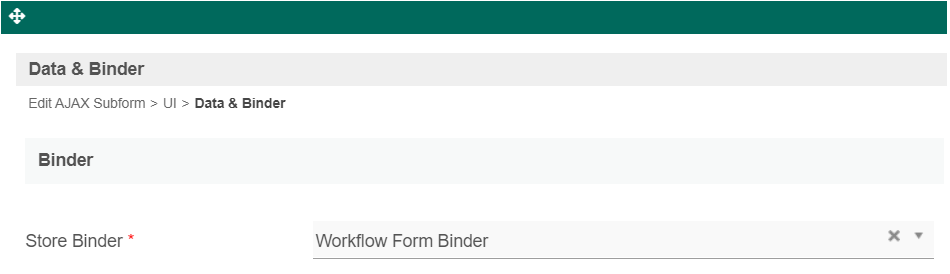
| Name | Description | |
|---|---|---|
Store Binder | By default, the Workflow Form Binder plugin is used for loading and storage of form data in the AJAX Subform, you may override it with other plugins.
See a list of available Form Binder. |
Download the demo app with examples on using Ajax Subform with two options: 'JDBC SQL query' and ' Workflow Form Binder':