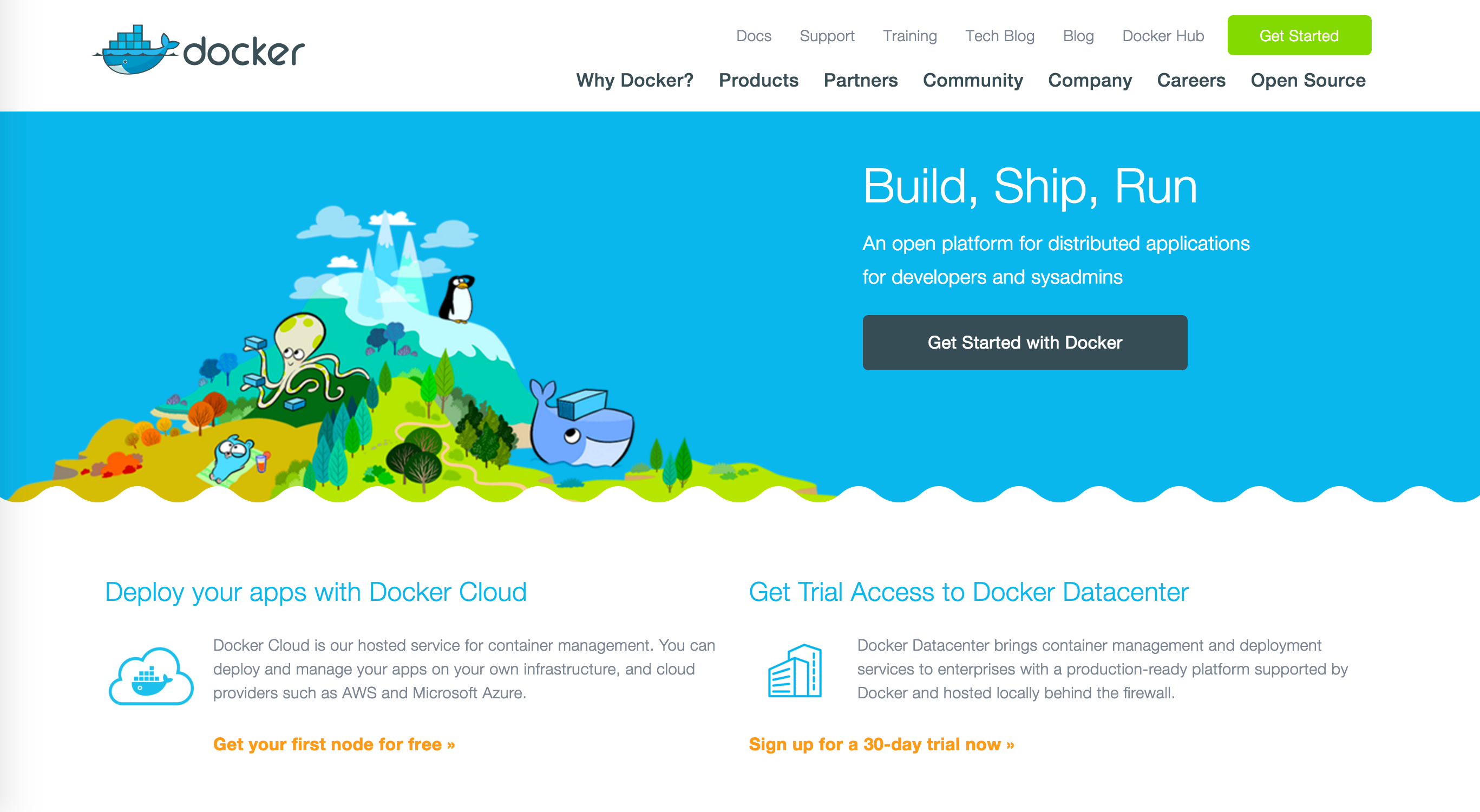Docker (www.docker.com) is an open platform making it easier to create, deploy, and run applications by using containers.
This article describes the steps required to run Joget Workflow on Docker. With Docker, you can easily deploy Joget Workflow with just a single command. Public Joget Workflow Docker images are hosted in the Docker Hub repository (https://hub.docker.com/u/jogetworkflow/)
Prerequisite: Install Docker
Install Docker following the docs at https://docs.docker.com/linux/. There are instructions for Linux, Windows or Mac.
Option 1: Run Joget Workflow with Embedded MySQL
The easiest way is to run a Joget Workflow container which also contains a MySQL database:
docker run -d -p 8080:8080 -v /var/lib/mysql --name joget jogetworkflow/joget-enterprise
With just a single command, you will have an entire running installation of Joget Workflow. Browse to the installation at http://your_docker_host:8080/jw
Option 2: Run Joget Workflow with Separate MySQL and Data Volume
For better flexibility and manageability, you can run a Joget Workflow container separately from the database and shared data volume:
# create a volume container for shared data docker volume create jogetdata # run a MySQL database container docker run -d --name jogetdb -p 3306:3306 -e MYSQL_ROOT_PASSWORD=jwdb -e MYSQL_USER=joget -e MYSQL_PASSWORD=joget -e MYSQL_DATABASE=jwdb mysql:5.7 # run a Joget Workflow container docker run -d --link jogetdb:jwdb --name joget -p 8080:8080 -e MYSQL_HOST=jwdb -e MYSQL_DATABASE=jwdb -e MYSQL_PORT=3306 -e MYSQL_USER=joget -e MYSQL_PASSWORD=joget --mount source=jogetdata,target=/opt/joget/wflow jogetworkflow/joget-enterprise
Browse to the installation at http://your_docker_host:8080/jw