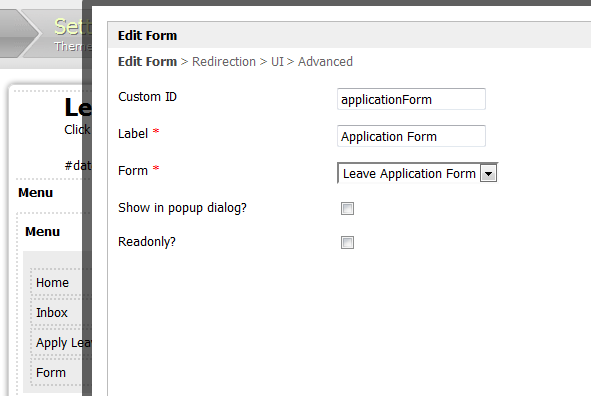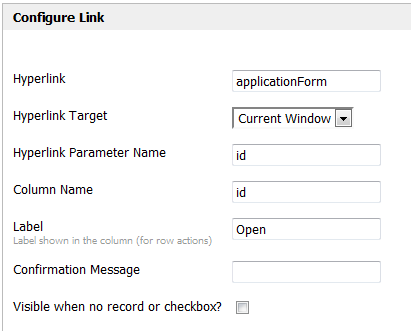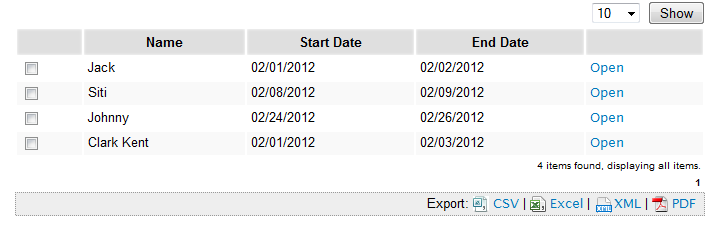To show data from a process instance (e.g., list record) in a form, you must first create a Form where you want to show the data in.
You must also create a Datalist that will be shown in your userview and add the Datalist element to the userview.
Once you have created the form, you must add the form element into the userview. Be sure to set the 'Custom ID' property which will be part of the hyperlink used to view the data from within the form.
Figure 1: Create New Form Element in Userview
Once you have finished creating the form element, you'll want to create a hyperlink in the Datalist that will be shown in the Userview.
In Datalist Builder, add a Hyperlink action in your design.
Figure 2: Add Hyperlink Action
In the 'Configure Hyperlink' action, the 'Hyperlink' property should point to the path of the form, indicated by the 'Custom ID' property you set above when adding the form element to the Userview. Be sure to specify the 'Hyperlink Parameter Name' and 'Column Name' properties as 'id'.
Figure 3: Configure Hyperlink Action
Using the configuration above, an example resultant URL path would be
http://localhost:8080/jw/web/userview/leaveApp/userview//applicationForm?id=21162_leaveApp_applyLeaveProcess
which uses the format hyperlink/hyperlinkParameterName/columnNameValue
After you publish the app and click on the Datalist in the Userview, you should see a new column with a hyperlink to open the data in the form.
Figure 4: Sample of Listing
Clicking on the 'Open' hyperlink will open the process instance (list record) data in the form you created.
Figure 5: Opening the Form Via Link in the Listing