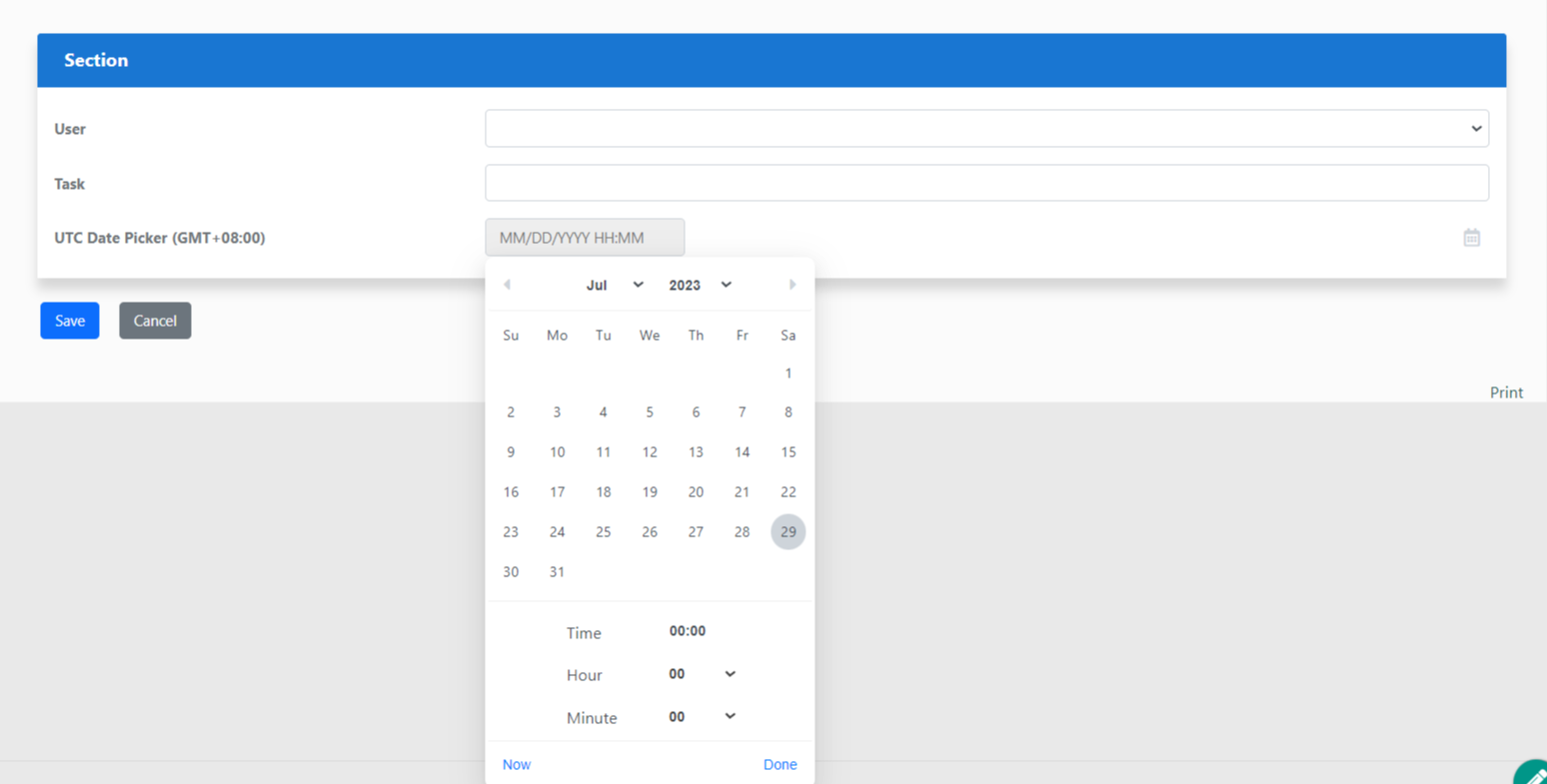Introduction
This UTC Date Pack contains a date picker form element as well as a date formatter that offers a range of versatile date-saving functions, including the ability to convert a date value to a custom timezone.
Installing The Plugin
In the Joget DX platform, go to settings > click on manage plugin > click on upload plugin > select the .jar file > upload
Plugin Usage
in the form builder, drag and drop the UTC Date Picker element into the form just like as shown in Figure 1.
Figure 1: Usage of UTC date picker in the form builder
UTC Date Picker
Figure 2: UTC Date Picker Properties
| Name | Description |
|---|---|
| Label | Element Label to be displayed to the end-user. |
| ID | Element ID (By declaring as "date", a corresponding database table column "c_date" will be created) Please see Form Element for more information about defining the ID and list of reserved IDs. |
| Allow Manual Input | Rather than using the calendar picker, a user may key in the date directly if checked. |
| Type | New date picker property to define the field type as:
|
Advanced Options
Data
Figure 3: Data
| Name | Description | |
|---|---|---|
| Default Value | Default Value when there's no existing value found/selected. The hash variable is accepted here. For example, you may key in the following.
| |
| Data Format | The Data Format uses the Java date syntax. For example, the yyyy-MM-dd for 2019-10-23. Read the Date Format Pattern Syntax documentation for a list of date formats you can use. | |
| Using 24hr format | Checked for 24 Hours format. Unchecked for 12 Hours format. | |
| Store Date in UTC | Stores the date In UTC format. | |
| Show User Time Zone | Shows the time zone of the date and time. |
Validation
Figure 4: Validation
| Name | Description |
|---|---|
| Validator | Attach a Validator plugin to validate the input value. Please see Form Validator. When will validation takes place? Validation will take place whenever a form is submitted except when it is submitted as "Save as Draft" |
| Start Date Field ID | This option should be used in conjunction with "Set Current Date As". |
| End Date Field ID | This option should be used in conjunction with "Set Current Date As". |
| Set Current Date As | Choices of:-
|
UI
Figure 5: UI
| Name | Description |
|---|---|
| Display Format | The Display Format uses the jQuery date syntax. For example, the yy-M-dd displays as 2019-10-23. When this field is left empty, the following will be considered.
|
| Date Picker Year Range | Range of years to be shown In essence, the value left of the colon ":" must be a negative number and on the right must be a positive number. It indicates to Joget Workflow how many years earlier and how many years forward to display in the year select box based on the selected year. A value of "c-0:c+0" is also valid, this indicates to the user that he cannot change the year value (it will default to the current system year). |
| Readonly | Determines if the element is editable. |
| Display field as Label when readonly? | Displays the value of the element as plain text when an element is set to "Readonly". |
Workflow
Figure 6: Workflow Variable
| Name | Description |
|---|---|
| Workflow Variable | If the form is part of a workflow process, upon saving of the form (by clicking on "Save as Draft" or "Complete" button). The value in this input field will be saved into the corresponding workflow variable named here. Using a non-existent Workflow Variable name You will get the following warning with the name printed out (e.g. status) in the server log if you attempt to map to a non-existent Workflow Variable. |
UTC Date Formatter
Figure 7: UTC Date Formatter Properties
| Name | Description |
|---|---|
| Data Date Format | Set to follow your Joget System Settings > System Date Format, for example "dd-MM-yyyy hh:mm aa". Use the Java date format. (Example: "yyyy-MM-dd" for "2011-06-11") |
| Display Date Format | Use Java date format. (Example: "dd/MM/yyyy" for "11/06/2011") When this field is left empty, the following will be considered.
|
| Conversion | Display a list of options that will change the date format based on the option chosen. Available options:
|
| Timezone | Components within this category are only visible when the "value stored in UTC, convert to custom timezone" option is chosen. Timezone options are dynamically populated through the List of Time Zones |
Example
In Figure 8, the UTC Date Picker will open with the current month and year preselected by default. Users can choose their desired date, hour, and minute.
Figure 8: UTC Date Picker Example
Additionally, Users can also click on the "now" button which will get the current date and time of the User's timezone
Figure 9: UTC Date Picker Example 2