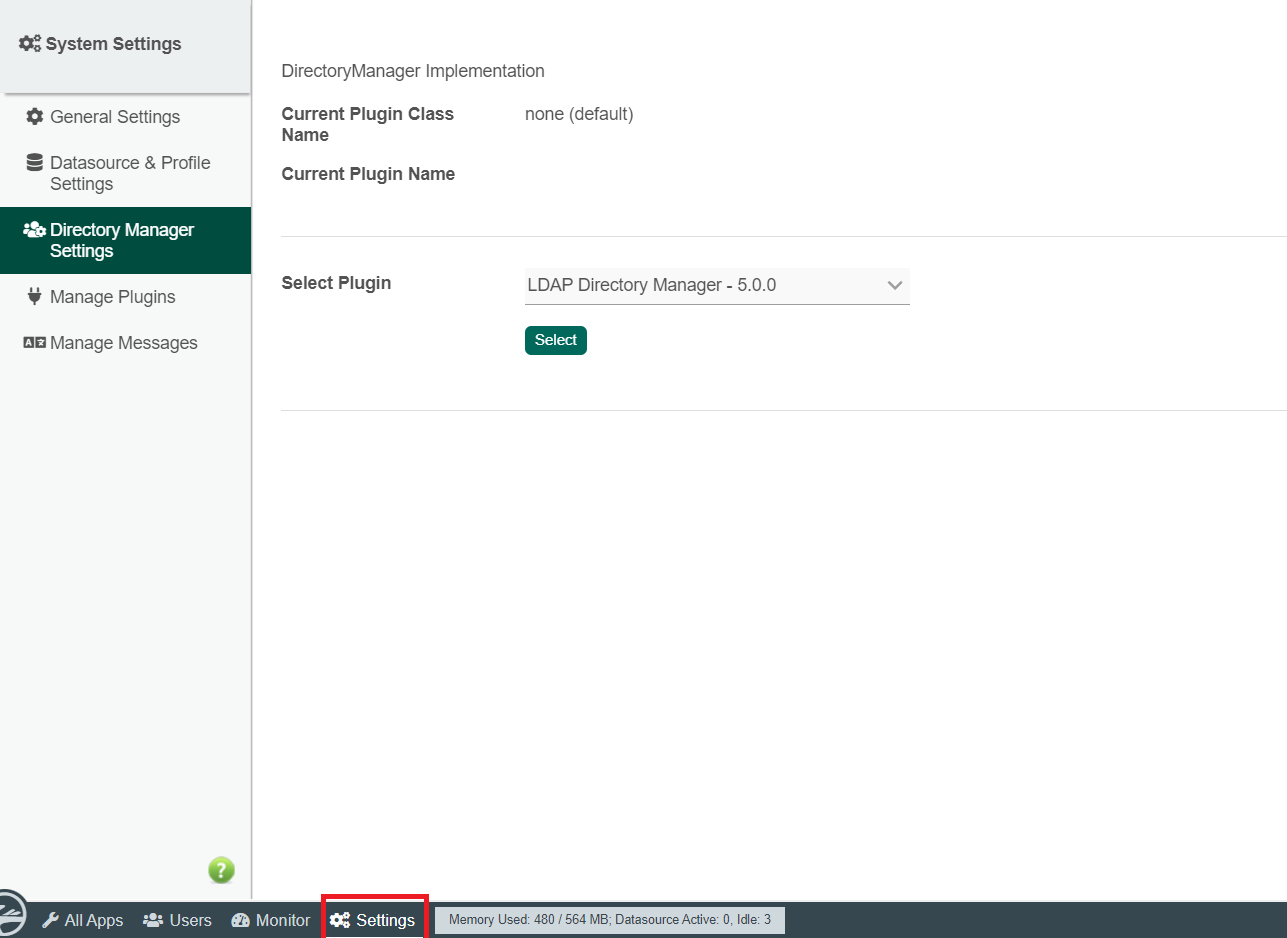...
3. Click on the .jar file to initiate the download (See Figure 2).
Figure 2
4. Go to your Joget Workflow localhost or server and log in as admin.
...
9. The Joget Workflow Knowledge Base has more information on managing and developing plugins.
Steps to Use this Plugin
Steps for
...
Administrators
1. Start the Joget server and open the App Center.
2. Log in as admin, click on Settings in the admin bar, and navigate to Directory Manager Settings. (See Figure 3)
Figure 3
3. Choose the Security Enhanced Directory Manager in the Select Plugin field and select OTP Email MFA Authenticator for the Multi-Factor Authenticator property and click "Submit". (See Figure 4)
Figure 4
5. Once the OTP Email MFA Authenticator has been enabled, users will be able to enable MFA individually in their User profile.
Steps for Users
1. Users can activate OTP Email MFA Authenticator in their respective user profiles by clicking the "Activate" button. (See Figure 5)
Figure 5
2. Before activating OTP Email MFA Authenticator, users should make sure that a valid and working email has been registered in their profile under the User Details section as the email containing the OTP will be sent in this registered email.
3. A popup dialog will appear showing a Password field to submit the email OTP sent to the user. If the code is valid, OTP Email MFA is will be activated (See Figure 6).
\
Figure 6
4. On subsequent logins, the users will be prompted for an OTP password which will always be sent to the user's email.
...
Deactivating Multi-Factor Authentication
...
Configure One-time Password Email MFA Authenticator
| Name | Description |
|---|---|
| Validity Period (minute) | Expiration time for the One Time Password (OTP) sent to the user's email registered in the profile to remain valid in minutes. The default value is 5 minutes. |
| Subject | The subject of the email with the OTP. |
| Message | The message to be displayed in the email. |