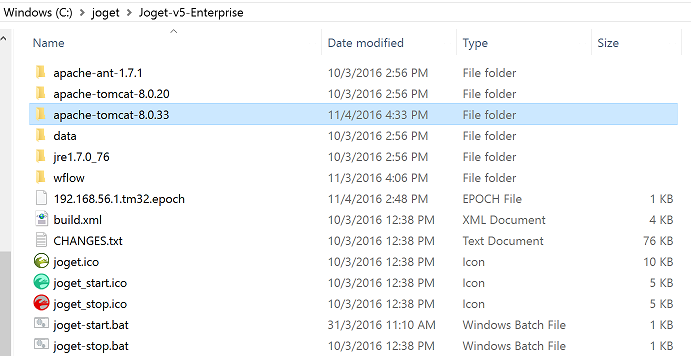Similar to Joget v3's guide, you will need to first download the Tomcat 7 bundle for Windows.
| Info | ||
|---|---|---|
| ||
You can also get the latest Tomcat 8 too. Be sure to download the appropriate Windows bundle. |
...
- Download the desired Tomcat version from its official site. You can click here to get Tomcat 8.
- Make sure that you pick the bundle meant for Windows as highlighted below.
- Extract the content and put it into the Joget's installation directory. At the time of writing, "apache-tomcat-8.0.33" is the version downloaded.
- Copy the jw.war and jwdesigner.war from existing tomcat's webapps folder into the new one (i.e. from \apache-tomcat-8.0.20\webapp\ to \apache-tomcat-8.0.33\webapp\)
Modify joget.start to point to the new tomcat folder.
Code Block title Existing code set CATALINA_HOME=.\apache-tomcat-8.0.20Code Block title New code set CATALINA_HOME=.\apache-tomcat-8.0.33- Carry on at
After you have successfully added Tomcat as a service, you may also want to add MySQL as a service and make Tomcat dependent on MySQL as well.
Reference: Apache Tomcat 7 8 - Windows service HOW-TO