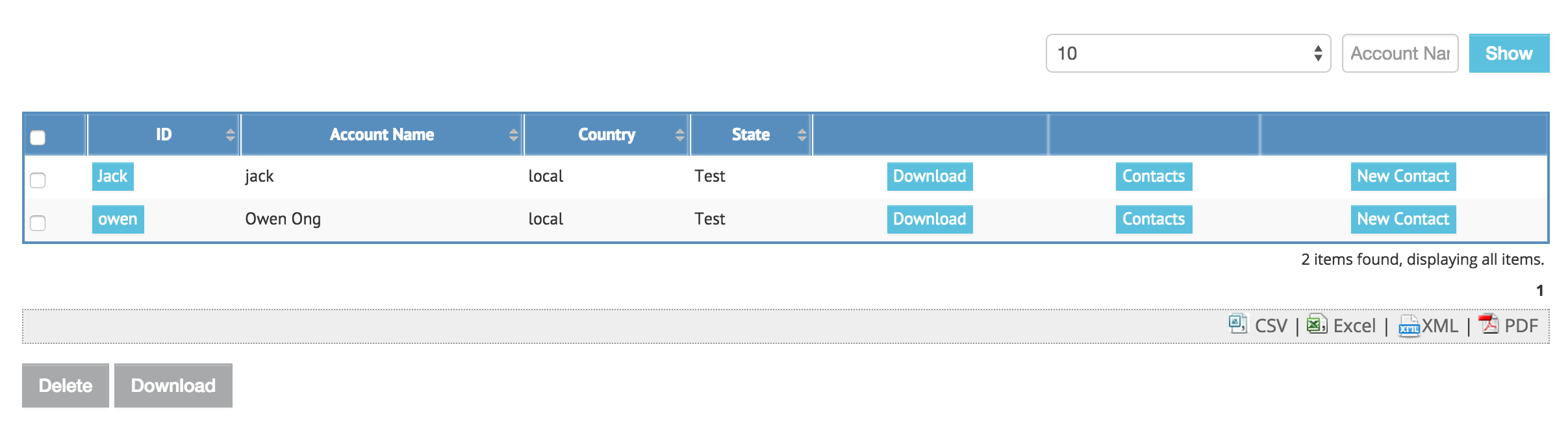| Table of Contents |
|---|
In this tutorial, we will follow the 在本教程中,我们将遵循 guideline for developing a plugin to develop our Download PDF Datalist Action plugin. Please also refer to the very first tutorial 来开发一个下载PDF 数据列表插件.有关更多详细信息步骤,请参阅第一个教程 如何开发一个Bean Shell Hash Variable插件 for more details steps.
1.
...
什么问题?
我们需要能够从datalist下载PDF格式的表格数据。We require the ability to download form data as a PDF file from the datalist.
2.
...
如何解决问题?
我们将开发一个 Datalist Action插件 来显示一个按钮来生成一个表单PDF文件。
3.你的插件需要什么输入?
要开发一个PDF下载Datalist Action插件,我们将考虑提供以下内容作为输入。
- 表单ID:将用于生成PDF文件的表单。
- 记录标识列:使用数据列行的标识或列值来加载记录。
- 格式化选项:用于格式化和自定义PDF输出的选项。
4.你的插件的输出和预期结果是什么?
当“PDF Download Datalist Action”用作数据列行操作或列操作时,普通用户将在数据列表的每一行中看到链接以下载PDF文件。一旦链接被点击,一个PDF文件将被提示下载该特定的行。
当插件用于多个datalist行(整个列表操作)时,包含所有生成的每个选定行的PDF文件的zip文件将被点击按钮时提示下载。
5.是否有任何资源/ API可以重复使用?
要开发PDF下载Datalist Action插件,我们可以重用FormPdfUtil中的方法 来生成PDF格式的表单。我们也可以参考 Datalist Form Data Delete Action插件的 源代码。除此之外,我们可以参考 导出表单电子邮件工具 ,了解我们可以在插件中提供哪种插件属性选项,因为导出表单电子邮件工具也使用FormPdfUtil中的方法。
6.准备你的开发环境
我们需要始终准备好Joget Workflow Source Code,并按照这个指导方针建立起来 。
以下教程是用Macbook Pro编写的,Joget源代码是5.0.0版。其他平台命令请参阅 如何开发插件文章。
假设我们的文件夹目录如下所示。
| Code Block |
|---|
- Home
- joget
- plugins
- jw-community
-5.0.0 |
“插件”目录是我们将创建和存储我们所有插件的文件夹,“jw-community”目录是Joget Workflow源代码的存储位置。
运行以下命令在“plugins”目录下创建一个maven项目。
| Code Block | ||
|---|---|---|
| ||
cd joget/plugins/
~/joget/jw-community/5.0.0/wflow-plugin-archetype/create-plugin.sh org.joget.tutorial download_pdf_datalist_action 5.0.0 |
然后,shell脚本会要求我们输入插件的版本号,并在生成maven项目之前要求我们确认。
| Code Block | ||
|---|---|---|
| ||
Define value for property 'version': 1.0-SNAPSHOT: : 5.0.0
[INFO] Using property: package = org.joget.tutorial
Confirm properties configuration:
groupId: org.joget.tutorial
artifactId: download_pdf_datalist_action
version: 5.0.0
package: org.joget.tutorial
Y: : y |
我们应该在终端上显示“BUILD SUCCESS”消息,并在“plugins”文件夹中创建一个“download_pdf_datalist_action”文件夹。
用你最喜欢的IDE打开maven项目。我将使用 NetBeans。
7. 开始编码吧!
a. 继承插件抽象类
在“org.joget.tutorial”包下创建一个“DownloadPdfDatalistAction”类。然后,使用org.joget.apps.datalist.model.DataListActionDefault抽象类来扩展 该类。请参阅 Datalist Action插件。
b. 实现所有的抽象方法
像往常一样,我们必须执行所有的抽象方法。我们将使用AppPluginUtil.getMessage方法来支持i18n,并使用常量变量MESSAGE_PATH作为消息资源包目录。
| Code Block | ||||||
|---|---|---|---|---|---|---|
| ||||||
package org.joget.tutorial;
import org.joget.apps.app.service.AppPluginUtil;
import org.joget.apps.datalist.model.DataListActionDefault;
public class DownloadPdfDatalistAction extends DataListActionDefault {
private final static String MESSAGE_PATH = "messages/DownloadPdfDatalistAction";
public String getName |
We will develop a Datalist Action 插件 to display a button to generate a form PDF file.
3. What is the input needed for your plugin?
To develop a PDF Download Datalist Action plugin, we will consider providing the following as input.
- Form ID : The form that will be used to generate the PDF file.
- Record ID Column : Use the id of the datalist row or a column value to load the record.
- Formatting options : Options to format and customise the PDF output.
4. What is the output and expected outcome of your plugin?
When the PDF Download Datalist Action is used as a datalist row action or column action, a normal user will see a link to download the PDF file in every row of the datalist. Once the link is clicked, a PDF file will be prompted for downloaded for that specific row.
When the plugin is used for multiple datalist rows (whole list action), a zip file containing all the generated PDFs of every selected rows will be prompted for download when the button is clicked.
5. Are there any resources/API that can be reused?
To develop the PDF Download Datalist Action plugin, we can reuse the methods in FormPdfUtil to generate a form as PDF. We can also refer to the source code of the Datalist Form Data Delete Action plugin as well. Other than that, we can refer to the Export Form Email Tool on what kind of plugin properties options we can provide in the plugin as the Export Form Email Tool are using the methods in FormPdfUtil as well.
6. Prepare your development environment
We need to always have our Joget Workflow Source Code ready and builded by following this guideline.
The following tutorial is prepared with a Macbook Pro and the Joget Source Code is version 5.0.0. Please refer to the 如何开发插件 article for other platform commands.
Let's say our folder directory is as follows.
| Code Block |
|---|
- Home
- joget
- plugins
- jw-community
-5.0.0 |
The "plugins" directory is the folder we will create and store all our plugins and the "jw-community" directory is where the Joget Workflow Source code is stored.
Run the following command to create a maven project in "plugins" directory.
| Code Block | ||
|---|---|---|
| ||
cd joget/plugins/
~/joget/jw-community/5.0.0/wflow-plugin-archetype/create-plugin.sh org.joget.tutorial download_pdf_datalist_action 5.0.0 |
Then, the shell script will ask us to key in a version number for the plugin and ask us for a confirmation before it generates the maven project.
| Code Block | ||
|---|---|---|
| ||
Define value for property 'version': 1.0-SNAPSHOT: : 5.0.0
[INFO] Using property: package = org.joget.tutorial
Confirm properties configuration:
groupId: org.joget.tutorial
artifactId: download_pdf_datalist_action
version: 5.0.0
package: org.joget.tutorial
Y: : y |
We should get a "BUILD SUCCESS" message shown in our terminal and a "download_pdf_datalist_action" folder created in the "plugins" folder.
Open the maven project with your favourite IDE. I will be using NetBeans.
7. Just code it!
a. Extending the abstract class of a plugin type
Create a "DownloadPdfDatalistAction" class under "org.joget.tutorial" package. Then, extend the class with org.joget.apps.datalist.model.DataListActionDefault abstract class. Please refer to Datalist Action 插件.
b. Implement all the abstract methods
As usual, we have to implement all the abstract methods. We will using AppPluginUtil.getMessage method to support i18n and using constant variable MESSAGE_PATH for message resource bundle directory.
| Code Block | ||||||
|---|---|---|---|---|---|---|
| ||||||
package org.joget.tutorial; import org.joget.apps.app.service.AppPluginUtil; import org.joget.apps.datalist.model.DataListActionDefault; public class DownloadPdfDatalistAction extends DataListActionDefault { private final static String MESSAGE_PATH = "messages/DownloadPdfDatalistAction"; public String getName() { return "Download PDF Datalist Action"; } public String getVersion() { return "5.0.0"; } public String getClassName() { return getClass().getName(); } public String getLabel() { //support i18n return AppPluginUtil.getMessage("org.joget.tutorial.DownloadPdfDatalistAction.pluginLabel", getClassName(), MESSAGE_PATH); } public String getDescription() { //support i18n return AppPluginUtil.getMessage("org.joget.tutorial.DownloadPdfDatalistAction.pluginDesc", getClassName(), MESSAGE_PATH); } public String getPropertyOptions() { return AppUtil.readPluginResource(getClassName(), "/properties/downloadPdfDatalistAction.json", null, true, MESSAGE_PATH); } public String getLinkLabel() { return getPropertyString("label"); //get label from configured properties options } public String getHref() { return getPropertyString("href"); //Let system to handle to post to the same page } public String getTarget() { return "post"; } public String getHrefParam() { return getPropertyString("hrefParam"); //Let system to set the parameter to the checkbox name } public String getHrefColumn() { String recordIdColumn = getPropertyString("recordIdColumn"); //get column id from configured properties options if ("id".equalsIgnoreCase(recordIdColumn) || recordIdColumn.isEmpty()) { return getPropertyString("hrefColumn"); //Let system to set the primary key column of the binder } else { return recordIdColumn; } } public String getConfirmation() { return getPropertyString("confirmation"); //get confirmation from configured properties options } public DataListActionResult executeAction(DataList dataList, String[] rowKeys) { throw new UnsupportedOperationException("Not supported yet."); } }"); } } |
现在,我们必须为管理员用户创建一个UI,为我们的插件提供输入。在getPropertyOptions方法中,我们已经指定了我们的 插件属性选项和配置定义文件位于“Now, we have to create a UI for admin user to provide inputs for our plugin. In getPropertyOptions method, we already specify our 插件属性选项与配置 definition file is located at "/properties/downloadPdfDatalistAction.json". Let us create a directory "resources/properties" under "downloadjson”。让我们在“download_pdf_datalist_action / src / main" directory. After creating the directory, create a file named "downloadPdfDatalistAction.json" in the "properties" folder.In the properties definition options file, we will need to provide options as below. Please note that we can use "@@message.key@@" syntax to support i18n in our properties options.main”目录下创建一个目录“resources / properties”。创建目录后,在“properties”文件夹中创建一个名为“downloadPdfDatalistAction.json”的文件。
在属性定义选项文件中,我们需要提供如下的选项。请注意,我们可以在我们的属性选项中使用“@@ message.key @@”语法来支持i18n。
| Code Block | ||
|---|---|---|
| ||
[{
title : '@@datalist.downloadPdf.config@@',
properties : [{
name : 'label',
label : '@@datalist.downloadPdf.label@@',
type : 'textfield',
value : '@@datalist.downloadPdf.download@@'
},
{
name : 'formDefId',
label : '@@datalist.downloadPdf.form@@',
type : 'selectbox',
options_ajax : '[CONTEXT_PATH]/web/json/console/app[APP_PATH]/forms/options',
required : 'True'
},
{
name : 'recordIdColumn',
label : '@@datalist.downloadPdf.recordIdColumn@@',
description : '@@datalist.downloadPdf.recordIdColumn.desc@@',
type : 'textfield'
},
{
name : 'confirmation',
label : '@@datalist.downloadPdf.confirmationMessage@@',
type : 'textfield'
}]
},
{
title : '@@datalist.downloadPdf.advanced@@',
properties : [{
name : 'formatting',
label : '@@datalist.downloadPdf.formatting@@',
type : 'codeeditor',
mode : 'css'
},
{
name : 'headerHtml',
label : '@@datalist.downloadPdf.headerHtml@@',
type : 'codeeditor',
mode : 'html'
},
{
name : 'repeatHeader',
label : '@@datalist.downloadPdf.repeatHeader@@',
type : 'checkbox',
options : [{
value : 'true',
label : ''
}]
},
{
name : 'footerHtml',
label : '@@datalist.downloadPdf.footerHtml@@',
type : 'codeeditor',
mode : 'html'
},
{
name : 'repeatFooter',
label : '@@datalist.downloadPdf.repeatFooter@@',
type : 'checkbox',
options : [{
value : 'true',
label : ''
}]
},
{
name : 'hideEmptyValueField',
label : '@@datalist.downloadPdf.hideEmptyValueField@@',
type : 'checkbox',
options : [{
value : 'true',
label : ''
}]
},
{
name : 'showNotSelectedOptions',
label : '@@datalist.downloadPdf.showNotSelectedOptions@@',
type : 'checkbox',
options : [{
value : 'true',
label : ''
}]
}]
}] |
After completing the properties option to collect input, we can work on the main method of the plugin which is executeAction method.完成属性选项以收集输入后,我们可以对插件的主要方法(即executeAction方法)进行操作。
| Code Block | ||
|---|---|---|
| ||
public DataListActionResult executeAction(DataList dataList, String[] rowKeys) {
// only allow POST
HttpServletRequest request = WorkflowUtil.getHttpServletRequest();
if (request != null && !"POST".equalsIgnoreCase(request.getMethod())) {
return null;
}
// check for submited rows
if (rowKeys != null && rowKeys.length > 0) {
try {
//get the HTTP Response
HttpServletResponse response = WorkflowUtil.getHttpServletResponse();
if (rowKeys.length == 1) {
//generate a pdf for download
singlePdf(request, response, rowKeys[0]);
} else {
//generate a zip of all pdfs
multiplePdfs(request, response, rowKeys);
}
} catch (Exception e) {
LogUtil.error(getClassName(), e, "Fail to generate PDF for " + ArrayUtils.toString(rowKeys));
}
}
//return null to do nothing
return null;
}
/**
* Handles for single pdf file
* @param request
* @param response
* @param rowKey
* @throws IOException
* @throws javax.servlet.ServletException
*/
protected void singlePdf(HttpServletRequest request, HttpServletResponse response, String rowKey) throws IOException, ServletException {
byte[] pdf = getPdf(rowKey);
writeResponse(request, response, pdf, rowKey+".pdf", "application/pdf");
}
/**
* Handles for multiple files download. Put all pdfs in zip.
* @param request
* @param response
* @param rowKeys
* @throws java.io.IOException
* @throws javax.servlet.ServletException
*/
protected void multiplePdfs(HttpServletRequest request, HttpServletResponse response, String[] rowKeys) throws IOException, ServletException {
ByteArrayOutputStream baos = new ByteArrayOutputStream();
ZipOutputStream zip = new ZipOutputStream(baos);
try {
//create pdf and put in zip
for (String id : rowKeys) {
byte[] pdf = getPdf(id);
zip.putNextEntry(new ZipEntry(id+".pdf"));
zip.write(pdf);
zip.closeEntry();
}
zip.finish();
writeResponse(request, response, baos.toByteArray(), getLinkLabel() +".zip", "application/zip");
} finally {
baos.close();
zip.flush();
}
}
/**
* Generate PDF using FormPdfUtil
* @param id
* @return
*/
protected byte[] getPdf(String id) {
AppDefinition appDef = AppUtil.getCurrentAppDefinition();
String formDefId = getPropertyString("formDefId");
Boolean hideEmptyValueField = null;
if (getPropertyString("hideEmptyValueField").equals("true")) {
hideEmptyValueField = true;
}
Boolean showNotSelectedOptions = null;
if (getPropertyString("showNotSelectedOptions").equals("true")) {
showNotSelectedOptions = true;
}
Boolean repeatHeader = null;
if ("true".equals(getPropertyString("repeatHeader"))) {
repeatHeader = true;
}
Boolean repeatFooter = null;
if ("true".equals(getPropertyString("repeatFooter"))) {
repeatFooter = true;
}
String css = null;
if (!getPropertyString("formatting").isEmpty()) {
css = getPropertyString("formatting");
}
String header = null;
if (!getPropertyString("headerHtml").isEmpty()) {
header = getPropertyString("headerHtml");
header = AppUtil.processHashVariable(header, null, null, null);
}
String footer = null;
if (!getPropertyString("footerHtml").isEmpty()) {
footer = getPropertyString("footerHtml");
footer = AppUtil.processHashVariable(footer, null, null, null);
}
return FormPdfUtil.createPdf(formDefId, id, appDef, null, hideEmptyValueField, header, footer, css, showNotSelectedOptions, repeatHeader, repeatFooter);
}
/**
* Write to response for download
* @param response
* @param bytes
* @param filename
* @param contentType
* @throws IOException
*/
protected void writeResponse(HttpServletRequest request, HttpServletResponse response, byte[] bytes, String filename, String contentType) throws IOException, ServletException {
OutputStream out = response.getOutputStream();
try {
String name = URLEncoder.encode(filename, "UTF8").replaceAll("\\+", "%20");
response.setHeader("Content-Disposition", "attachment; filename="+name+"; filename*=UTF-8''" + name);
response.setContentType(contentType+"; charset=UTF-8");
if (bytes.length > 0) {
response.setContentLength(bytes.length);
out.write(bytes);
}
} finally {
out.flush();
out.close();
//simply foward to a
);
request.getRequestDispatcher(filename).forward(request, response);
}
//simply foward } |
c. Manage the dependency libraries of your plugin
Our plugin is using javax.servlet.http.HttpServletRequest and javax.servlet.http.HttpServletResponse class, so we will need to add jsp-api library to our POM file.
to a
request.getRequestDispatcher(filename).forward(request, response);
}
} |
c. 管理你的插件的依赖库
我们的插件使用javax.servlet.http.HttpServletRequest和javax.servlet.http.HttpServletResponse类,因此我们需要将jsp-api库添加到我们的POM文件中。
| Code Block | ||
|---|---|---|
| ||
<!-- Change | ||
| Code Block | ||
| ||
<!-- Change plugin specific dependencies here -->
<dependency>
<groupId>javax.servlet</groupId>
<artifactId>jsp-api</artifactId>
<version>2.0</version>
</dependency>
<!-- End change plugin specific dependencies here --> |
d. Make your plugin internationalization (i18n) ready
We are using i18n message key in getLabel and getDescription method. We will use i18n message key in our properties options definition as well. Then, we will need to create a message resource bundle properties file for our plugin.
<dependency>
<groupId>javax.servlet</groupId>
<artifactId>jsp-api</artifactId>
<version>2.0</version>
</dependency>
<!-- End change plugin specific dependencies here --> |
d. 让你的插件国际化(国际化)准备就绪
我们在getLabel和getDescription方法中使用i18n消息密钥。我们将在我们的属性选项定义中使用i18n消息密钥。然后,我们将需要为我们的插件创建一个消息资源包属性文件。
在“download_pdf_datalist_action / src / main”目录下创建一个目录“resources / messages”。然后,在文件夹中创建一个“DownloadPdfDatalistAction.properties”文件。在属性文件中,添加所有消息密钥及其标签,如下所示。Create a directory, "resources/messages", under "download_pdf_datalist_action/src/main" directory. Then, create a "DownloadPdfDatalistAction.properties" file in the folder. In the properties file, add all the message keys and its label as below.
| Code Block |
|---|
org.joget.tutorial.DownloadPdfDatalistAction.pluginLabel=Download PDF org.joget.tutorial.DownloadPdfDatalistAction.pluginDesc=Support to download form PDF from datalist datalist.downloadPdf.download=Download datalist.downloadPdf.config=Configure Download PDF Action datalist.downloadPdf.label=Label datalist.downloadPdf.form=Form datalist.downloadPdf.recordIdColumn=Record Id Column datalist.downloadPdf.recordIdColumn.desc=Default to the primary key of the configured binder datalist.downloadPdf.confirmationMessage=Confirmation Message datalist.downloadPdf.hideEmptyValueField=Hide field that without value datalist.downloadPdf.showNotSelectedOptions=Show unselected options for multi options field datalist.downloadPdf.advanced=Advanced datalist.downloadPdf.formatting=Formatting (CSS) datalist.downloadPdf.headerHtml=Header (HTML) datalist.downloadPdf.repeatHeader=Repeat header on every page? datalist.downloadPdf.footerHtml=Footer (HTML)advanced=Advanced datalist.downloadPdf.repeatFooter=Repeat footer on every page? |
e. Register your plugin to the Felix Framework
Next, we will have to register our plugin class in the Activator class (Auto generated in the same class package) to tell the Felix Framework that this is a plugin.
| Code Block | ||
|---|---|---|
| ||
public void start(BundleContext context) {
registrationList = new ArrayList<ServiceRegistration>();
//Register plugin here
registrationList.add(context.registerService(DownloadPdfDatalistAction.class.getName(), new DownloadPdfDatalistAction(), null));
} |
f. Build it and test
Let's build our plugin. Once the building process is done, we will find a "download_pdf_datalist_action-5.0.0.jar" file created under "download_pdf_datalist_action/target" directory.
Then, let's upload the plugin jar to Manage Plugins. After uploading the jar file, double check that the plugin is uploaded and activated correctly.
Then, let's try it in one of the datalist. You can see our new plugin shown under "Actions" in Datalist Builder.
Once we drag and drop the "Download PDF" action into the datalist builder canvas, we can edit the action. The following configuration page will be shown based on our properties option definition.
Let's add the "Download PDF" action as row action and also the whole list action for testing. We can see the "Download" button shown correctly in the userview screenshot below.
When row action is clicked, a pdf is downloaded.
When the whole list action is clicked, a zip file is downloaded.
8. Take a step further, share it or sell it
formatting=Formatting (CSS)
datalist.downloadPdf.headerHtml=Header (HTML)
datalist.downloadPdf.repeatHeader=Repeat header on every page?
datalist.downloadPdf.footerHtml=Footer (HTML)
datalist.downloadPdf.repeatFooter=Repeat footer on every page? |
e.注册你的插件到Felix框架
接下来,我们将需要在Activator类(在同一个类包中自动生成)中注册我们的插件类,以告诉Felix框架这是一个插件。
| Code Block | ||
|---|---|---|
| ||
public void start(BundleContext context) {
registrationList = new ArrayList<ServiceRegistration>();
//Register plugin here
registrationList.add(context.registerService(DownloadPdfDatalistAction.class.getName(), new DownloadPdfDatalistAction(), null));
} |
f. 构建并测试
让我们建立我们的插件。一旦构建过程完成,我们将在“download_pdf_datalist_action / target”目录下找到一个“download_pdf_datalist_action-5.0.0.jar”文件。
然后,让我们上传插件jar到 管理插件。上传jar文件后,再次检查插件是否正确上传并激活。
那么,让我们来试一下datalist。您可以在Datalist Builder的 “操作”下看到我们的新插件。
一旦我们将“下载PDF”操作拖放到数据生成器画布中,我们就可以编辑该操作。以下配置页面将根据我们的属性选项定义显示。
我们添加“下载PDF”操作作为行操作,也是整个列表操作进行测试。我们可以在下面的userview截图中看到正确显示的“下载”按钮。
当点击时,下载pdf。
当整个列表动作被点击时,一个zip文件被下载。
8. 再进一步,分享或出售
您可以从You can download the source code from download_pdf_datalist_action.zip.下载源代码 。
要下载现成的插件jar,请在To download the ready-to-use plugin jar, please find it in http://marketplace.joget.org/.上找到它 。