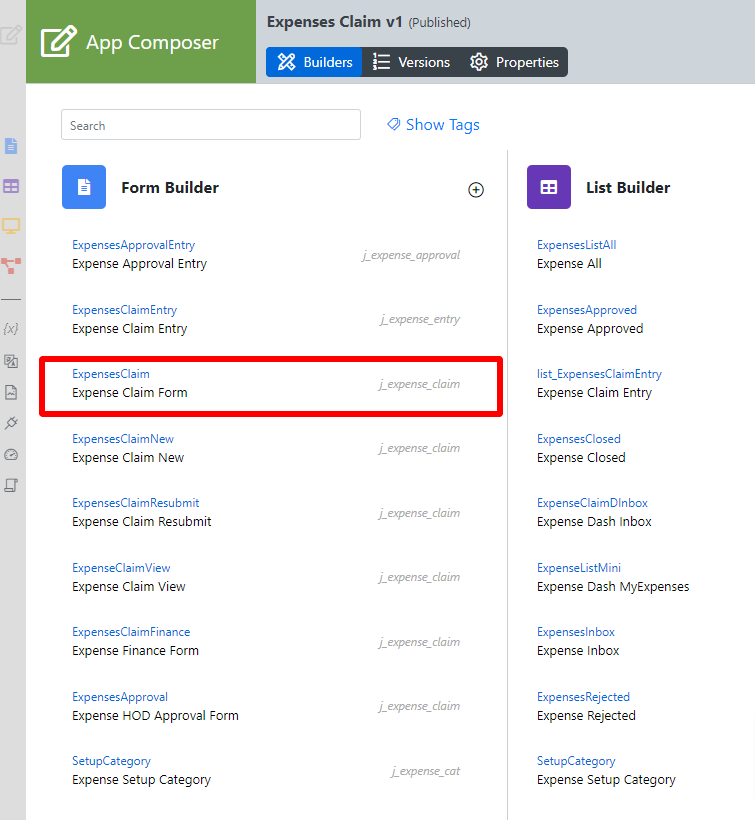Table of Contents
Introduction
| English |
|---|
Calculation Field allows you to perform a series of arithmetic computations to a set or a series of fields. The Calculation Field is only available on Professional and Enterprise Edition. |
Get Started
The easiest way to see how the Advanced Grid works is to use the existing built-in App Expenses Claims and look at an existing form in the app. Here are the steps:
- Start the Joget Server and open the App Center.
- Log in as admin and click on the pencil icon on the Expenses Claim to open the Design App. (see Figure 1)
Figure 1 - Under FORMS Form Builder column, click on Expense Claim Form (see Figure 2)
Figure 2 - Hover Click on the mouse over the Calculation Field labeled labelled Total Amount $ on the canvas and click on it to to open up the Edit Configure Calculation Field properties.
- Take note of the Variables field. The The spECD value is referring to another field within the form (see Figure 3).
Figure 3 - Click on the Grid element to open up the Edit Grid properties (see Figure 4).
Figure 4 In Figure 5, we are summing at a specific column from a Form Grid.
Form Grid ID: spECD
Column in Form Grid: amount
Field ID to be filled in Figure 6: spECD.amount
Figure 5
Figure 6- Click on Preview and enter values into the Amount column in the Grid to see the Total Amount $ automatically adds the values.
Calculation Field Properties
Edit Calculation Field
| Name | Description | |||||||||||||||
|---|---|---|---|---|---|---|---|---|---|---|---|---|---|---|---|---|
| Label | Element Label to be displayed to end user. | |||||||||||||||
| ID | Element ID (By declaring as "total", a corresponding database table column "c_total" will be created) Please see Form Element for more information about defining the ID and list of reserved IDs. | Label | Element Label to be displayed to end user . | |||||||||||||
| Variables |
| |||||||||||||||
| Equation | Arithmetic operation using the variables declared above.
|
Advanced Options
Data & Validation
| Name | Description | |||||
|---|---|---|---|---|---|---|
| Validator | Attach a Form Validator plugin to validate the input value.
|
...
| Name | Description |
|---|---|
| Formatting Style |
|
| Number of Decimal | Number of Decimal |
| Prefix | Prefix The prefix of the calculated value |
| Postfix | Postix Postfix of the calculated value |
| Use Thousand Separator? | Thousand Separator toggle. |
| Store as Numeric Value? | Toggle to store as a numeric value instead of a string |
...
| Name | Description | |||||||
|---|---|---|---|---|---|---|---|---|
| Workflow Variable | If the form is part of a workflow process, upon saving of the form (by clicking on the "Save as Draft" or "Save" button). The value in this input field will be saved into the corresponding workflow variable named here.
|
...