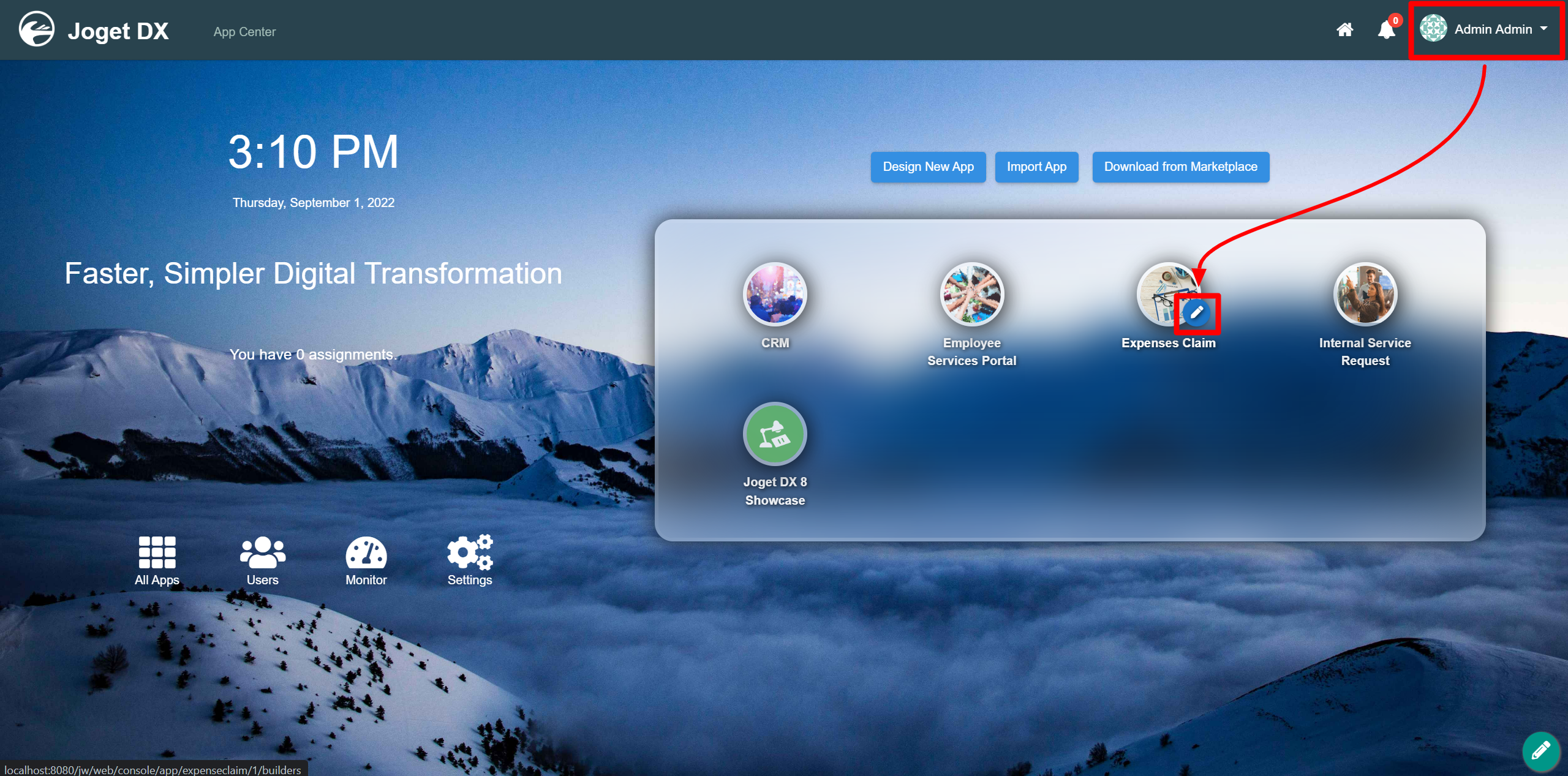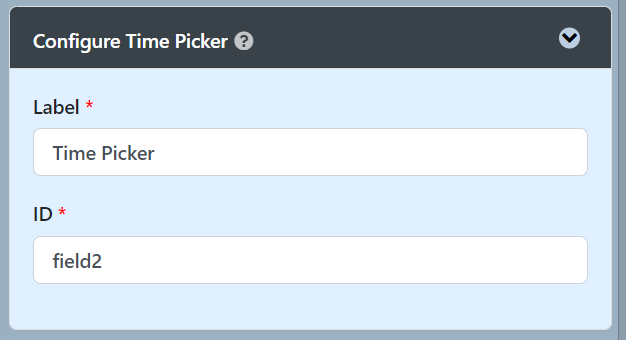Table of Contents
Introduction
| English |
|---|
Time Picker is a standard text field with an add-on script that enables it to collect time-format input. The Time Picker is only available |
...
on Professional and Enterprise Edition. |
Get Started
The easiest way to see how the Time Picker works are to create a new app. Here are the steps:
- Start the Joget Server and open the App Center.
- Log in as admin and click on the pencil icon on theExpenses Claim to open the Design App Composer. (see Figure 1)
Figure 1 - Click on theCreate New Form button and fill up the Form Details as follows (see Figure 2):
- Form ID: timePicker
- Form Name: Time Picker
- Table Name: j_expense_claim
Figure 2 - Click Save.
- Drag and drop a Time Picker element on to the canvas.
- Hoverthe mouse over the Click on the Time Picker element and click on it to open up the Edit Configure Time Picker properties.
Fill up the following fields as follows and click on OK (see Figure 3):
- Label: Start Time
- ID: start_time
Figure 3- Click Apply Change and Save the changes on the Form Builder.
- Click on Preview and try using the Time Picker
Time Picker Properties
...
Configure Time Picker
| Name | Description |
|---|---|
| Label | Element Label to be displayed to the end-user. |
| ID | Element ID (By declaring as "start_time", a corresponding database table column "c_start_time" will be created) Please see Form Element for more information about defining the ID and list of reserved IDs. |
...