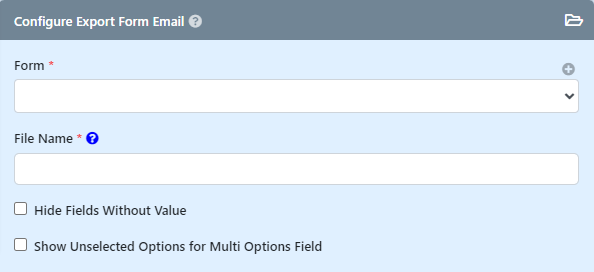| Table of Contents |
|---|
Introduction
| English |
|---|
Export Form Email Tool is a process tool that allows you to send out an email with a PDF attachment of the form.. Apart from configuring the normal email plugin, the only other configuration you will need to do is to select the form to be attached and the desired file name for the PDF attachment. You can also use the Export Form Email Tool in Post Form Submission Processing to send out an email when the user submits the form on: |
- Data creation, or
- Data update, or
- Both Data creation and Data update.
...
Configure Export Email Tool
Figure 1: Export Form Email Tool Properties
| Name | Description |
|---|---|
| Form | Form to be used to generate pdf file. Record row will be matched with current process instance ID. |
| File Name | Intended pdf file name to appear in Email attachment. |
| Hide fields without value | When checked, any field without value keyed in will not appear in the generated pdf file. |
| Show unselected options for multi options field | When checked, unchecked/unselected options will appear in the generated pdf file in elements like Select Box, Radio Button. |
Email Info
Figure 2: Email Info
...
| Tip |
|---|
If you leave the SMTP settings below empty, Joget will read the default SMTP configuration values from the General Settings > SMTP Settings page. |
Figure 3: Email SMTP Settings
| Name | Description | |||||
|---|---|---|---|---|---|---|
| From | Sender email address.
| |||||
| SMTP Host | Email Server SMTP Host
| |||||
| SMTP Port | Email Server SMTP Port
| |||||
| Security |
Alternatively, you can click on the "hash" symbol to allow the input of hash variables. | |||||
| SMTP Username | Email Server Account Username | |||||
| SMTP Password | Email Server Account Password |
Digital Signature
Figure 4: Digital Signature Settings
| Name | Description |
|---|---|
| Key Store File Path (P12) | File path of the .pfx (or .p12) file under the "wflow" folder in your Joget DX installation folder. |
| Key Store Passphrase | The .jks file's Passphrase. |
| Issuer Alias | The digital certificate's or signature's Issuer name (alias). |
Error Handling
Figure 5: Error Handling Settings
...
| Info | ||
|---|---|---|
| ||
Hit on the "Send Test Email" button to quickly validate and test out your email settings. |
Advanced
Figure 6: Advanced Settings
...
Configure Email Attachments
Figure 7: Attachment Settings
Figure 8: ICS Attachment Settings
| Name | Description | ||||||||||
|---|---|---|---|---|---|---|---|---|---|---|---|
| Form | File attachment source form. | ||||||||||
| Form Upload Fields | Field ID: File attachment field ID(s) in the Form selected above. Embed: Click the checkbox to embed the image attachment in the email and display the image using HTML, for example: <img src="cid:#form.table.FileUpload?url#" /> | ||||||||||
| Files | This attribute allows one to define the file attachment freely by defining a system path or absolute URL.
See Send Datalist as attachment in Email Tool for more information. | ||||||||||
| Attach ICS File | Check this option to prepare an event and attach as an ICS file in the email. When this attribute is checked, one will need to populate the details for the calendar ICS file in the fields below.
Important: The organizer or sender email must not be the same as your destination/recipient email. If sender and recipient emails are the same, you will not see the "Add to calendar" box in your email. |
Related Tutorials
- Email Tool
- Sending Email
- User Notification PluginPlugin
- User Notifications TutorialNotification Tutorial
- Send JasperReports PDF in Email Tool
- Add Signature Form Element as Image into Email Content
...