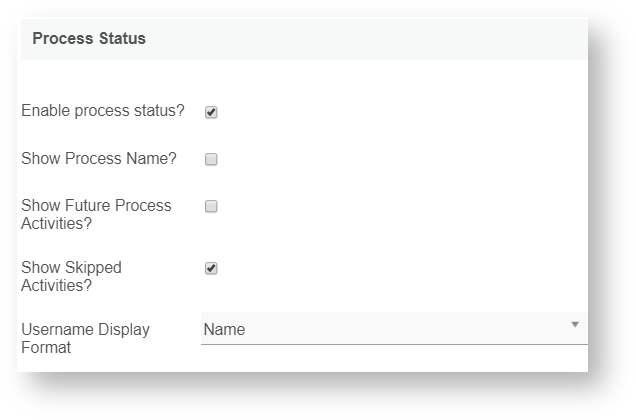...
Name | Description |
|---|---|
Enable process status? | Check this to display the process status as a percentage. Clicking this icon will open up a workflow chart. |
Show Process Name? | Check this to display the process name. |
Show Future Process Activities? | Check this to display future process activities. |
Show Skipped Activities? | Check this to show skipped activities. |
Username Display Format | Select the choice of username display in the process chart. The options are:
|
Figure 12
Data
Name | Description |
|---|
| Process data table * | This property defines the new database table name to use when creating a new child table to store the activity comments entered by the users. Defaults to '{appId}_pd'. where 'appId' is the 'id' your new app. For example, if your appId is "myFavApp", the new table name in the database is "app_fd_myFavApp_pd". |
Figure 13:
| Update workflow variable & form data? | Check this to customize the workflow variable & form data (see the following fields). |
| Workflow variable to store status * | Enter the workflow variable id to store the status value. |
| Parent form field id to store status * | Enter the form field id to store the status value. |
| Custom process status value & label | Enter the 'Custom value' and 'Custom label' for the reassignment and withdrawal actions. For example, in the 'withdrawal' action, to save into the status field the label of "Requester Withdrawn" and value of "Withdrawn", input this information into the 'Custom value' and 'Custom label' property fields respectively. |
Figure 13
UI
Name | Description |
|---|---|
Back Button Label | You can change the back button label. The default is "Back". |
Save Button Label | You can change the save button label. The default is "Save". |
Custom Header | Custom Header in HTML to show when editing an individual record in a form. |
Custom Footer | Custom Footer in HTML to show when editing an individual record in a form. |
...
If you use Process List plugin in your Userview, you can perform additional configuration of the menu in Map Activities to Forms > More Settings:
Name | Description |
|---|
| Execute Process Action in Background? | Click on the checkbox to set the assignment complete or run process to start in a separate thread. With this option enabled, the form will not wait until all the tools have been executed to return to the datalist. |
| Readonly Set all sections as readonly? | Click on the checkbox to set all section fields as readonly. |
Clarification Enable clarification of selected activity? | Click on the checkbox to configure the following:
|
Reassignment Enable reassignment? | Click on the checkbox to configure reassignment:
|
Process Withdrawal Enable withdraw process? | Click on the checkbox to configure the withdraw process:
|
Approval Replace complete button with approve & reject button? | Click on the checkbox to configure the approval process:
|
Comments Enable comments? | Click the checkbox to configure comments:
|
Process Status Enable process status? | Click the checkbox to configure the process status:
|
Data Process data table | Define the process data table name or leave as default. Best not to remove the "{appId}" marker string. |
| Update workflow variable & form data? | Click the checkbox to configure the workflow variable & form data update:
|
Figure 18: More Settings
Figure 19: Plugin Configuration
...