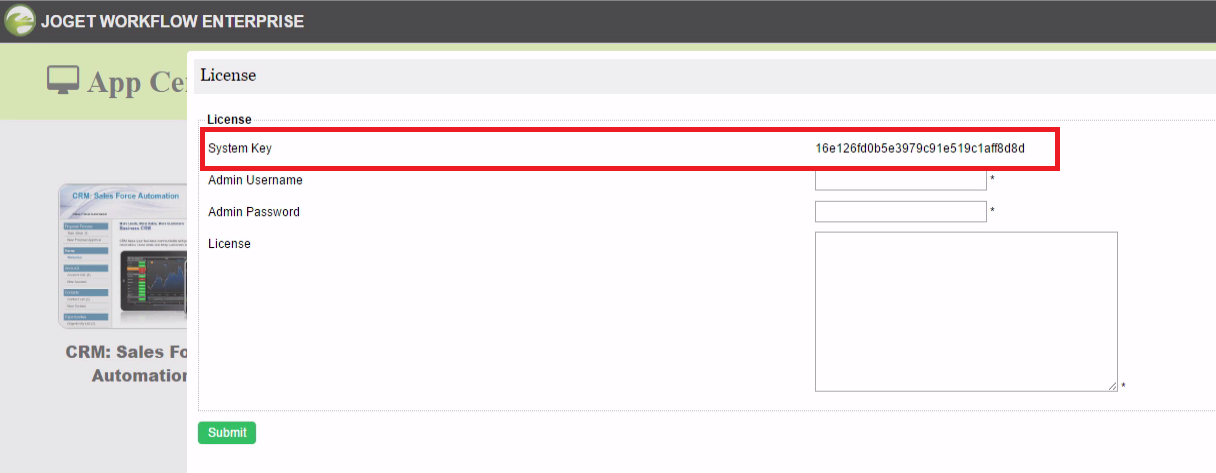...
- Login to the Joget Workflow App Center as the administrator (default administrator username is "admin).Scroll down to the bottom until you see "License: Joget Workflow Enterprise v5.0".
- From the Admin Bar, click on Settings.
Click on the license link to bring up a pop-up window.- Please refer to the following screenshot to get the system key.
The system key is a unique key that is different for every Joget Workflow installation. - What you will need is the alphanumeric string, something like this "16e126fd0b6336c13376c2528090674a4021e833fea1224d13fbff6c505780f".
Copy the system key into your clipboard. Ensure that you only copied the string of alphanumeric text, no pre or trailing "spaces". See the screenshot above.
...
- Make sure you are login as administrator. Similar to the first step, scroll down to the bottom and click on "License: Joget Workflow Enterprise v5" link to bring up the pop-up license activation window.
- Next, copy the "License" from your email and paste it here in the form field under "License".
- Ensure that you enter your correct administrator username and password.
- Next, click on the submit button to activate your Joget Workflow.
Please see the following screen shot for reference. - The form will close after activation. You will need to RELOAD the page to check if the license activation has been successful or not.
- If everything went as planned, you will see the following screen displayed, showing the activated license with the "Licensed To" and "License Users" info prominently displayed.
Video Tutorials
...