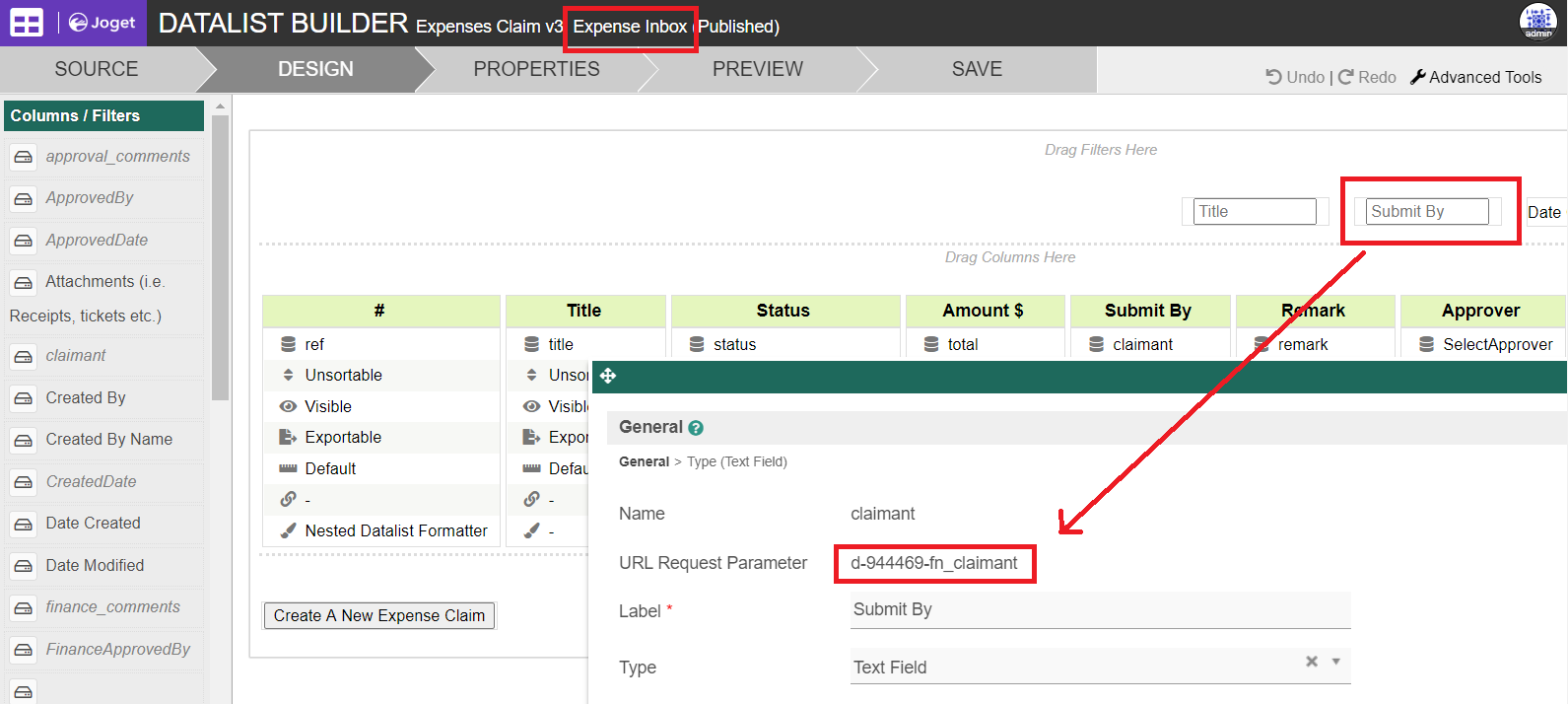Tutorial Steps
In runtime, navigate to the userview menu that contains your desired datalist, e.g: Datalist Inbox, CRUD, etc.
At the bottom right corner of the userview menu, look for the export links that you require, and copy the link.
The datalist attachment can be in formats of CSV, Excel, XML, or PDF.In the Email Tool, go to Attachments tab.
Paste the link into the Path column in the Files property, then name the file in File Name column to your preference.See here for more info about email attachment configuration: Email Tool - Configure Email Attachments