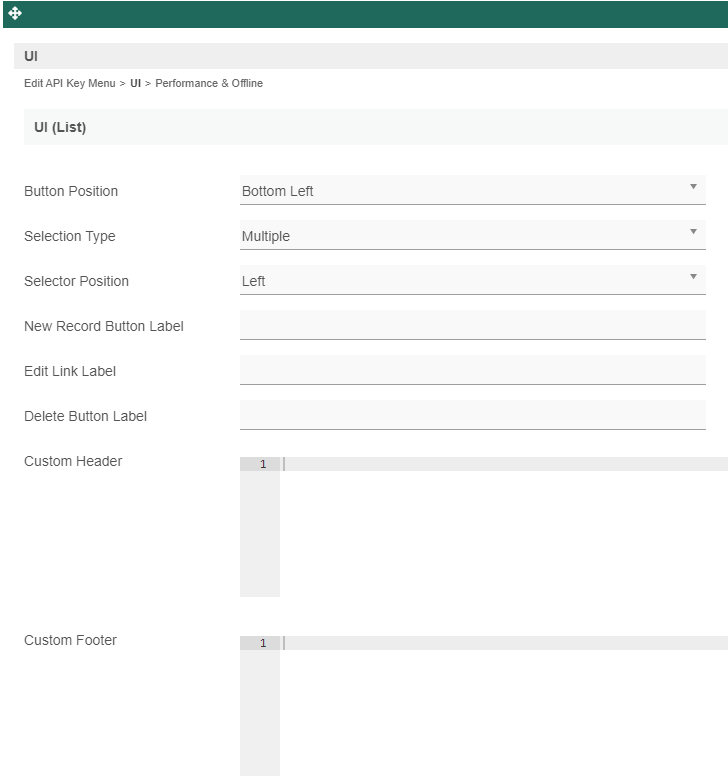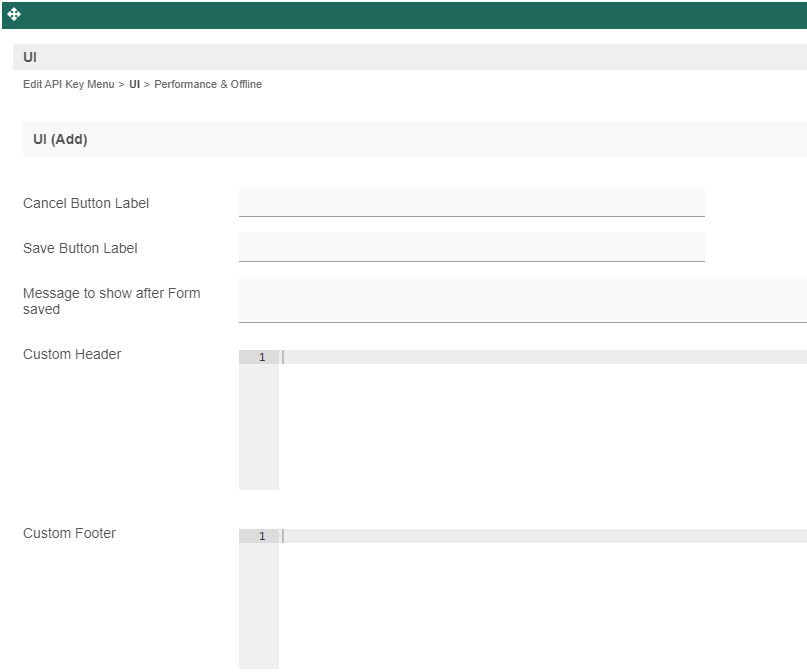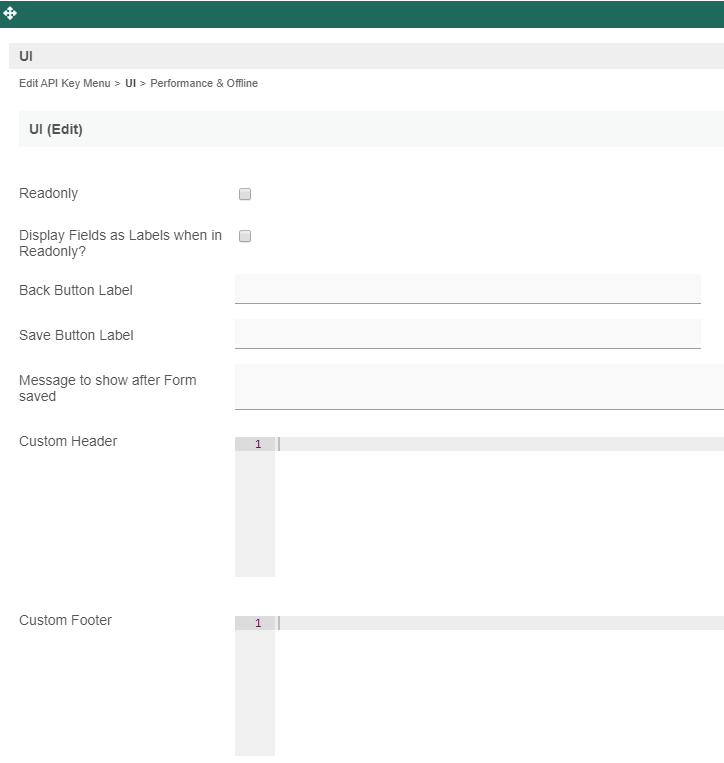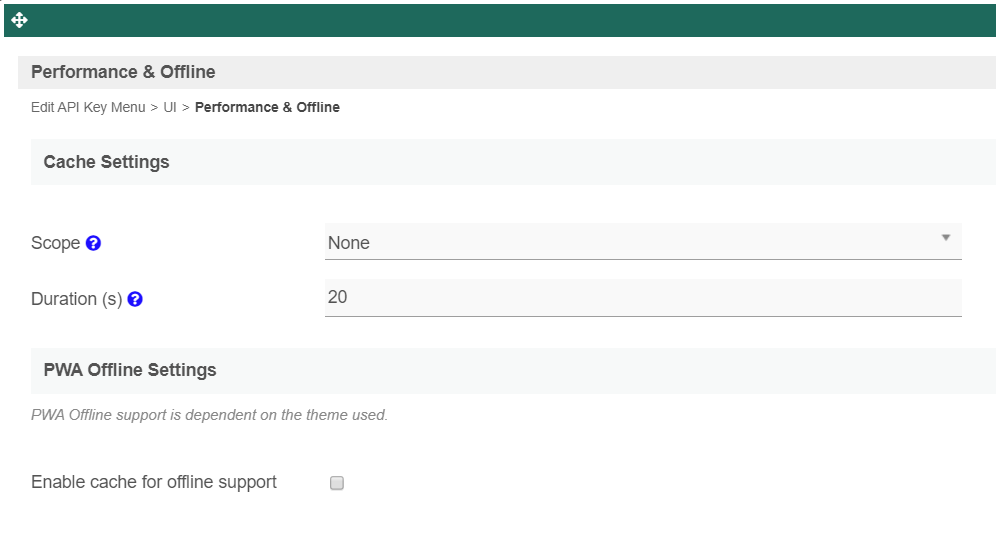Manage API Key userview menu handles API call authentication for APIs created with the API Builder.
This userview menu is already bundled in the API Builder plugin.
Configure API Access
Figure 1: Manage API Key in a userview
Figure 2: Manage API Key in a userview - Log view
Figure 3: Manage API Key in a userview - New/Edit access
| Name | Description |
|---|---|
API Key | A unique identifier used to authenticate to an API document. |
| Authentication Method | Methods available:
|
| API Secret (API Key & Token method) | A secret string used for authentication. |
| Token Pattern (API Key & Token method) | Token Pattern consists of hash algorithm (MD5, SHA-1, SHA-256 and SHA-512) and variables ({api_key}, {api_secret}, {date_pattern}). Example: SHA-256({api_key}::{api_secret}::{yyyy-MM-dd HH:mm}) |
| Permission Plugin (Basic access authentication method) | Select a permission plugin and configure its properties. Find list of available permission plugins here. |
| Custom Authenticator Plugin | Select a custom authenticator plugin and configure its properties. This option is shown only if a plugin of that type exist in the system. Learn more about API Authenticator plugin here. |
| Custom Authentication Method | Methods available:
API Key is always required regardless of method selected here. |
| Domain Whitelist | Domain whitelist to allow API calls. Example "localhost;www.joget.org;dev.joget.org”, or "*" to allow from everywhere. |
| IP Address Whitelist | IP address whitelist to allow API calls. Example "127.0.0.1;192.168.0.1”, or "*" to allow from everywhere. |
| Remark | Any remark or description for the created API access. |
Configure Manage API Key Userview Element
Figure 4: Manage API Key properties
| Name | Description |
|---|---|
| Custom ID | Item link slug. Optional field. Unique field Value defined here must be unique to the rest of the Userview Menus as the first matching name will be called upon. |
| Label | Menu label. Mandatory field. |
| API Document Name | Select an API Document that you have created previously in API Builder, for further configuration of access in runtime. |
Figure 5: Manage API Key properties - UI (List)
| Name | Description |
|---|---|
| Button Position |
|
| Selection Type |
|
| Selector Position |
|
New Record Button Label | New record button label to show in listing. |
Edit Link Label | Edit button label to show in listing. |
Delete Button Label | Delete button label to show in listing. |
Custom Header | Custom HTML to show above the listing. |
| Custom Footer | Custom HTML to show below the listing. |
Figure 6: Manage API Key properties - UI (Add)
| Name | Description |
|---|---|
| Cancel Button Label | Cancel button label to show in add new record form. |
| Save Button Label | Save button label to show in add new record form. |
| Message to show after Form saved | Message to show in a browser popup, after new record is saved. |
| Custom Header | Custom HTML to show in header of add new record form. |
| Custom Footer | Custom HTML to show in footer of add new record form. |
Figure 7: Manage API Key properties - UI (Edit)
| Name | Description |
|---|---|
| Readonly | If checked, the form will be rendered as read-only and not editable anymore. |
Display Fields as Labels when in Readonly? | When the form is in read-only mode, determines if values should be displayed as is (label form) instead of being bounded in original input form. |
| Back Button Label | Back button label. Default value: Back |
Save Button Label | Save button label. |
| Message to show after Form saved | Message to show in a browser popup, after a record is successfully edited. |
| Custom Header | Custom HTML to show in header of edit record form. |
| Custom Footer | Custom HTML to show in footer of edit record form. |
Figure 8: Manage API Key properties - Performance & Offline
- Cache Settings
You can configure the Performance settings in this Userview Element which allows one to cache existing content for improved performance and loading speed.
Read more at Performance Improvement with Userview Caching.
- PWA Offline Settings
| Name | Description |
|---|---|
| Enable cache for offline support | Once enabled, this userview element will be accessible in the event of an offline environment. |