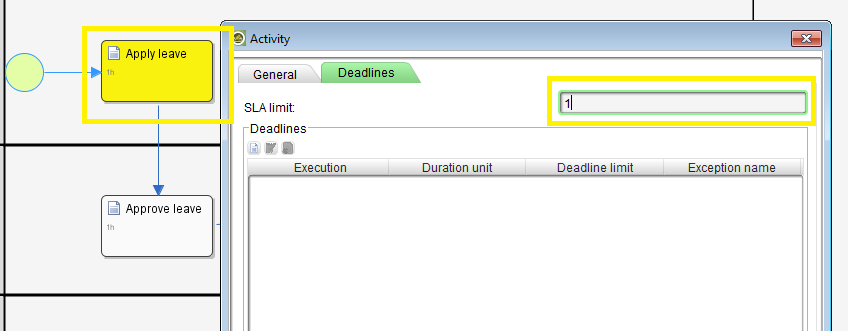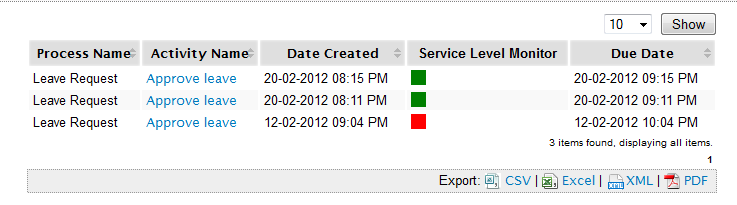Service Level Agreement (SLA) can be incorporated in the process design as a means for the process owner to define and maintain quality of services.
In Joget, SLA may be implemented at the process level and, typically, at the activity level.
Before such report can be generated, one must first enable the Process Data Collector at each intended Joget App. Please see Enabling Data Collection for SLA Implementation.
ข้อตกลงระดับการให้บริการ (SLA) สามารถรวมอยู่ในการออกแบบกระบวนการเป็นวิธีการสำหรับเจ้าของกระบวนการเพื่อกำหนดและรักษาคุณภาพของบริการ
ใน Joget อาจมีการใช้ SLA ในระดับกระบวนการและโดยทั่วไปที่ระดับกิจกรรม
ก่อนที่จะสามารถสร้างรายงานดังกล่าวได้อันดับแรกจะต้องเปิดใช้งานตัวประมวลผลข้อมูลที่แต่ละแอป Joget ที่ต้องการ โปรดดู Enabling Data Collection for SLA Implementation
Why set limits?
ทำไมจึงต้องตั้งค่า
By setting limits to workflow activities, you are able to define appropriate service levels for your processes.
คุณสามารถกำหนดระดับการบริการที่เหมาะสมสำหรับกระบวนการของคุณได้
Participants in the workflow can be made aware of adherence to these service levels.
ผู้เข้าร่วมในเวิร์กโฟลว์สามารถทำให้ทราบถึงการปฏิบัติตามระดับการบริการเหล่านี้
You can generate reports to determine the efficiency of your processes (e.g., identifying bottlenecks)
คุณสามารถสร้างรายงานเพื่อกำหนดประสิทธิภาพของกระบวนการของคุณ (เช่นการระบุคอขวด)
How do you set SLA limits?
คุณจะตั้งค่าขีด จำกัด SLA ได้อย่างไร
ก่อนอื่นคุณจะต้องกำหนดหน่วยระยะเวลาที่คุณสมบัติของกระบวนการ
Figure 1: Setting the Duration Unit in Process Design
รูปที่ 1: การตั้งค่าหน่วยระยะเวลาในการออกแบบกระบวนการ
Next, you may start defining the limit in the activities desired.
ถัดไปคุณอาจเริ่มกำหนดขีด จำกัด ในกิจกรรมที่ต้องการ
Figure 2: Defining SLA Limit in Activity Level
รูปที่ 2: กำหนดขีด จำกัด SLA ในระดับกิจกรรม
At runtime, you will see the indicators in the Inbox as well as in the administrative tab, "Running Processes".
ที่รันไทม์คุณจะเห็นตัวบ่งชี้ในกล่องจดหมายและในแท็บผู้ดูแลระบบ "กระบวนการทำงาน"
Figure 3: Inbox with SLA Indicators
รูปที่ 3: กล่องจดหมายพร้อม SLA Indicators
The userview SLA report menu gives two views:
เมนูรายงาน userview SLA มีสองมุมมอง:
First level: overview of all process SLA
First level: overview of all process SLA
Second level: overview of all activities under the selected process (accessed by clicking the process name in first level view).
หากแอปของคุณมีกิจกรรม / งานที่ไม่สมบูรณ์ตัวจับเวลา 'การหน่วงเวลาสูงสุด' จะเพิ่มขึ้นเรื่อย ๆ เนื่องจากระบบจะคำนวณเวลาการหน่วงเวลาสูงสุดตามเวลาปัจจุบัน
If your app has uncompleted activities/tasks, the 'Max Delay' timer will continue to increment as the system calculates the maximum delay time based on current time.
หากแอปของคุณมีกิจกรรม / งานที่ไม่สมบูรณ์ตัวจับเวลา 'การหน่วงเวลาสูงสุด' จะเพิ่มขึ้นเรื่อย ๆ เนื่องจากระบบจะคำนวณเวลาการหน่วงเวลาสูงสุดตามเวลาปัจจุบัน
Guide To The SLA Display Columns
คำแนะนำเกี่ยวกับคอลัมน์แสดงผล SLA
Min Delay (Seconds): The shortest (minimum) delay across all activities per process.
ความล่าช้าขั้นต่ำ (วินาที): ความล่าช้า (ขั้นต่ำ) ที่สั้นที่สุดในทุกกิจกรรมต่อกระบวนการ
Max Delay (Seconds): The longest (maximum) delay across all activities per process. This value will continue to increment as long as there are pending or uncompleted activities for each process.
ความล่าช้าสูงสุด (วินาที): ความล่าช้า (สูงสุด) ที่ยาวที่สุดในทุกกิจกรรมต่อกระบวนการ ค่านี้จะเพิ่มขึ้นอย่างต่อเนื่องตราบใดที่มีกิจกรรมที่ค้างอยู่หรือไม่เสร็จสิ้นสำหรับแต่ละกระบวนการ
Ratio On Time (%): Percentage count of activities completed on time or 'no delays' divided by total activities.
อัตราส่วนในเวลา (%): เปอร์เซ็นต์ของกิจกรรมที่ทำเสร็จตรงเวลาหรือ 'ไม่มีความล่าช้า' หารด้วยกิจกรรมทั้งหมด
Ratio With Delay (%): Percentage count of activities delayed divided by total activities.
อัตราส่วนกับความล่าช้า (%): การนับเปอร์เซ็นต์ของกิจกรรมล่าช้าโดยหารด้วยกิจกรรมทั้งหมด
Service Level Monitor: Ratio On Time vs Service Level indicator configured in General Settings fields 'Medium Warning Level' and 'Critical Warning Level. If the 'Ratio On Time' is less than Medium Warning Level, it will change color to yellow. If the 'Ratio On Time' is less than Critical Warning Level, it will change color to red.
การตรวจสอบระดับการให้บริการ: อัตราส่วนเวลาที่ตรงกับตัวบ่งชี้ระดับการให้บริการที่กำหนดค่าในฟิลด์ 'การตั้งค่าทั่วไป' ระดับคำเตือนปานกลาง 'และ' ระดับการเตือนที่สำคัญ หาก 'อัตราส่วนเวลาตรง' น้อยกว่าระดับคำเตือนปานกลางมันจะเปลี่ยนสีเป็นสีเหลือง หาก 'อัตราส่วนเวลาตรง' น้อยกว่าระดับคำเตือนวิกฤติมันจะเปลี่ยนสีเป็นสีแดง
Note: Implementation of SLA does not affect the process flow.
หมายเหตุ: การนำ SLA ไปใช้จะไม่ส่งผลกระทบต่อผังกระบวนการ