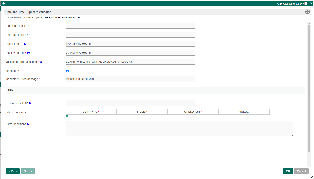Introduction
Date and Time Duplicate Validator is a form validator plugin to check for conflict in date and time fields. An example of the use of this plugin is in the Meeting Room Booking App.
This validator is used in "Edit Date Picker > Validator = Date and Time Duplicate Validator > Validator (Date and Time Duplicate Validator)" properties.
For this plugin to work, it requires these fields; "Start Date" and "End Date" field IDs. These fields must already exist in your form.
Date and Time Duplicate Validator Properties
Date and Time Duplicate Validator
| Name | Description | |
|---|---|---|
| Start Date Field ID * | Field ID for "From" date range. This field is mandatory. | Figure 1: Date and Time Duplicate Validator |
| End Date Field ID * | Field ID for "To" date range. This field is mandatory. | |
| Data Format * | In Java date format; e.g. yyyy-MM-dd for 2011-06-01. This field is mandatory. | |
| Display Format * | Please refer to http://docs.jquery.com/UI/Datepicker/formatDate. This field is mandatory. | |
| Validation Error Message * | Custom error message to display for duplicate value found. This field is mandatory. | |
| Mandatory | When checked, field must be filled. | |
| Mandatory Error Message * | Custom error message to display for duplicate value found. |
Filter
| Name | Description | Screen (Click to view) | |||||||||
|---|---|---|---|---|---|---|---|---|---|---|---|
| Resource Field ID | Field ID to validate the availability of a resource during the specific time specified. | Figure 2: Date and Time Duplicate Validator > Filter | |||||||||
| Filter Conditions | Filter Conditions
| ||||||||||
| Extra Conditions | Additional condition(s) for filtering the data set. HQL is expected here. Syntax Query Start your filter name with e.customProperties. followed by the field id (i.e. title) HQL is accepted You may even use an operator such as "LIKE" to narrow down your data set. Sample e.customProperties.title = 'Trip' A hash variable is accepted here. Sample e.customProperties.submitted_by = '#currentUser.id#' Userview Key can be used as part of the condition. Sample e.customProperties.category_id = '#userviewKey#' |
Download Demo App From Marketplace
Download Plugin From Marketplace
Date and Time Duplicate Validator