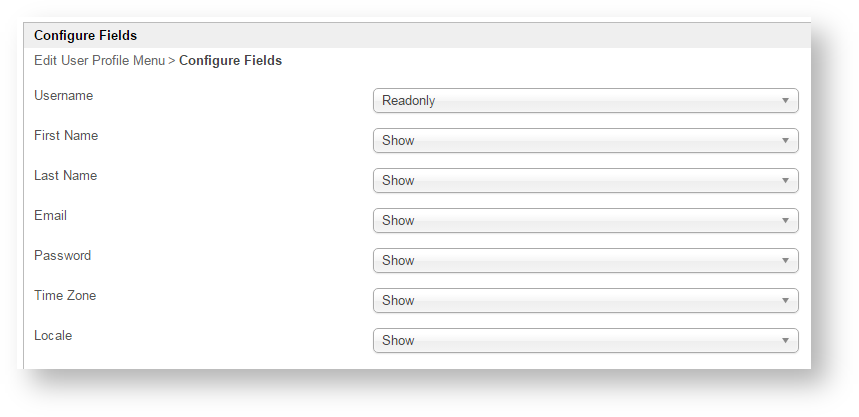Introduction
The User Profile Userview Menu gives you the ability to update User Profile in the Userview with an array of options to configure from.
Figure 1: Screenshot highlighting User Profile in a Userview
User Profile Menu Properties
Edit User Profile Menu
id: Menu element unique id. Userview will use this id in the URL for the menu if the Custom ID is empty.
Custom ID: Item link slug. Optional field.
Unique field
Value defined here must be unique to the rest of the Userview Menus as the first matching name will be called upon.
Label: Menu label. Mandatory field.
Show in popup dialog?: If checked, user will be presented in a popup dialog.
Message after saved: Message to show to the user after submission.
URL to redirect after saved: URL to redirect after saved.
Figure 2: User Profile Properties
Configure Fields
In this page, you can set on what you want the user to access and manage.
Username:
- Readonly
- Hide
First Name:
- Show
- Readonly
- Hide
Last Name:
- Show
- Readonly
- Hide
Email:
- Show
- Readonly
- Hide
Password:
- Show
- Hide
Time Zone:
- Show
- Hide
Locale:
- Show
- Hide
Figure 3: User Profile Properties - Configure Fields
You can configure the Performance settings in this Userview Element which allows one to cache existing content for improved performance and loading speed. Read more at Performance Improvement with Userview Caching.